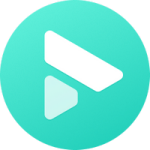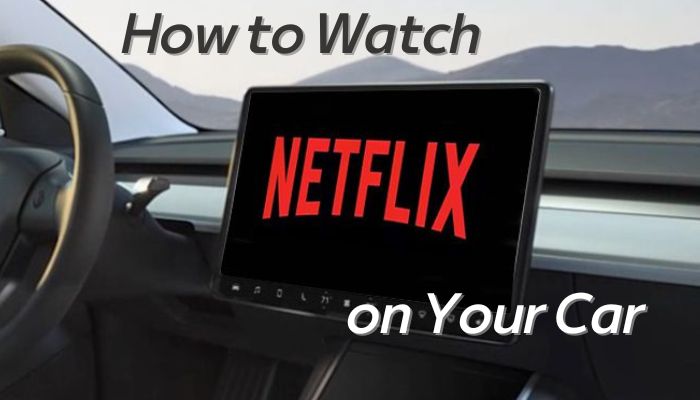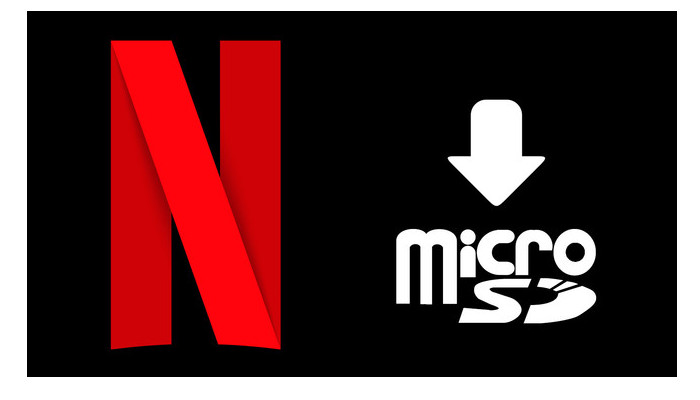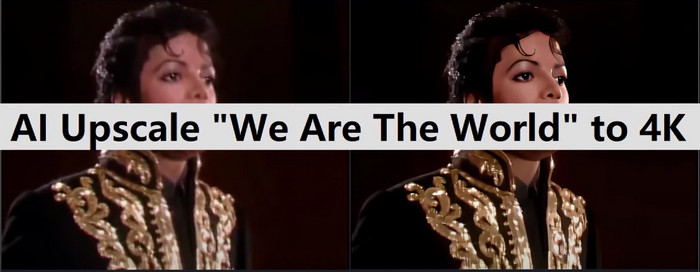How to Download Movies to USB from Netflix
How big are the downloaded movies from Netflix?
Are you also wondering about the size of downloaded movies from Netflix and how to save them on a USB drive? In this article, we will explore the file sizes of downloaded Netflix movies and introduce FlixiCam, a reliable Netflix video downloader that allows you to easily download favorite movies to USB drive and keep them permanently. Say goodbye to device storage issues and enjoy high-quality viewing on the go.
👉️ You May Also Like: How to Stream Netflix on Discord with Black Screen?
1. The Size of Netflix Movie Downloads
By default, Netflix offers the Standard Quality option for downloading content. In this setting, the size of most hour-long movies typically ranges from around 500MB to 1GB, depending on factors such as duration and content. However, if you choose to increase the quality to High, the size of the movie can jump to between 1.6GB and 2GB or even larger. Movie lovers should be aware that these larger file sizes can quickly consume device storage and potentially impact the performance of their devices.
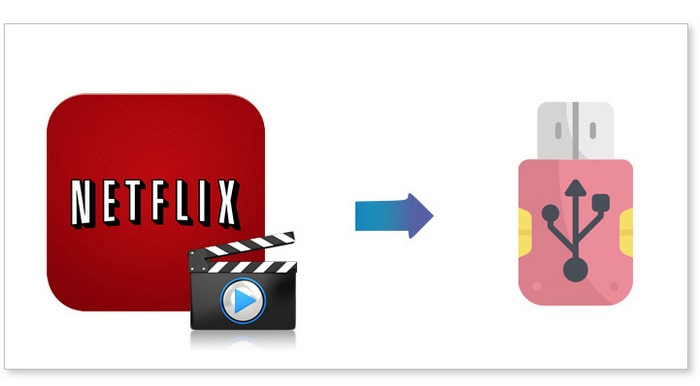
It is crucial to avoid using a computer with slow performance and limited storage capacity. To free up space, it is recommended to transfer downloaded files to a USB drive or external hard drive. However, transferring Netflix movies to USB drive may seem impossible as they are stored in a proprietary format and only accessible within the app. Does this mean we have to delete some files?
Data loss can be devastating, but Syncios D-Savior reliably recovers data from formatted disks, damaged drives, and external devices. Learn more about Syncios D-Savior>>
Absolutely not! Luckily, with the help of a Netflix movies downloader, you can easily download any movies or series from Netflix and save it or move it to a USB drive. In this article, we will introduce a powerful Netflix video downloading tool that enables you to download movies from Netflix onto USB stick.
2. Tutorial: Download Netflix Movies onto USB?
To download Netflix movies to USB drive, we highly recommend using FlixiCam Netflix Downloader. FlixiCam is a professional video downloading tool that provides the necessary capabilities to handle Netflix video downloads. With this tool, you can download movies and TV shows from Netflix on your computer, whether it runs on Windows 11/10/8/8.1/7 or macOS (10.15 or above).
One of the best features of FlixiCam is its ability to download videos in HD quality while preserving 5.1 surround sound. This ensures that you can freely switch between languages and enjoy the same immersive viewing experience as provided by Netflix.
Now, let's proceed and learn how to save all your favorite Netflix videos to a USB drive using FlixiCam.
Learn more about FlixiCam >>
Enjoy Netflix movies on more devices by using FlixiCam to download them in a widely-accepted format - MP4!
Step 1. Run FlixiCam on PC and Log in to Netflix Account
Start from launching FlixiCam on your pc or laptop, and you'll be presented with a clean and concise interface, as shown below. Just click on the "Sign in" button to continue. This will trigger a login window to appear, asking you to log into your Netflix account.

Step 2. Customize the Output Settings
Tap the Setting icon on the upper right corner. The settings window will pop up to allow you to customize the output format (MP4 or MKV), output quality, subtitle and so forth. In this step, you can insert your USB stick into computer and then set it as the output path.

Step 3. Search Movies or Episodes on FlixiCam
FlixiCam seamlessly connects with the Netflix website, making it effortless to search for movies. Simply enter the name of the movie or show, and the program will compile a list of all the related videos.

Step 4. Select Audio Track and Subtitle
Click on your preferred movies to begin the download process. Observe how the gray Download icon at the bottom right changes to green. Tap on the green icon and you'll be presented with options to select the season, titles, video quality, audio track, and subtitles.

Step 5. Start to Download Movies onto USB
Now, hit the Download icon. After downloading, click Library to find the well-downloaded Netflix videos on the local drive.
If you don't set the USB drive as the output path in Step 2, now you can insert the USB stick and put movies onto it. The process is hassle-free and speedy. After transferring, you can connect USB stick with TV for streaming or play movies on Car screen.

FAQs about Downloading Netflix Movies to USB
1. Can I Download Movies from Phone to USB?
No, you cannot directly download Netflix movies from your phone to a USB drive. Netflix restricts the playback of downloaded content to its own app for security reasons. This ensures that the content remains protected and prevents users from transferring the downloaded files to external storage devices like USB drives.
And FlixiCam Netflix Video Downloader only works on PC or laptop, so you can only download movies on computer and save onto USB. If you want to record movies on iPhone or Android devices, refer to this guide: 5 Ways to Record Netflix Movies.
2. How Many Movies Can You Put on USB Stick?
The number of movies you can store on a USB stick depends on the storage capacity of the stick. With FlixiCam, there are no download limits. You can download as many movies as you want and save them to your USB drive, as long as it has enough space to accommodate the files.
Conclusion
Downloading movies to USB from Netflix is a practical solution to free up space on your computer and ensure smooth performance. While Netflix videos are stored in a proprietary format and initially seem impossible to transfer, using a reliable Netflix video downloader like FlixiCam makes the process effortless.
Say goodbye to storage limitations and sluggish performance on your computer. Follow the steps provided in this article to download your favorite Netflix videos using FlixiCam and easily transfer them to a USB drive for convenient storage and offline viewing.
 Download Win
Download Win Download Mac
Download Mac