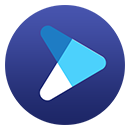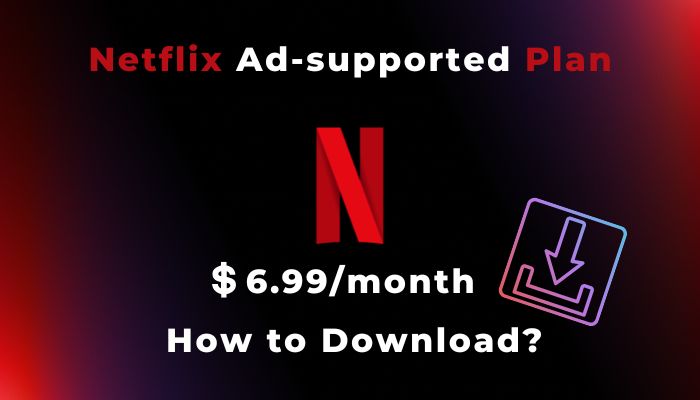Can You Download Netflix Movies on Laptop? [2 Ways]
Numerous Netflix users have been curious about the possibility of downloading Netflix movies on a laptop. The good news is that it's absolutely possible! In this article, we'll unveil two methods for you to choose from. So, if you want to know how to save Netflix movies on a laptop (both Windows and Mac), keep reading for all the details.

Method 1: Download Netflix Movies on Laptop With the Netflix App
To download Netflix movies on the laptop, you have to own one of these devices:
- Windows 10 or Windows 11 laptop
- Google Chromebook (with Google Play Store installed)
Step 1: You’ll first need to download the Netflix app from the Microsoft Store or Google Play Store.
Step 2: Open the Netflix app and sign in using your username and password.
Step 3: Select video quality as "Standard" or "High" in the Settings window.
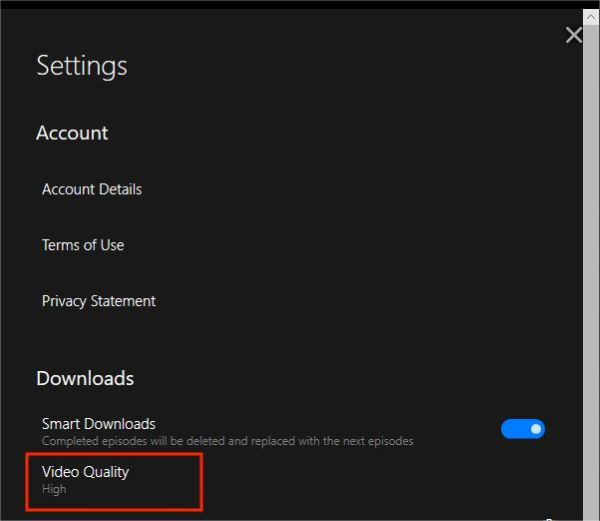
Step 4: Enter the movie's name into the search box, click on it, and the Download icon will be shown on the detail page of the movie.
Step 5: To begin the download, tap the Download icon. The download progress will be displayed in the lower part of the Netflix app.
Step 6: Navigate to the "Downloads" area of the Netflix app menu in the sidebar to view your downloaded movies. Then you can watch them offline on your laptop.
Netflix Download Restrictions: You can have up to 100 active downloads at once per device. If you cancel your Netflix account, any existing downloads on your device will be removed. You must download them again if you decide to restart your membership. In addition, downloads will expire 48 hours after you start watching them or when your membership expires.
Method 2: Download Netflix Movies on Laptop Without Limits [For Windows and Mac]
Although downloading Netflix movies with the Netflix app is convenient, there are some drawbacks. If you are using Windows 7, 8, or a Mac, you cannot download the Netflix app on your device, therefore you can't download Netflix movies for offline viewing. Additionally, Netflix's download limitations prevent videos from being permanently saved on your local storage. To remove these limitations, FlixiCam Netflix Downloader is an effective solution. This tool allows you to keep unlimited Netflix downloads permanently on both Windows and Mac devices, enabling you to watch Netflix movies or TV series any time you want, even after canceling your subscription.
Learn more about FlixiCam >>
An impressive downloader that is well-designed to help Netflix users download Netflix movies, TV shows or more at lighting-fast speed!
The following part is a tutorial on using FlixiCam to download Netflix movies and TV shows without installing the Netflix app. FlixiCam offers a free trial, and you can download the latest version of the FlixiCam program on your Windows or Mac laptop.
Tutorial: Netflix Movie Download with FlixiCam
Step 1. Sign in with Netflix Account to Access Your Library
Launch FlixiCam, and you will access Netflix in the built-in player. The program will provide a user experience similar to using the Netflix app. Click on "Sign In" to log into your Netflix account.

Step 2. Choose Format
Navigate to the General Settings window by clicking the Gear icon in the upper-right corner. Here, you can customize the format, output quality, output path, and other settings to suit your preferences.

Step 3. Search Videos on FlixiCam
Enter the video's name or keywords into the search bar, and all related videos will be displayed. Simply click on the movie or TV show you want to download, and the Download icon in the lower right corner will be activated.

Step 4. Choose File Size, Video Quality, Audio Tracks
FlixiCam provides advanced options for selecting video quality, file size, bitrate, audio tracks (including 5.1 audio), and subtitles in various formats. If you are downloading TV shows, you need to choose seasons and episodes, and then click Advanced Download to customize settings for specific videos. If you want to download Netflix shows, just click the Download icon to enter the Advanced Download window.

Step 5. Download Netflix Videos
Tap the Download button to start the download process for saving selected Netflix videos to your laptop. It is available to add extra titles to the download queue for downloading Netflix videos in batches.

FAQs about Downloading Netflix Movies on Laptop
1. Can you download movies on Netflix on a laptop Mac?
No, the Netflix app is not available on Mac. To download movies on Netflix on Mac, FlixiCam Netflix Downloader is a great option, allowing you to download Netflix movies without installing the Netflix app.
2. Why can't I download Netflix?
If you can't find the Netflix app in Microsoft Store, you can refer to this guide to fix the issue. The Netflix app is not supported to download if you are using a Mac, so it is recommended to access Netflix via the web browser.
3. Will Netflix downloads work abroad?
It depends. If you're traveling in a country where Netflix doesn't offer the title you downloaded, you won't be able to watch it, even if you downloaded it in your home country. However, you can easily bypass this restriction and enjoy your favorite shows and movies anywhere with the help of FlixiCam Netflix Downloader, as Netflix videos can be downloaded in MP4/MKV format.
4. Can I download Netflix to external drive?
No, you can't download Netflix to an external drive with the Netflix app. However, you can download Netflix to a external drive with the help of FlixiCam Netflix Downloader. Simply visit Download Netflix Movies to External Hard Drive to know how it works.
Conclusion
If you're a Windows user, both Method 1 and Method 2 are great options for you. However, if you're a Mac user or a Windows user who wants to save Netflix videos forever, FlixiCam Netflix Downloader is the perfect solution for you. This amazing program allows you to save any Netflix movies or TV series in MP4/MKV format, ensuring that your downloads can be kept on your device permanently, even after your Netflix subscription ends. It's time to build your own personal Netflix library!
 Download Win
Download Win Download Mac
Download Mac