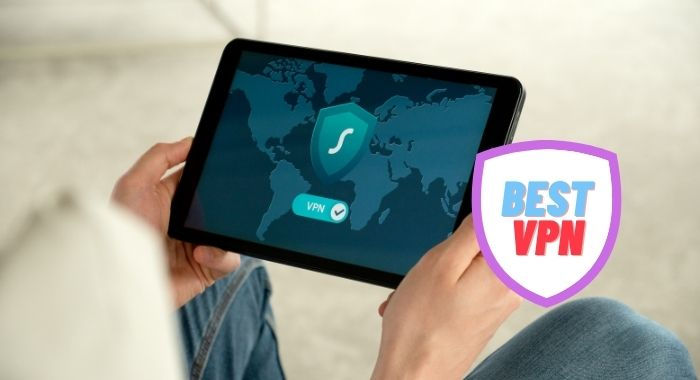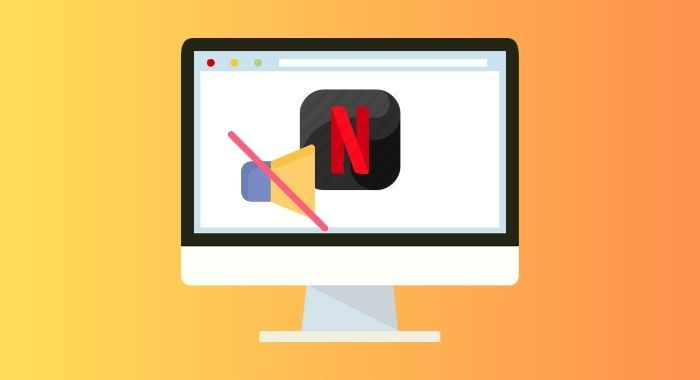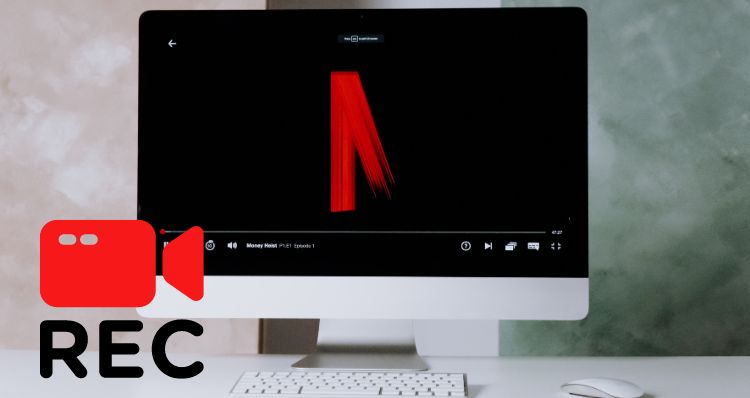Join Teleparty: Watch Netflix Together Online with Friends
Movie nights with friends are always a fun way to unwind and catch up on the latest flicks. But what if distance or circumstances make it impossible to gather together in person? Enter Teleparty (formerly known as Netflix Party) - a browser extension that allows you to synchronize Netflix, Disney+, Hulu, and HBO with friends over long distances, making movie nights possible no matter where you are.
Not only can you enjoy movies and shows together, but Teleparty also has chat features allowing you to discuss and react to your favorite scenes in real-time. Read on, we will go through all the steps needed in order to get started with Teleparty and wacth Netflix together! All you need is to follow us and grab your favorite snacks and drinks, send out your invites, and get ready for a fun and engaging movie night with your friends, no matter the distance between you.
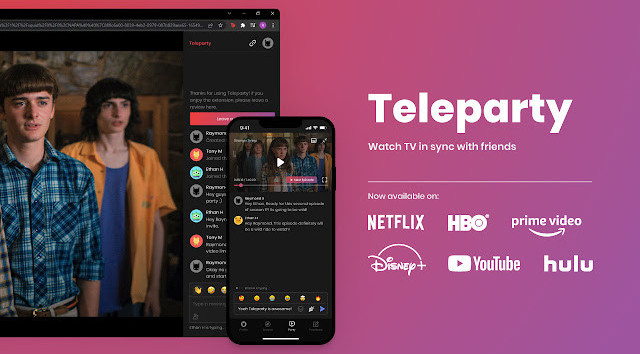
1. What Do You Need to Pay Attention to About Teleparty?
Teleparty is a browser extension and is supported on desktop and laptop computers running Chrome, Edge, Opera, and Firefox web browsers. It is not currently available on mobile devices or smart TVs. However, you can connect your computer to a TV using an HDMI cable or a wireless streaming device like Chromecast, Apple TV, or Roku to watch Teleparty on a larger screen.
Keep in mind that all participants must have the Teleparty extension installed on their web browsers to join the party, and they must have an account with the streaming service being used (Netflix, Disney+, Hulu, or HBO Max).
2. Steps to Watch Netflix Together Online with Friends by using Teleparty
To join Teleparty and watch Netflix online with friends, follow these steps:
Step 1: Install the Teleparty extension on your web browser. And click on the extension icon located in the top right corner to pin "Teleparty".
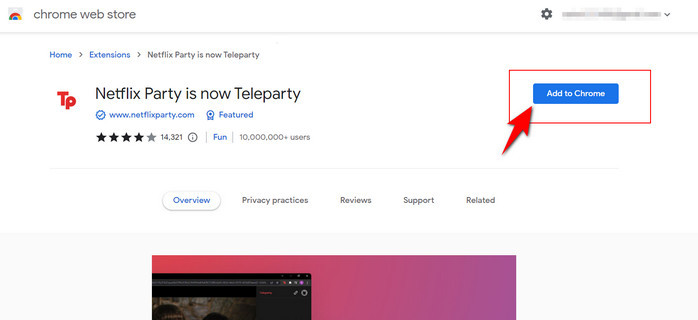
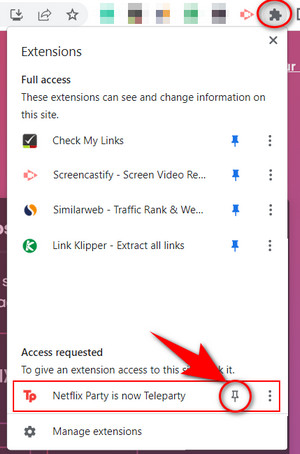
Step 2: Open Netflix, log into your account and choose the movie or TV show you want to watch.
Step 3: Click on the Teleparty extension icon in your browser's toolbar and allow the permission.
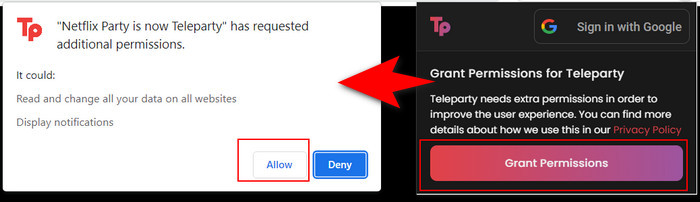
Step 4: Click on "Start the party" and a link will be generated.
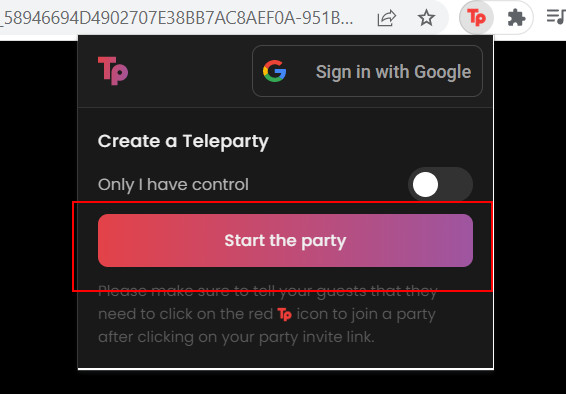
Step 5:Share the link with your friends who also have Teleparty installed.
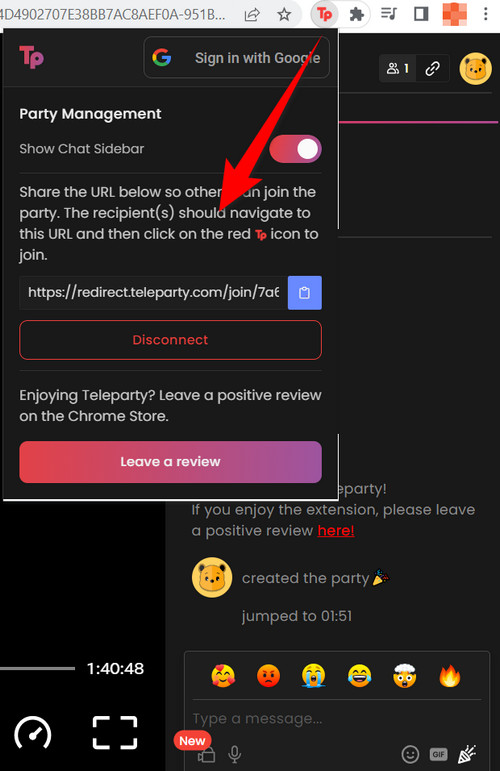
Step 6: Now you can invite and share the generated link with your friends or people that you want to watch Netflix with to start your Netflix watching party.
Once your friends click the link, they will be redirected to the Netflix page and the video will start playing. You and your friends can chat in the sidebar while watching the video.
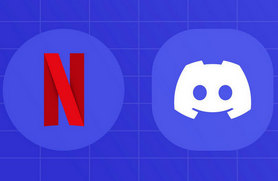
Tips: How to Stream Netflix Video on Discord
To share Netflix with your family or friends, you can also use Discord. Discord's screen share feature allows users to share your screen with others. This feature is useful for many purposes, such as presenting a project, giving a tutorial, or simply showing something to your friends. Learn More >>
3. Alternative Way to Watch Netflix Video with Friends
In addition to using Teleparty, you have the option to save Netflix movies and shows as local files and share them with your friends. This method is particularly useful when you have a weak internet connection or want to watch content offline. All you need to do is download and convert your desired content into MP4 or MKV format using FlixiCam, a professional video downloading tool that is highly popular on the market.
FlixiCam allows you to store any title from Netflix on your computer with FHD quality, multilingual audio tracks, and subtitles preserved. Once downloaded, the content is saved as .mp4 or .mkv files, which makes it effortless to share them with your friends. The process is easy and straightforward - simply download the app and give it a try!
- Browse and download content directly, without installing the Netflix app.
- Output .mp4 and .mkv files according to your preference.
- Keep high-quality video and audio.
- Three subtitle modes to make subtitles available in any device.
How to Use FlixiCam
Step 1. Simply click on the app logo on your desktop to launch it. Once the app is open, tap on the highlighted "Sign In" button to proceed.
Step 2. After logging in, you can open the general settings window by clicking on the icon shown in the picture below. Here, you can adjust various settings to suit your preferences.

Step 3. The app is fully integrated with Netflix's official site, so finding the videos you want to download is easy - just browse as you would on the Netflix website.
Step 4. Once you've found the video you want to download, simply tap on it. You'll see that a big gray download icon will turn green. Click on it to open the advanced options menu, where you can choose which season and episodes you want to download.

Step 5. Once you've made your selections, hit "Download", and the app will begin downloading your chosen video.
Conclusion
With the rise of streaming services and technology making it easier to share content, Teleparty offers viewers a unique way to watch videos with friends virtually. We hope this guide has been helpful in showing you how to use Teleparty for watching videos with friends. In addition, it also explores a different way to store content locally and share it with others, all you need is FlixiCam. It can help you download Netflix movies in MP4 and MKV format with a few clicks. So grab some popcorn and get your remote controls ready; it's time to turn on the TV!
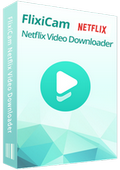
 DOWNLOAD Win
DOWNLOAD Win DOWNLOAD Mac
DOWNLOAD Mac