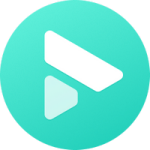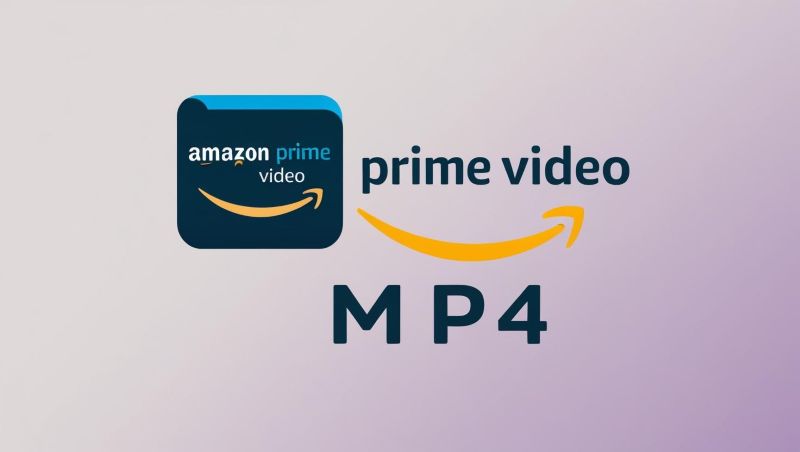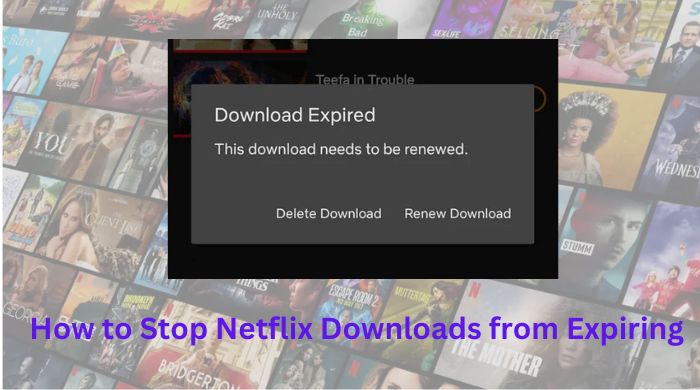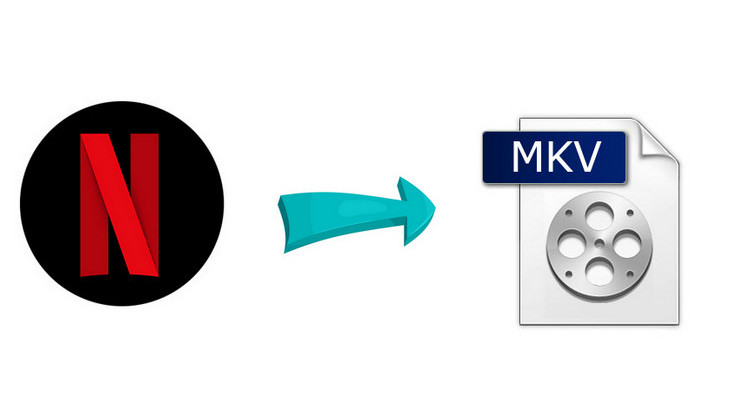How to Convert Netflix Video to MP4 (3 Tools)
Depending on what you might need a video converter for, there are quite a few converters available on the internet to choose from. Most can offer you an easy workaround to convert your video to widely-used and shareable MP4 format so that you can share your favorite videos with friends or family and play them on any device as you prefer. However, none of them work on converting Netflix videos to MP4 format. Why does this happen? Because Netflix videos are all encoded in its exclusive format, which can't be recognized by other programs, let alone be converted.
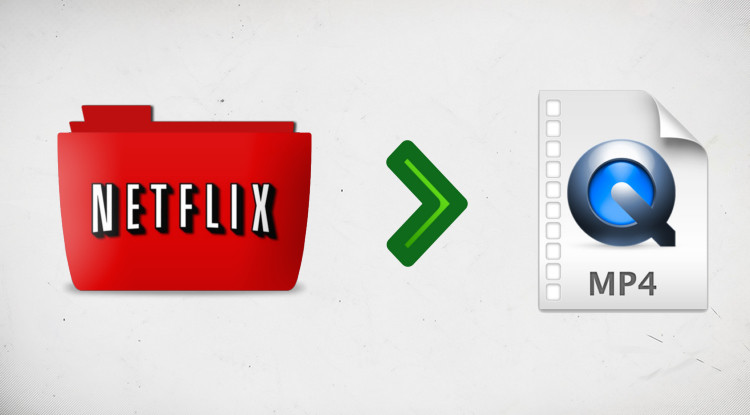
Therefore, you are required to turn to some third-party tools like professional Netflix converters, online Netflix downloaders, if you expect to get Netflix videos stored in MP4 format. Below we will show you three tools to save Netflix video in high quality MP4 tools. All you need is to follow the instruction below properly.
Tool One: FlixiCam Netflix Video Downloader
After conducting numerous tests, you may have already discovered that traditional video converters are ineffective when converting content from Netflix. Because the digital content on streaming services is encrypted and only accessible within their respective apps. Therefore, we recommend using a professional Netflix downloader and converter.
FlixiCam Netflix Converter has established itself as a popular and reliable tool in the market. Initially developed in October 2019, it has undergone numerous upgrades and has been equipped with the most advanced downloading and converting core. With FlixiCam, you can seamlessly browse for videos, much like you would on the Netflix web player.
The app promptly presents you with the download option upon selecting a video. It not only downloads the video locally but also simultaneously converts it to MP4 or MKV formats, eliminating the need for separate conversion processes. The resulting video and audio quality is consistently high, and the tool offers a range of quality options to cater to your preferences.
Learn more about FlixiCam >>
The most professional Netflix video downloading tool that is capable of saveing Netflix films and shows in MP4 or MKV format.
Next, let us guide you through the process of using the latest version of FlixiCam Netflix Downloader to download and convert Netflix videos to MP4. Please ensure that you have installed the latest version of the software, as older versions may not be compatible.
Tutorial: Convert Netflix Video to MP4 with FlixiCam
Step 1. Run FlixiCam on PC and Log into Netflix Account
Launch the FlixiCam Netflix downloader and converter, you will be greeted by a clean and familiar interface. Simply click on the "Sign In" button to log into your Netflix account.

Step 2. Choose MP4 Format
Navigate to the Settings window by clicking on the gear icon. In the Settings window, select MP4 as the output format. You can also customize other preferences such as language, subtitle mode, and output path.

Step 3. Search for Films or Series
As you can see, FlixiCam is equipped with a built-in Netflix web player, ensuring that the search experience mirrors that of the official platform. Simply enter keywords or the title of the video you wish to download.

Step 4. Select Audio Track and Subtitle
Click on the desired video, and you will notice that the gray Download icon at the bottom-right corner changes color. Tap on it, and a window will appear allowing you to customize various options such as selecting specific seasons, titles, video quality, audio tracks, and subtitles.

Step 5. Download and Convert the Video to MP4
Once you have made your selections, simply click on the "Download" button. The converting process will commence automatically after it finish the download.
Once the download and conversion are complete, you will receive a notification indicating the successful completion of the downloads. Go to the "Library" tab to locate your downloaded videos, and you can open the output path to access them. All of these videos are now stored in MP4 format, allowing you to share them freely.
Tool Two: VidiCable Video Recorder
In addition to FlixiCam, there are other all-in-one video recorders available to help you save your favorite content in MP4 format. One such tool is VidiCable all-in-one recorder. It provides users with the ability to grab videos from various sources, including Netflix. The software also features a built-in player, which makes browsing, watching, and downloading content from multiple video sites a breeze.
Here's a step-by-step guide on how to use VidiCable:
Step 1: Launch the VidiCable app and select Netflix from the intuitive interface. You will then be prompted to log into your Netflix account.
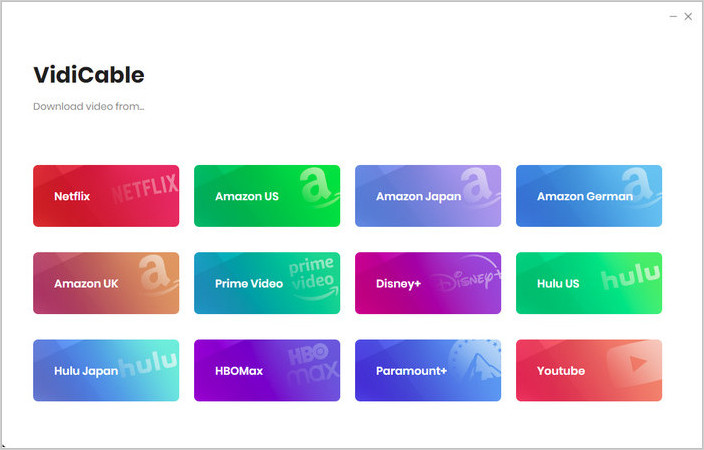
Step 2: Browse through the extensive Netflix library and locate the video you wish to save in MP4 format. Once you've selected the desired video, click on it and you'll see a prominent Download icon. Click on it to access the output settings.
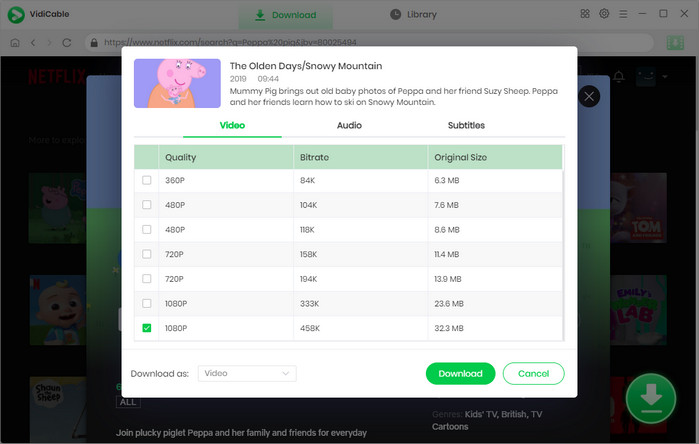
Step 3: Simply click on the "Download" button to initiate the conversion process. Within minutes, your chosen content will be saved in MP4 format and ready for playback.
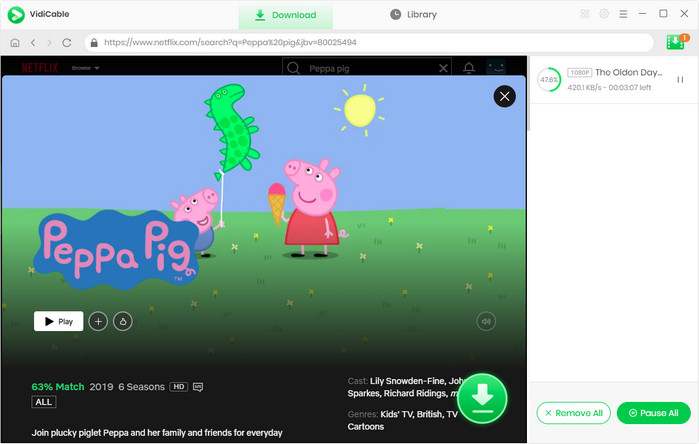
With the user-friendly interface and efficient conversion process, VidiCable all-in-one recorder provides a convenient solution for capturing streaming videos and saving them as MP4 files.
Tool Three: Online Netflix Converter
There are few reliable online Netflix converters available, and many of them produce low-quality results. However, if you require a free online tool, you can try the OFFMP3 Netflix Online Downloader. The process is simple: just copy the link of the Netflix video and paste it into the designated box.
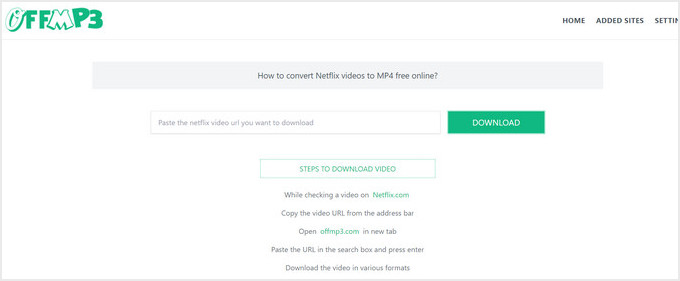
FAQs on Converting Netflix to MP4
Can I convert Netflix to MP4 on mobile devices?
There's no official way to convert Netflix content to MP4 format on mobile devices currently. But there are many convenient ways to transfer files between computers and mobile devices. You can try to download Netflix videos on your computer first by using FlixiCam Netflix Downloader, VidiCable, and then move them to your mobile devices.
Will these videos be stored permanently?
Yes. Videos downloaded by FlixiCam will be stored locally forever. As long as they are not deleted intentionally, they will be kept permanently.
How long does it take to convert Netflix video to MP4?
The time it takes to convert Netflix video to MP4 depends on several factors, including the tool, the length of the video, the quality of the video, and the speed of your computer or internet connection. In general, it can take anywhere from a few minutes to several hours to download and convert a video to MP4.
Conclusion
FlixiCam does a remarkable job of downloading and converting Netflix videos to MP4 or MKV format. If you need to keep playing your Netflix downloads after canceling the subscription or share them with others, the smart tool is an ideal choice.
 Download Win
Download Win Download Mac
Download Mac