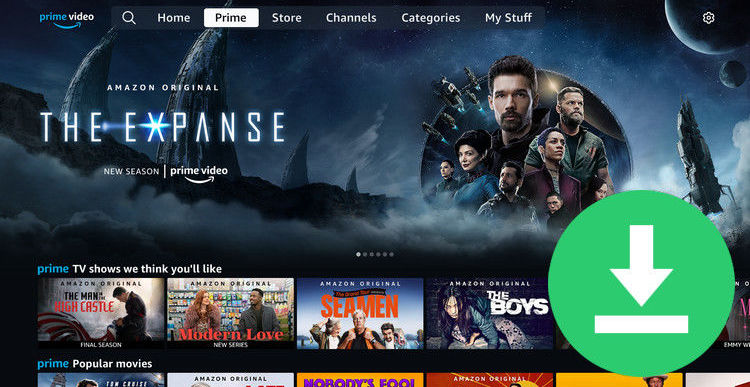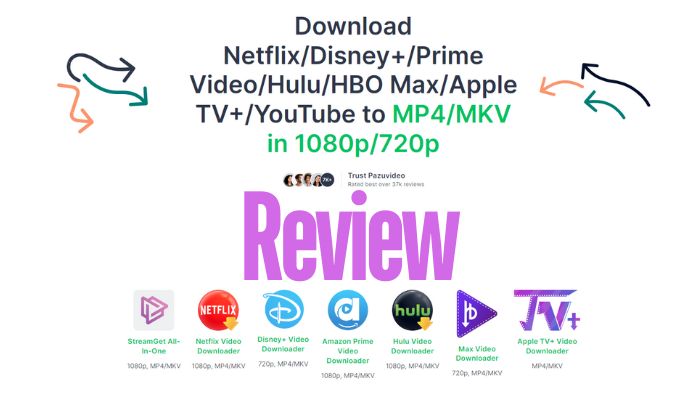How to Get Free Netflix with T-Mobile in 2025
Is Netflix free with T-Mobile? The answer is a big yes. T-Mobile is a major telecommunications company in the United States that offers great phone plans. If you're considering T-Mobile, you might be curious about the additional benefits. One of the benefits is that you can get free Netflix with T-Mobile, saving you from paying additional Netflix subscriptions. To learn how to learn how to get free Netflix with T-Mobile, keep reading this guide.

Is Netflix free with T-Mobile?
Yes. Customers in the US can get free Netflix, which is included in eligible T-Mobile plans. Most Go5G plans come with a free subscription to Netflix Standard with ads. After activating Netflix with T-Mobile, you can watch Netflix on different devices, including TVs, computers, tablets, or phones.
Who can get free Netflix with T-Mobile?
- Any Go5G or Magenta plan with two or more lines
- Any Go5G Next, Go5G Plus or Magenta MAX plan, including Military, 55+, and First Responder plans with at least 1 line
How to Get Free Netflix with T-Mobile
To get a free Netflix subscription, you'll need to have a new or existing Netflix account, and redeem this offer on eligible plans. The following are 3 methods to activate free Netflix with T-Mobile.
Note: When activating Netflix with T-Mobile, you can use your existing Netflix account. If you already have an account, simply log out of the Netflix app or website on your device. If you don't have an account, you can create one during the Netflix redemption process. You must be the Primary Account Holder on T-Mobile.com to redeem this offer. Please note that there is a limit of one Netflix streaming subscription per account.
Activate Netflix with T-Mobile via T-Mobile app
- Open the T-Mobile app and log in. Navigate to Accounts and select Manage Data & Add-ons.
- In the Services section, choose a Netflix service and select Continue.
- Select Change activation status to review the activation status of Netflix.
- Review the summary and select Agree & Submit.
- Select Go to Netflix. This will open Netflix.com.
- Enter your Netflix credentials and select Continue.
- Tap Start Watching.
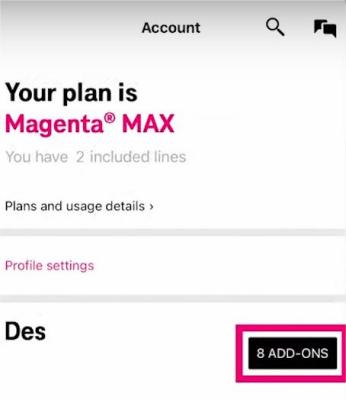
Activate Netflix with T-Mobile via T-Mobile.com
- Log in to T-Mobile.com.
- Select View Account and navigate to Shared Add-ons > Manage Add-ons.
- In the Services section, choose a Netflix service and select Continue.
- Click Agree & Submit.
- Follow the on-screen instructions to Activate Netflix.
Activate Netflix with T-Mobile via SMS
- Open the link in the text message and log in using your T-Mobile ID and password.
- When the “You’re almost done” page loads, select the Go to Netflix button. This will take you to Netflix.com to complete the process.
- Enter your Netflix account email address and select Continue.
- Enter your credentials and select Continue.
- Confirm the Netflix plan you want and select Continue.
- Enter your Netflix credentials and select Continue.
- Review the plan details and select Start Watching.
Tips: How to Download Netflix Content for Free
For new Netflix users, it’s essential to know how to make the most of your free Netflix subscription once you get free Netflix with T-Mobile. Keep in mind that Netflix has some restrictions. For instance, there’s no Netflix app available for Mac, and the Standard with ads plan doesn’t allow account sharing. Additionally, Netflix places limits on downloads; for example, once you start watching a downloaded video, it will disappear within 48 hours.
To fully enjoy your Netflix benefits, consider using FlixiCam to permanently save videos on your device. FlixiCam is a great tool that works on both Windows and Mac computers to download Netflix movies and shows in MP4/MKV format. Check out the following guidelines to save your favorite videos to your device.
Step 1. Run FlixiCam and Log into Netflix Account
Download and launch the program on your Windows PC or Mac, then log into Netflix with your credentials.

Step 2. Change Format, Path, Language
Go to the settings window, access the Settings menu, and select your preferred general output parameters, including video format, video quality, audio languages, and subtitle languages, etc.

Step 3. Search for Videos on the Built-in Player
FlixiCam is equipped with a built-in player, and you can search for the video by typing its keywords in the search box. You can also browse videos before downloading them.

Step 4. Choose Video Quality, Size, Season and More
Click the green Download icon at the bottom-right corner. You can now adjust video quality, file size, and subtitles for specific videos here.

Step 5. Download Netflix to MP4
Hit the Download button to save your selected movies or shows to your PC or Mac. The files will be saved in MP4/MKV format on your local drive, so you can also transfer downloaded files to other devices such as phones, tablets, and TVs. No need to worry about downloaded videos expiring. Even if you cancel your T-Mobile subscription, the videos saved with FlixiCam will remain accessible after your free Netflix with T-Mobile ends.
T-mobile Netflix Not Working (3 Fixes)
Can't Sign in to Netflix
When you see this message “Sorry, we can't find an account with this email address,” you might have mistyped your email while linking your account. Try these steps to fix it:
If you're signed in to Netflix on a mobile device or browser:
- Go to Account.
- Select Security to view your Netflix email.
- Change your account email if needed.
If you still can't sign in:
- Log into your my-Tmobile account (ensure you're signed out of Netflix). If you don’t know your login details, contact T-Mobile for help.
- Go to the Account tab and select your phone number.
- Under Active Add-ons, select your Netflix plan > Manage Netflix.
- Choose Recover your account.
- You'll be directed to a sign-in page with your email pre-filled. You can sign in and update your email if needed.
The Netflix app runs slowly, freeze, or otherwise stop working
- Restart your device.
- Ensure your device has the latest software update.
- Remove the SD card if you have one.
- Clear cache, cookies, and temporary files.
- Move to an area with a good signal.
- Disconnect from any VPNs or VPN apps.
My Netflix account is canceled
Canceling your T-Mobile account will immediately end your Netflix benefit, and T-Mobile will no longer be your payment method for Netflix. If there isn't a valid payment method on file for your Netflix account, it will be placed on hold.
If you didn't request a cancellation and your service provider account is in good standing, try re-linking your Netflix account by following the steps above. If that doesn't work, contact T-Mobile at 1-800-937-8997 to check your account status.
FAQs About Free Netflix with T-Mobile
1. How to Activate Netflix with T-Mobile?
You can activate Netflix with T-Mobile in 3 ways through the T-Mobile app, T-Mobile.com or SMS.
2. Is Hulu free with T-Mobile?
Yes, Hulu is free with T-Mobile if you have Go5G Next, Go5G Plus, Magenta MAX plan, Go5G or Magenta plan. Please note that the requirements Netflix with T-Mobile for different plans are different. to get free You will get the free Hulu ad-supported plan, but you can't upgrade to the ad-free Hulu plan.
3. How to get a free Netflix subscription?
You can get a free Netflix subscription by subscribing to eligible T-mobile plans such as:
- Go5G Next, Go5G Plus or Magenta MAX plan (any lines)
- Go5G or Magenta plan (two or more lines)
Final Words:
Through this article, you already know how to get free Netflix with T-Mobile. Before starting to stream or download Netflix videos, it is important to know that the Netflix app is not available to download on Mac. For users who want to get free Netflix downloads on both Mac and Windows devices, try FlixiCam, an amazing Netflix video downloader.
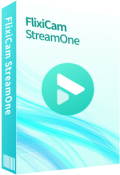
 DOWNLOAD Win
DOWNLOAD Win DOWNLOAD Mac
DOWNLOAD Mac