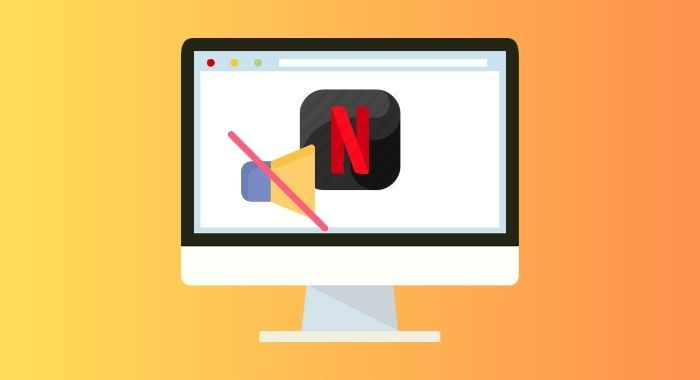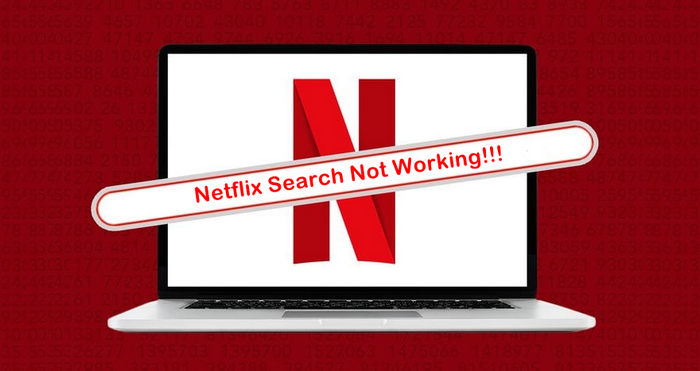How to Stream Netflix on Discord without Black Screen? [2025 Updated]
“Me and my boyfriend want to screenshare netflix on discord and watch a horror movie. We’re long distance so we can’t watch movies together often. Does anyone know how to do this while avoiding the black screen? Bare in mind Im on mobile. Thank you.” —— Reddit
Want to stream Netflix on Discord without black screen? You’re not alone. Many users have this problem when they try to watch Netflix with friends on Discord. This 2025 guide will show you how to screen share Netflix and how to fix the black screen on Discord, some alternative tools like FlixiCam Netflix Downloader and the Netflix Discord Bot. Let’s get started.
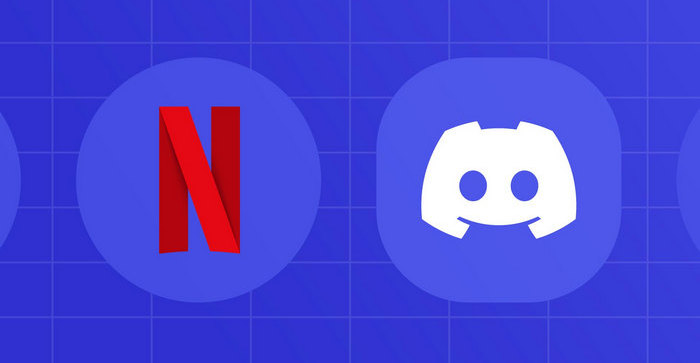
1.Can you Stream Netflix on Discord?
You can screen share Netflix on Discord. To stream Netflix on Discord,the following requirements must be met
Active Account
- You need an active Netflix subscription to ensure your account is working properly.
Desktop Preferred
- Recommend Discord desktop app (Windows/Mac) for streaming, web version may cause black screen due to compatibility issues.
Device Choice
- Streaming Netflix on a computer is more stable than streaming Netflix on a mobile device.
Quality & Network
- If you want higher quality while streaming, you can subscribe to Discord Nitro to unlock 1080p.
2. How to Stream Netflix on Discord?
Although Netflix content is protected and direct streaming on Discord is not allowed, you can still screen share Netflix on Discord with your friends in the same voice channel. The process is easy to operate, and here is the specific guide.
Step 1: Open the web player (e.g. Chrome, Edge, Firefox) on your computer. Go the Netflix website and log into your netflix account. Keep your browser open and do not close it.
Step 2: Go to User Settings by clicking the gear icon in the lower left corner, select "Registered Games" from the left menu, then click "Add It" on the right. In the pop-up, select the web browser you just opened from the drop-down list, ensuring the browser window is still open.
Step 3: You can either use an existing server or create a new one to stream movies and shows with your friends. Once you join a voice channel, new options will appear above your username in the bottom-left corner.
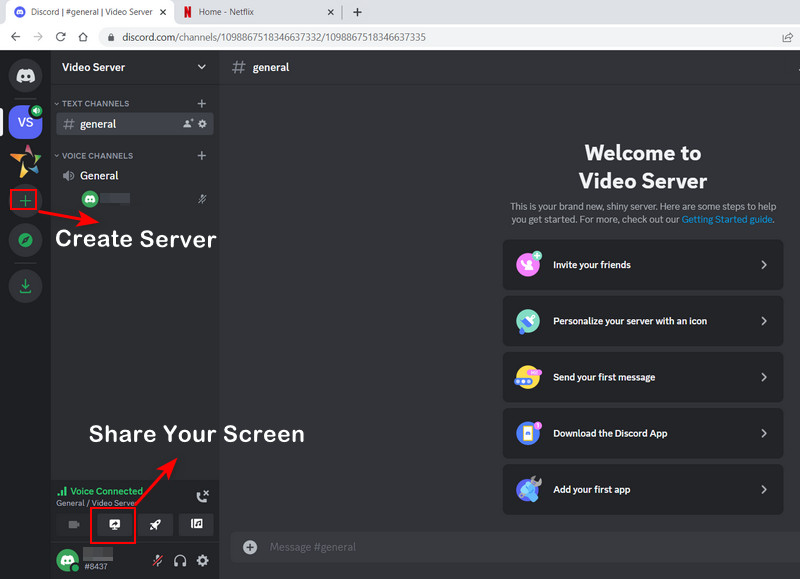
Step 4: Go to the server where you want to share your content, then click the monitor icon next to the browser. Select a Voice Channel, adjust the stream quality, and click "Go Live" to start streaming.

Note: Screen sharing may consume a lot of bandwidth and can lead to lag or poor video quality for the other participants. Therefore, make sure that you have a stable internet connection before attempting to stream Netflix on Discord. Also due to copyright policies, this method may not work properly in all regions/countries where Netflix restrictions apply.
3. How to Stream Netflix on Discord without Black Screen?
Want to watch Netflix with someone on Discord but keep getting a black screen? This will walk you through how to fix the black screen on discord , including how to disable hardware acceleration in the Discord app or your browser and if that doesn't work, how to add Netflix as a game to solve the problem.
Method 1: Turn Off the hardware Acceleration in the Browser
Step 1: Open the browser you want to use for streaming Netflix (such as Chrome, Edge, or Firefox).
Step 2: Access the browser settings by clicking the three dots or bars in the upper-right corner.
Step 3: Disable hardware acceleration in the settings.
Step 4: Restart the browser and stream Netflix again.
Method 2: Turn Off Hardware Acceleration in the Discord
Step 1: Open Discord and click the gear icon in the lower left corner to access Settings.
Step 2: In the left menu, select Advanced.
Step 3: Disable the Hardware Acceleration.
Step 4: Click Okay and restart Discord for the changes to take effect.
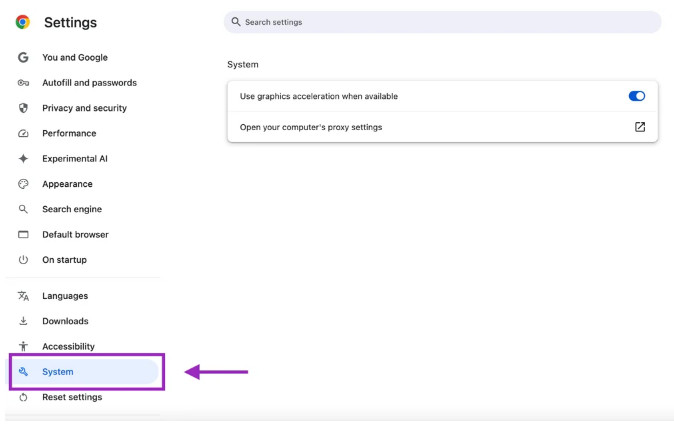
Method 3: Run Netflix as a game
Step 1: Open Discord and click the gear icon in the lower-left corner to open Settings.
Step 2: In the left menu, select Registered Games.
Step 3: Click Add It and select your web browser from the drop-down menu.
Step 4: Click Add Game and restart Discord for the changes to take effect.
Method 4: Run Netflix as a administrator
Step 1: If Discord is running, close it first.
Step 2: Open the Start menu and search for Discord.
Step 3: In the app options, click Run as Administrator.
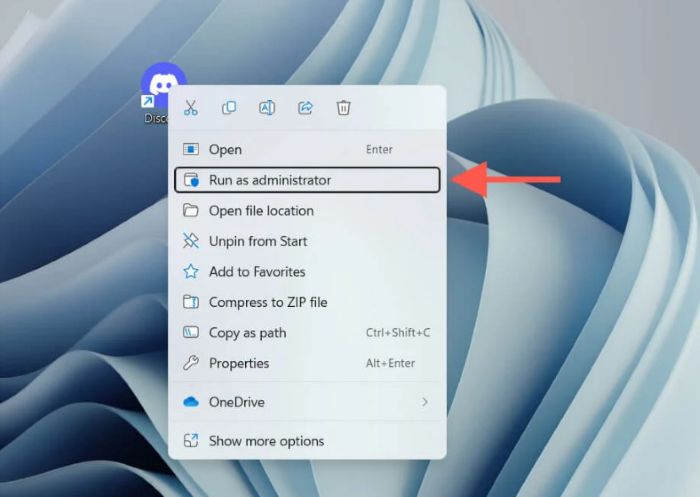
Hopefully one of these solutions will help you to fix the black screen issue while streaming Netflix on Discord!
4.Alternative Ways to Screen Share Netflix On Discord without Black Screen
1.Netflix Discord Bot
How to use the Netflix Discord Bot?
Step 1: Invite the Netflix bot to your Discord server.
Step 2: Type /heynetflix in the channel to open the bot.
Step 3: Choose the movie or show you want to watch, click play, and enjoy the Netflix content.
2. Rave
How to stream Netflix on Discord with Rave?
Step 1: Download and install the Rave app on your iOS or Android device.
Step 2: Sign in with Facebook, Google, or Apple ID.
Step 3: Select Netflix within the app and sign in to your Netflix account.
Step 4: Select the movie or program you want to watch to start playback.
Step 5: Invite friends to join your viewing session; they'll also need to have Rave installed on their respective devices and logged into Netflix.
3. Teleparty
How to stream Netflix together with Teleparty?
Step 1: Install Teleparty extension on Chrome or Edge.
Step 2: Open Netflix and play a movie or show.
Step 3: Click the red TP icon in your browser and click Start the Party.
Step 4:Share the link with your friends.
Step 5: Friends click the link, log in to Netflix, and click the TP icon to join.
4. Scener
How to stream Netflix together with Tekeparty?
Step 1: Open Chrome and click Get Started to install the Scener extension.
Step 2: Sign up or log in to Scener using your email or social account.
Step 3: Log in to your Netflix account and allow Scener to access it.
Step 4:Click Create a Private Theater to make a watch party and get a link.
Step 5: Share the link with your friends. They log in to Netflix and join the room.
5. FlixiCam Netflix Downloadeer: Recommended
Why Choose FlixiCam Netflix Downloader?
All the ways mentioned need you and your friends to have active Netflix subscriptions to watch Netflix together. If you do not download the videos, you must have a subscription and a compatible device to avoid problems like black screens or lag. But if you use FlixiCam to download Netflix videos and save them on your computer, things get much easier. Watching downloaded videos can solve problems like black screen, lag, device issues, and subscription limits. So, without downloading, the methods above only work if everyone has a subscription and good devices. Downloading gives you more freedom and a smoother experience.
How to solve any streaming issues with FlixiCam?
If you often encounter black screen problems that previous methods cannot solve, or face playback issues like low video quality or lagging issue, FlixiCam is the ideal solution. FlixiCam Netflix Downloader is a safe and legal tool that allows you to download Netflix videos as local files and store them on your computer. This way, you can play Netflix videos without Netflix app and enjoy a smoother, more stable viewing experience on any app or devices. What's more, videos downloaded with FlixiCam can be played on multiple platforms.
Main Features:
- Download or record videos from over 1000+ sites (including Netflix).
- Video resolutions up to 8K/1080p.
- Store downloads in MP4 or MKV format.
- Store downloads without ads or watermarks.
- Support downloading subtitles & audio tracks in multiple languages.
- 5X download speed for efficient saving.
Compatibility: Windows 7/8/10/11, macOS 10.15 or later.
How to Stream Netflix on Discord with FlixiCam?
Step 1: Install FlixiCam Netflix Downloader. Once installed, you can access and download your favorite Netflix videos directly from FlixiCam without Netflix app.

Step 2: Download Netflix videos as Local files. With FlixiCam, you can download Netflix videos to your local computer or transfer the downloaded videos to other devices easily. Check how to download Netflix videos without Netflix app in FlixiCam.
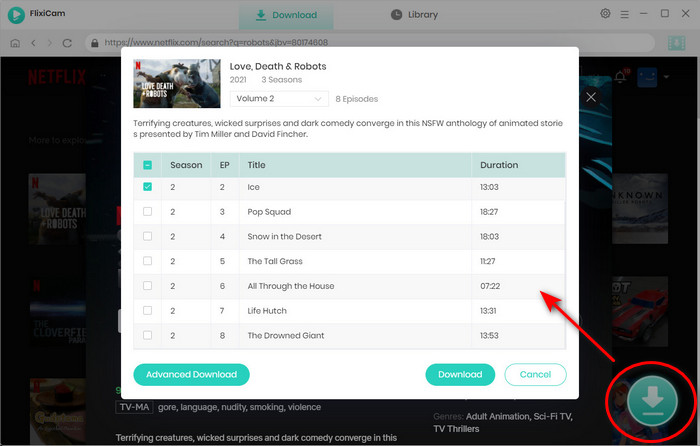
Step 3: Open Discord and join the server. You can either use an existing server or create a new one to stream movies and shows with your friends. Once you join a voice channel, new options will appear above your username in the bottom-left corner.
Step 4:Stream Netflix on Discord Without Black Screen. Local videos downloaded with FlixiCam have no black screen, lag, or low quality issues. The viewing experience is stable and smooth.
5.Frequently Asked Questions
1. Why can't I stream Netflix on Discord?
Netflix videos are protected and can only be played within the Netflix app. Streaming Netflix directly on Discord may lead to problems such as black screens ,failed load or lagging.
2. Does Netflix allow screen sharing on Discord?
You can share your screen on Discord to watch Netflix, but settings like hardware acceleration may cause black screen. Even with adjustments, black screen can still happen in the watching process.
3. Is it possible to stream Netflix on Discord from a mobile device?
Yes, you can stream Netflix from a mobile device. Make sure you have installed the Netflix and Discord App on your phone, then follow the steps to share your screen on Discord. If you get a black screen while streaming on your phone, you can only use FlixiCam Netflix Downloader to download Netflix videos as local videos and then enable screen sharing.
4. How to stream Netflix in high quality on Discord?
To stream Netflix in high quality on Discord, you can use a computer and play Netflix movies in full screen. When Share your screen (not the window) on Discord , you can select "HD" or "Source Quality" for better video quality. For 1080p HD quality, you can download Netflix videos with FlixiCam Netflix Downloader
5. How to Display Netflix on Discord Status?
Discord doesn’t have a built-in feature to show Netflix content in your status. However, you can manually set a custom status, like “Watching Netflix,” but it won’t show the specific movie or show you’re watching.
Conclusion
Streaming Netflix on Discord is possible by sharing your screen while watching on a browser with an active Netflix account. To avoid the black screen problem, you should turn off hardware acceleration in both your browser and Discord app, run Discord as an administrator, and add your browser as a game in Discord. Using tools like FlixiCam to download Netflix videos can also help make streaming smoother. With these steps, you can enjoy watching Netflix with friends on Discord without much trouble.
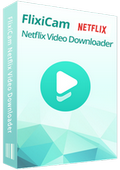
 DOWNLOAD Win
DOWNLOAD Win DOWNLOAD Mac
DOWNLOAD Mac