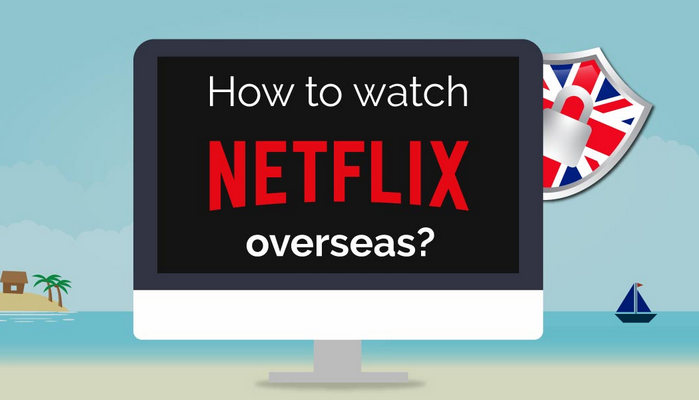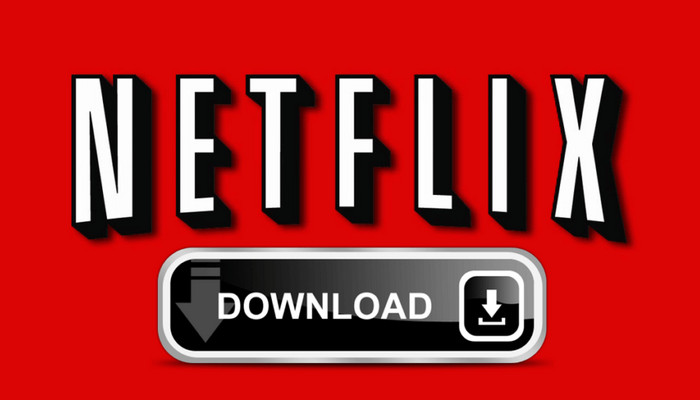How to Save Netflix Video to SD Card
One of the main strengths of Netflix is being able to download videos and play them offline. Most users prefer to download videos for playback offline. In general, the hour-long Netflix videos range from around 500MB to 1GB depending on the length and content. So if you watch Netflix videos on your phone, saving a big collection of videos can eat up your phone’s storage space really fast, resulting in a sluggish performance of your device.
If your phone is running out of memory, and you want to save room on internal storage, you can try to save Netflix videos to SD card. To equip your mobile with an SD card will achieve increased storage with ease. And it also comes in handy when you want to transfer data to another phone as you only need to re-plug the SD card. In the following guide, we will share you with an efficient way to save Netflix video on SD card.
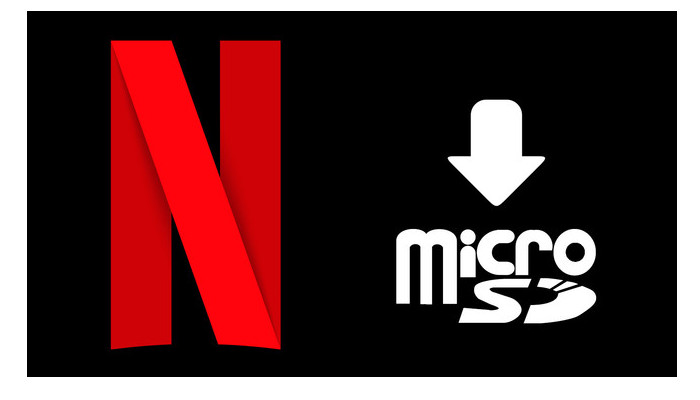
Download Netflix Video With FlixiCam
The easiest way to save Netflix videos onto SD card is by changing the download location to SD card. But we all know that, the downloaded titles are only available on the device on which they are downloaded. In which case you are not able to enjoy the video on another phone after plugging into the SD card.
Data loss can be devastating, but Syncios D-Savior reliably recovers data from formatted disks, damaged drives, and external devices. Learn more about Syncios D-Savior>>
Luckily, FlixiCam Netflix Downloader, a professional video downloader comes to help you out of this dilemma. It is an excellent video downloading app, designed exclusively for Netflix users to download any serials, TV shows, documentaries and movies from Netflix for offline streaming. With this smart tool, you can download any Netflix video as MP4 or MKV files, save to SD card and transfer to any devices for playback!
Furthermore, the best part is that FlixiCam supports to download videos in HD quality with several multi-language audio tracks and subtitles preserved. That means you can freely switch among those languages as needed and get the same watching experience as Netflix provided.
Learn more about FlixiCam >>
An amazing tool that supports downloading Netflix movies & TV shows with great speed while keeping HD quality!
The following is the detailed tutorial to guide you to download movies and TV shows from Netflix with FlixiCam and transfer to SD card. Please download FlixiCam program first before getting started.
Tutorial: How to Download Netflix Video with FlixiCam
Step 1. Run FlixiCam and Log in to Netflix Account
First, open FlixiCam on your computer. You will be greeted by a user-friendly main interface. Then click on the "Sign In" button to log in to your Netflix account.

Step 2. Customize the Output Settings
Hit the Gear icon on the top right corner to customize the output format, output quality, output path, audio and subtitles language, etc.

Step 3. Search Videos on FlixiCam
FlixiCam is equipped with the Netflix web player, so simply enter keywords or the video's title to find the video you want to download.

Step 4. Select Audio Track and Subtitle
Now, click on your favorite video so that the gray download icon in the lower right corner turns green. Click on the green icon and you'll see options to select the season, title, video quality, audio track, and subtitles.

Step 5. Start to Download Netflix Videos
Now hit "Download", then the program will start downloading the Netflix videos to the output folder. Afterwards, you can click on Library to find the well-downloaded Netflix videos on local drive.

Now insert the SD card into your computer's built-in card reader, and then copy and paste the downloaded videos to your SD card.
Conclusion
If you want to save Netflix video on SD card as to keep your devices from running out of space and to transfer to other phones for enjoying, FlixiCam is all you need. It is powerful and comes with numerous amazing features that make it easy for you to download Netflix videos on SD card as HD MP4 or MKV files with great speed.
 Download Win
Download Win Download Mac
Download Mac