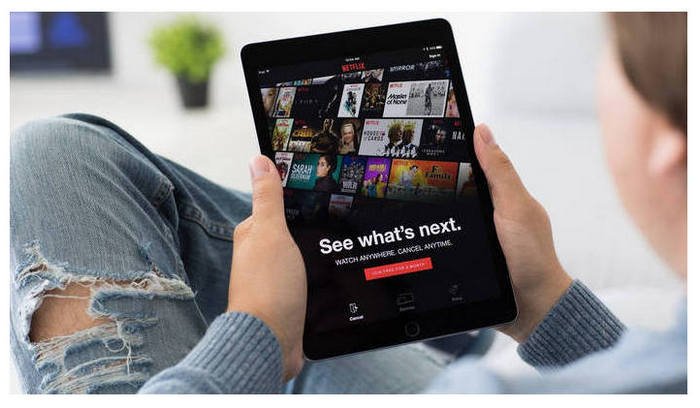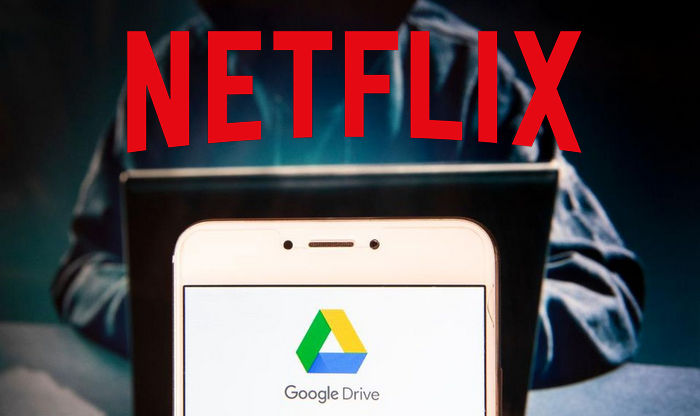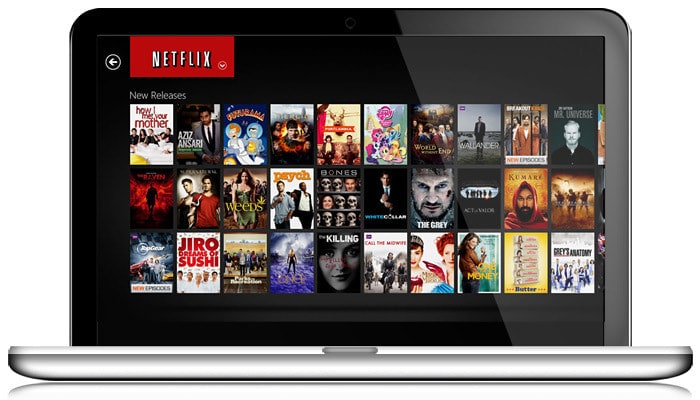Can You Watch Netflix Overseas?
For Netflix users, some might have encountered a similar problem. For example, Movie A is available on the UK version of Netflix. However, even though you’ve saved it offline, the downloaded content will not be watchable after you land in the America where Movie A isn't part of their version of Netflix, unless you keep the device on airplane mode or not connecting with the internet. Or else, Netflix will instantly know you're not in the UK anymore, soon display all the shows or movies currently listed on the U.S. version, and refuse to play your downloaded movies.
That is obviously a huge headache for those who have to travel overseas a lot. But luckily, it has been resolved thanks to the coming out of a smart Netflix video downloading tool – FlixiCam Netflix Downloader, which is able to download any videos from Netflix to computers as local files. Read on to get the guide of how to download Netflix video offline with FlixiCam program for watching them overseas.
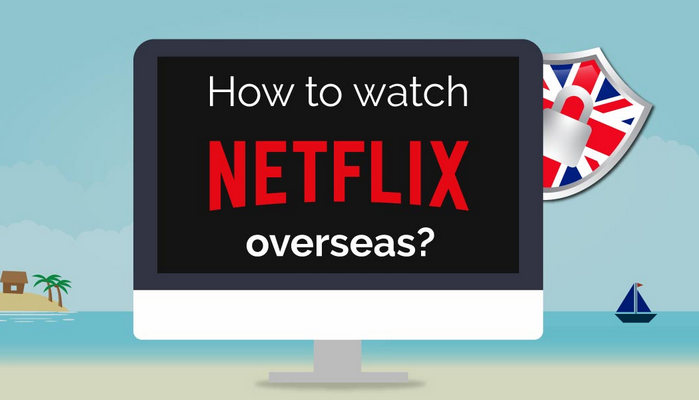
What is FlixiCam?
FlixiCam is a powerful downloading tool for Netflix videos. The built-in unique downloading core enables users to download movies, TV Shows, documentaries and more from Netflix by name search without installing any extra app including Netflix client. Simply enter the video’s name or paste the video’s link from Netflix web player, the program will recognize and list the video immediately and accurately.
With the support of this smart tool, it would be as easy as pie to download HD Netflix video to computers as local MP4 or MKV files. Furthermore, no worry about the subtitles or audio tracks, several will be well saved while downloading. The following is the detailed tutorial to guide you to download movies and TV shows from Netflix with FlixiCam. Please download FlixiCam program first before getting started.
Tutorial: How to Download Netflix Video with FlixiCam for Watching Overseas
Step 1. Run FlixiCam and Log in to Netflix Account
Firstly, you need to sign in with your Netflix account in FlixiCam. The Netflix login window will be opened by clicking "Sign In".

Step 2. Customize the Output Settings
Secondly, please access the General Settings window by clicking the gear icon on the upper-right to customize the output format, output quality and so forth.

Step 3. Search Videos on FlixiCam
Thirdly, you can either browse through the library manually or utilize the search box to enter video keywords or names for a more targeted search.

Step 4. Select Audio Track and Subtitle
To download a video, just give it a click. The gray Download icon at the bottom right will then change color to green. Tap on the green icon and you'll be able to customize the season, titles (for series), video quality, audio track, and subtitles.

Step 5. Start to Download Netflix Videos
Finally, please click the Download button, the program will start downloading the Netflix videos to your computer. After downloading, you can click on Library to find the well-downloaded Netflix videos on local drive.

Conclusion
If you often go abroad on business, FlixiCam should be the best tool for spicing the travel up, since it will help you download any of your favorite videos from Netflix video offline and stream without any limits.
 Download Win
Download Win Download Mac
Download Mac