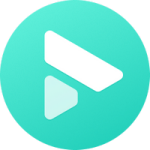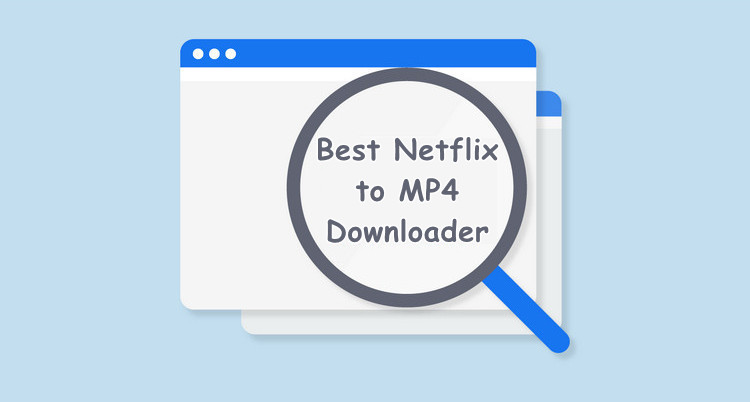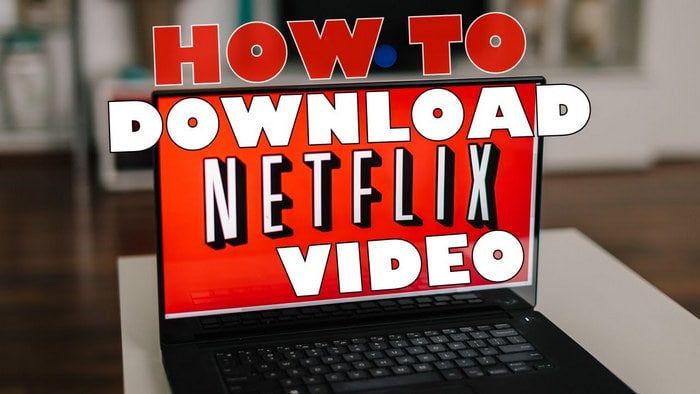How to Save Netflix Videos to Google Drive
When it comes to a Cloud storage service, Google Drive is hard to beat. It enables users to store any kind of files and provides 15GB of storage for each account. As movie lovers, we are exactly able to save our video collections with this useful tool. However, those "video collections" is not included some proprietary videos including Netflix movies & TV shows. Why? In fact, you are not allowed to open or watch Netflix videos on other media players. In other words, it's an impossible task to directly save Netflix videos to Google Drive for playing, sharing or backup.
But fret not, this is not the end of our story. Here we get ready a new solution, helping you download all Netflix TV serials, TV shows, documentaries, movies as MP4 or MKV files so that you are empowered to save them to Google Drive for sharing without any limits.
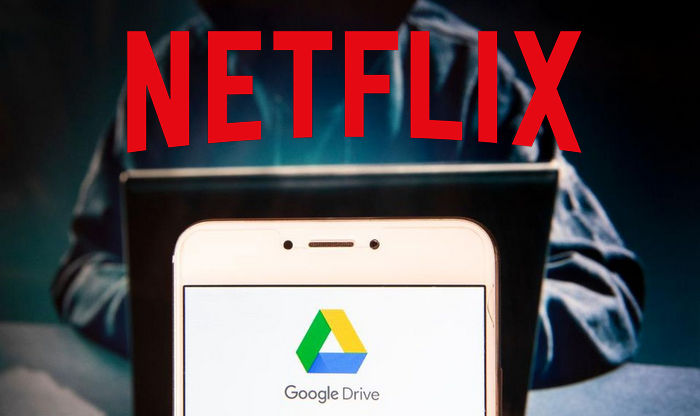
Download Netflix Video With FlixiCam
To get MP4 files from Netflix, a Netflix video downloading tool is required. Here, you are recommended to use FlixiCam Netflix Downloader. It is an excellent video downloader, designed technically for Netflix users to download any serials, TV shows, documentaries, and movies from Netflix as needed. With it, you are able to download any Netflix video in MP4 or MKV format and save them to Google Drive at any time.
Except the basic video downloading feature, this professional application also supports downloading videos in HD solution (up to 1080p) and keeping all subtitles & audio tracks of the original movies and TV shows. After downloading, all Netflix Videos can be played on any device without limits.
Learn more about FlixiCam >>
Want to keep Netflix download forever? FlixiCam is the necessary tool that can download Netflix videos in MP4 or MKV format!
The detailed tutorial below will help you download Netflix videos as MP4 or MKV files, so as to save to Google Drive without any limits. Please download the FlixiCam program first before getting started.
Tutorial: How to Download Netflix Video with FlixiCam
Step 1. Run FlixiCam and Log in to Netflix Account
Open FlixiCam on your computer as the first step. The program features a user-friendly main interface. Click on the "Sign In" button located at the top right corner, and then log in to your Netflix account.

Step 2. Customize the Output Settings
Click the Setting button on the upper right corner to customize the output format (MP4 or MKV), output quality (High, Medium, Low), output path, audio and subtitles language, etc.

Step 3. Search Videos on FlixiCam
FlixiCam comes with a built-in Netflix web player, just enter keywords or the title of the video you are looking for to find it. After that, please click on the target video, you will either be taken to the video details page or the video will start playing.

Step 4. Select Audio Track and Subtitle
Click the green Download icon to access the Advanced Download window and select video quality, bitrate, audio tracks and subtitles. If you are downloading TV shows, you need to select season and titles first after clicking the download icon.

Step 5. Start to Download Netflix Videos
Simply click the Download icon, the program will start downloading the Netflix videos to the output folder you've chosen in the previous step. After downloading, you can click on Library to find the well-downloaded Netflix videos on local drive.

Step 6. Save Netflix Videos to Google Drive
Now, you've got Netflix videos as MP4 or MKV files and you are allowed to directly transfer them to Google Drive for backup.
1. Open the browser on your computer and visit the "drive.google.com" URL.
2. Sign in with your Google account.
3. Please press "Add" and click "Upload File". Now you are able to select all downloaded Netflix movies & TV shows. Then your Netflix videos will be transferred to Google Drive in a few seconds.
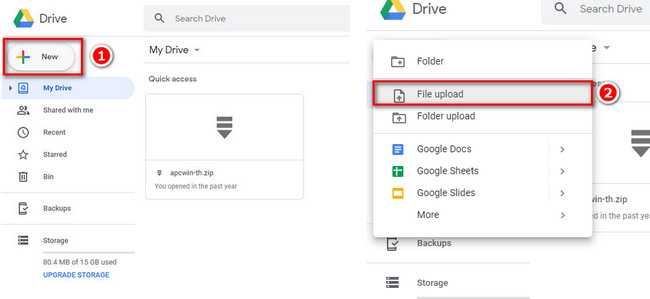
Protect your videos with a recovery plan—Syncios D-Savior efficiently restores lost or corrupted files, safeguarding your favorite content. Learn more about Syncios D-Savior>>
Conclusion
Whether you are going to save Netflix videos to Google Drive or to other cloud storage services, FlixiCam is an imperative program to help you out. It makes things simple: download Netflix videos as MP4 or MKV files in HD quality at high speed, so as to transfer your Netflix library without limitation.
 Download Win
Download Win Download Mac
Download Mac