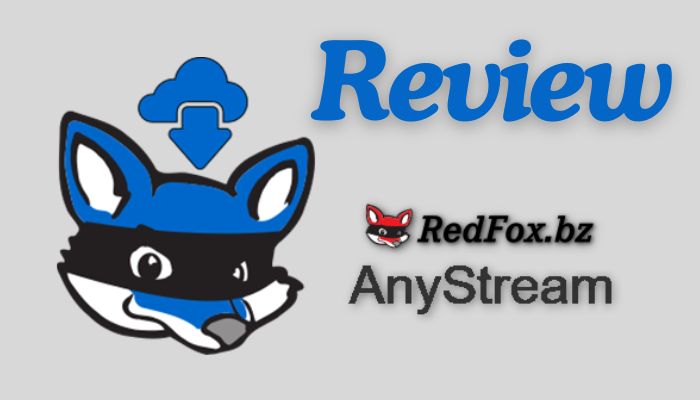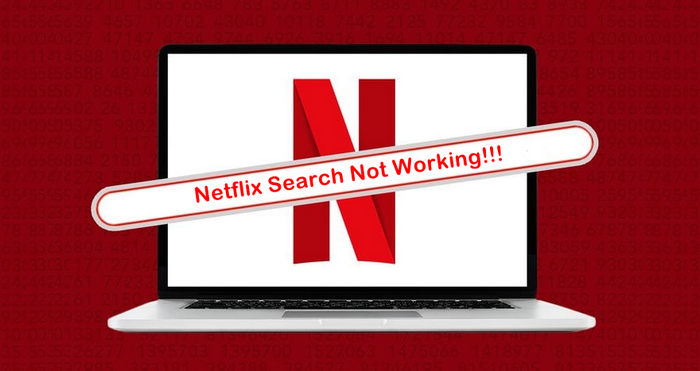Best 10 Netflix to MP4 Downloaders in 2025
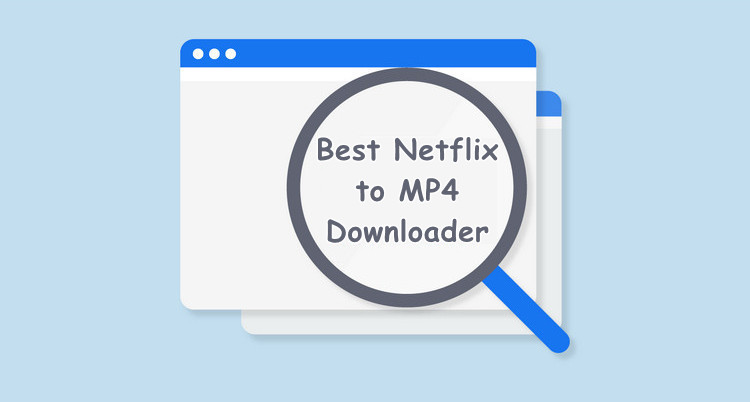
Easily playing Netflix videos on any device becomes possible when the videos are saved in MP4 format. MP4 is widely recognized and compatible with almost all devices and media players. However, Netflix encodes all its media content in its native format, resulting in downloaded files being stored as cache files visible only within the Netflix app.
To obtain Netflix videos in MP4 format, you require the finest and most robust Netflix to MP4 downloader available. In the following section, we will explore the top 10 Netflix to MP4 downloaders on the market and demonstrate their functionality.
1. FlixiCam
FlixiCam Netflix Video Downloader is a feature-rich video downloader designed specifically for Netflix. It provides users with the ability to download movies, TV shows, and documentaries from Netflix to MP4 format and save on their local storage (MKV format is also supported). With FlixiCam, users can enjoy offline viewing of their favorite Netflix content without any limitations. The software supports high-quality downloads and preserves audio tracks and subtitles, additionally.
Main Features:
- Download Netflix Content to MP4 or MKV.
- Customize Your Downloads by Select Video Quality, File Size, Bitrate, etc.
- 1080P Resoultion is Supported.
- 5X Download Speed to Save Video.
- Allow to Download A Whole Season.
Compatibility: Windows 7/8/10/11, macOS 10.15 or later.
Download It Now:
How to Use FlixiCam Netflix Video Downloader
Step 1: Download and install the latest version. After installation, please run the app.
Step 2: Sign in with your Netflix account to access the library. Then you can find the video you want to download.

Step 3: Click the clock icon at the top-right corner to open the General settings and change the output format to MP4.

Step 4: Hit on the video and then the Download icon to access the Advanced Download settings window, where you can choose season, episodes, then video quality ranging from 480P to 1080P with different bitrate, and subtitles, audios.

Step 5: Click the Download button to start downloading them to MP4 format.

2. Audials Movie
Audials Movie is a comprehensive software solution that enables users to legally record and download movies, series, and videos from a wide range of streaming platforms, including Netflix, Amazon Prime Video, Hulu, and more. It offers high-quality downloads and supports batch recording, allowing users to build a personal collection of their favorite content for offline enjoyment. In addition to video recording, Audials Movie also provides features for managing and organizing downloaded content efficiently.
How to Use Audials Movie
Step 1: Download the app from its official website and then launch it. In the Audials Movie interface, you'll find a list of supported streaming platforms. Choose the platform you want to record from, such as Netflix.
Step 2: After selecting the streaming platform, Audials Movie will open the browser integrated within the software. Log in to your Netflix account using this browser.
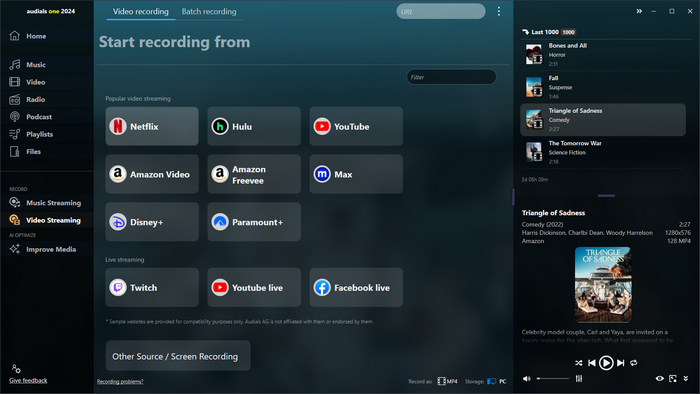
Step 3: Before starting the recording, you can configure various settings. Set the quality of the recording, choose the output format, select audio tracks, and subtitle preferences according to your preferences.
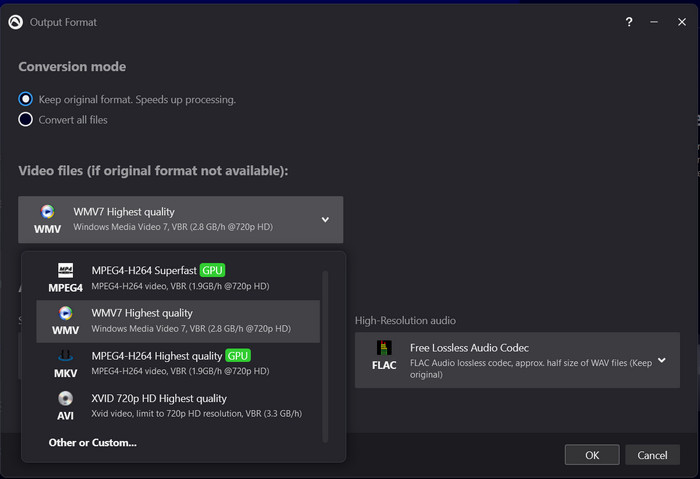
Step 4: Search for the movie, TV show, or video you want to download within the Audials Movie browser. Click on it to start playing. Audials Movie will automatically detect and start recording the playback.
Audials Movie provides additional features for managing and organizing your downloaded content efficiently. Explore the software's options and settings to customize your experience further.
3. VidiCable
VidiCable is an all-in-one tool that enables users to browse, watch and download content from most popular streaming services, including Netflix, Amazon, Hulu and more. It supports two video formats: MP4 and MKV. With its help you can easily get HD MP4 videos from Netflix and play them on your phone or other devices.
How to Use VidiCable
Step 1: Open the VidiCable app and choose Netflix from the user-friendly interface. You will then be asked to sign in to your Netflix account.
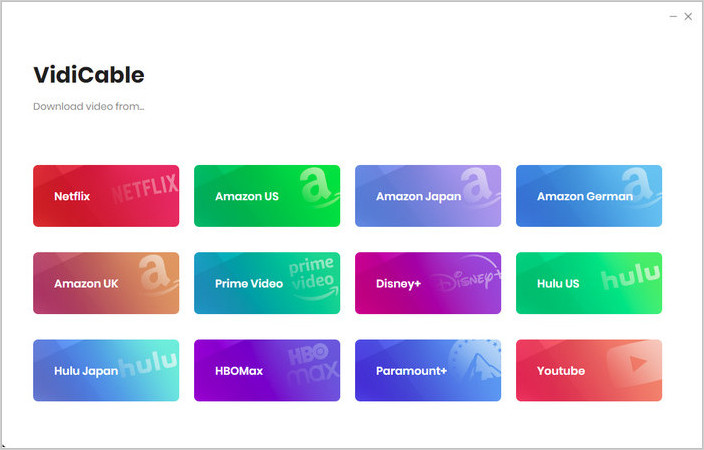
Step 2: Explore the vast Netflix library and find the video you want to save in MP4 format. Once you've found the video, click on it, and you'll see a prominent Download icon. Click on it to access the output settings.
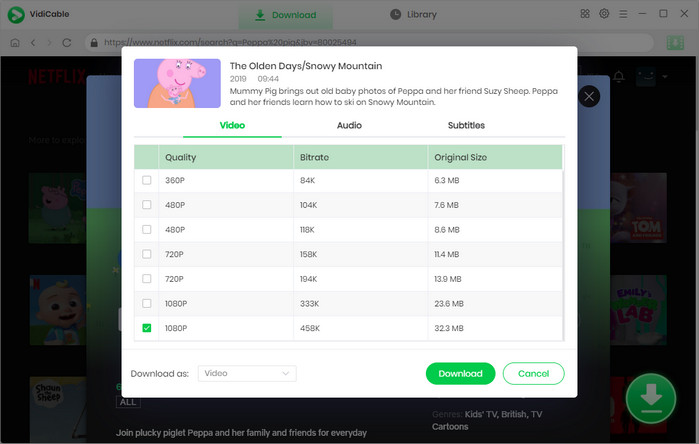
Step 3: Simply press the "Download" button to start the conversion process. In just a few minutes, your selected content will be stored in MP4 format.
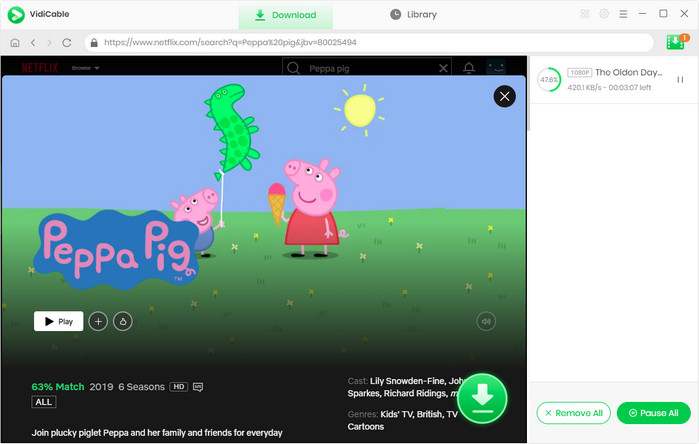
4. TunePat Netflix Video Downloader
TunePat Netflix Video Downloader is a specialized tool crafted for downloading movies and TV shows from Netflix. It offers high-quality downloads (up to 1080p) and provides options for selecting preferred video quality, audio tracks, and subtitles. The software ensures that the downloaded content will be saved in MP4 as well as MKV format, allowing users to enjoy their favorite Netflix content at their convenience.
How to Use TunePat Netflix Video Downloader
Step 1: Before you can start downloading content, you also need to log in to your Netflix account within TunePat Netflix Video Downloader. Click on the "Sign IN" button in the upper right corner and enter your Netflix account credentials.
Step 2: In the main interface of TunePat Netflix Video Downloader, click on the "Settings" button. Here, you can set the output format, video quality, audio language, and so forth according to your preferences.
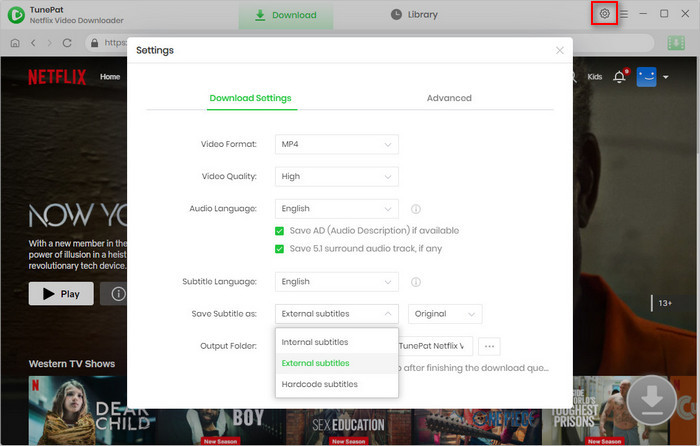
Step 3: Use the built-in search feature or browse the Netflix library within TunePat Netflix Video Downloader to find the movie or TV show.
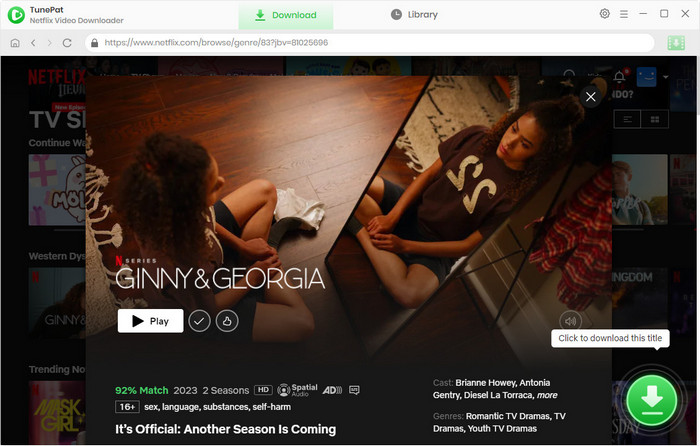
Step 4: Once you've found the content you want to download, click on the video > the "Download" icon to choose more settings. Once finished, hit "Download", TunePat Netflix Video Downloader will start downloading the selected title to your computer.
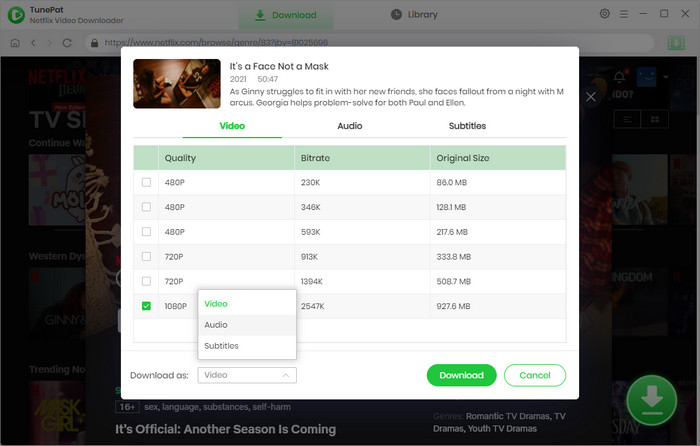
5. CleverGet Netflix Downloader
CleverGet Netflix Downloader is an efficient software application focused on enabling users to download movies, TV shows, and documentaries from Netflix. It boasts fast download speeds and supports the preservation of audio tracks and subtitles. Users have the flexibility to choose their desired video quality, enhancing the offline viewing experience across different devices.
How to Use CleverGet Netflix Downloader
Step 1: Run the app on your computer, choose Netflix from the supported list and log into your account.
Step 2: Click the video you want to download and then tap on the Download icon. The program will analyse it and display the available file formats and quality options. Choose the desired format and quality for your downloaded video.
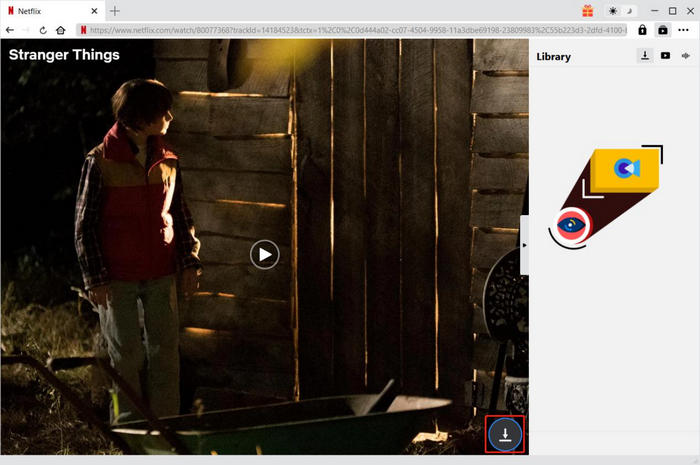
Step 3: After selecting the output format and quality, click on the "Download" button to start the downloading process.
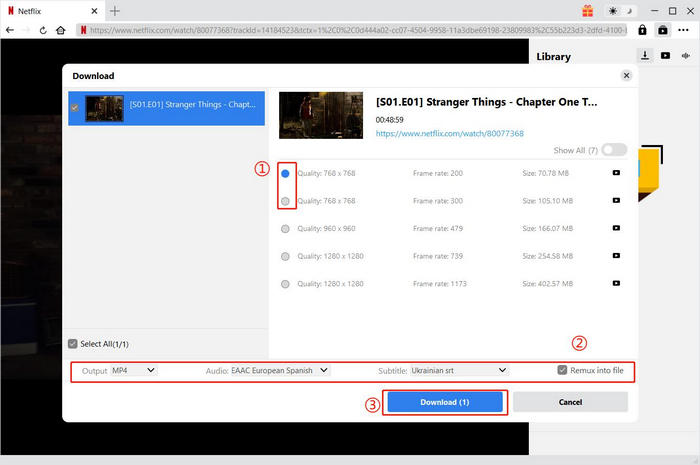
6. Kigo Netflix Downloader
Kigo Netflix Downloader is a professional-grade tool tailored for downloading movies and TV shows from Netflix. It features support for MP4 and MKV, and provides options for selecting video quality, audio tracks, and subtitles based on user preferences. The software is designed to ensure seamless playback of downloaded content without an internet connection, making it ideal for offline entertainment.
How to Use Kigo Netflix Downloader
Step 1: Open the app and log into your Netflix account.
Step 2: Enter keywords to search for the video and then click it to play it.
Step 3: Click the Download icon to access the Advanced download options. After selection, please click "Download" to start the process.
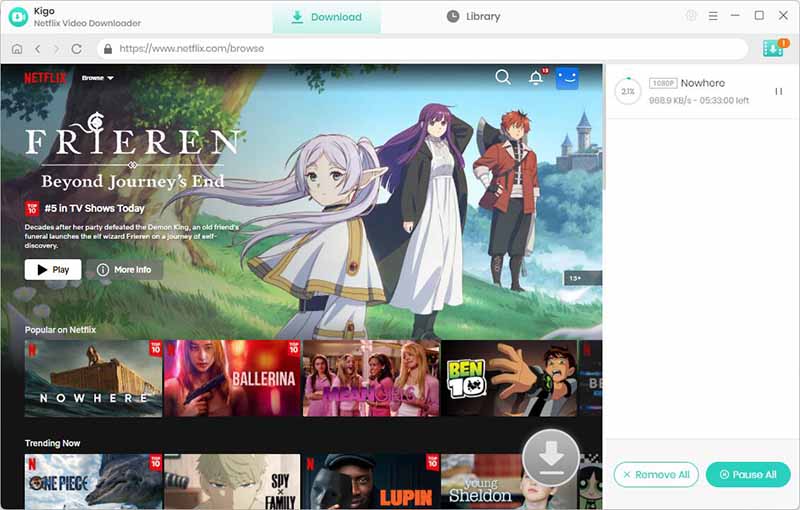
7. StreamFab Netflix Downloader
StreamFab Netflix Downloader offers a comprehensive solution for downloading movies and TV shows from Netflix. It supports high-quality downloads with audio tracks and subtitles included. The software allows users to save the downloaded content for offline viewing on a wide range of devices, providing flexibility and convenience for enjoying Netflix content without internet access.
How to Use StreamFab Netflix Downloader
Step 1: Launch StreamFab, navigate to the "VIP Services" tab located on the left-hand side. From the list of supported services displayed on the right, select Netflix and click on it to open the Netflix website.
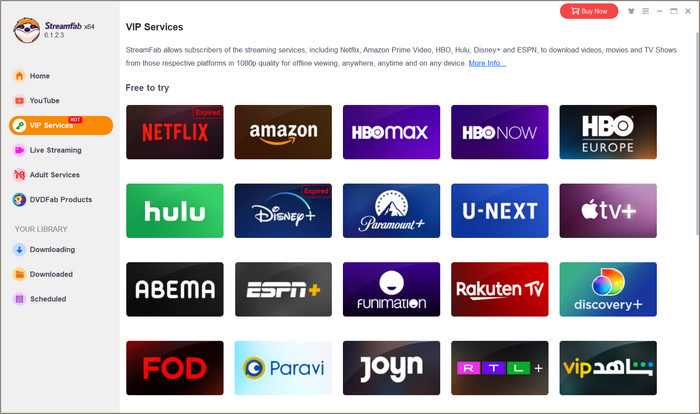
Step 2: Sign in to your Netflix account within the opened browser window. Once signed in, locate and start playing the video you wish to download.
Step 3: As the video begins to play, a pop-up window will appear. Within this window, click on the "Download Now" button to initiate the downloading process.
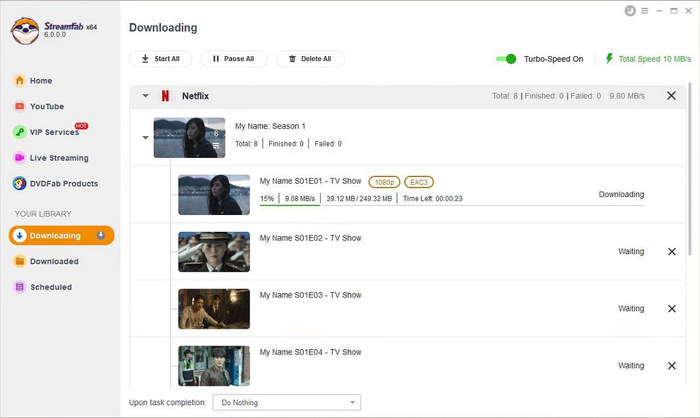
8. FlixGrab
Flixgrab is a free software application (limited setting for free users) dedicated to downloading movies, series, and documentaries from Netflix. It offers fast downloads and supports multiple video resolutions, catering to diverse user preferences. With Flixgrab, users can build a personal library of offline content from Netflix, all within the bounds of legal and ethical use.
How to Use Flixgrab Netflix Downloader
Step 1: Once installed, launch Flixgrab Netflix Downloader from your desktop or start menu.
Step 2: Navigate to Netflix.com, and copy the link of the video you want to download. Tap on "+ Paste URL", the program will recognize your link and add it to the download queue.
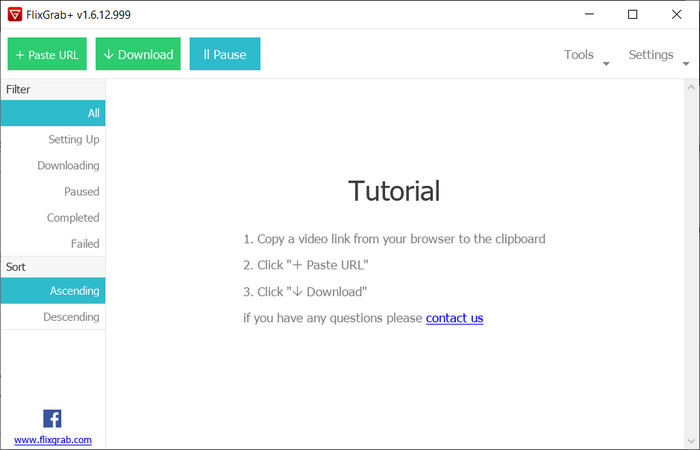
Step 3: Click "Settings" on the top right corner to adjust the general download settings, including video quality, audio language, subtitles.
Step 4: Just press "Download" to start downloading Netflix video.
9. Y2Mate DRM Downloader
When it comes to Y2Mate Downloader, many people may immediately think of the famous YouTube downloader. However, it is important to note that Y2Mate DRM Downloader is not that YouTube Downloader Instead, it is a highly capable tool specifically designed for saving content from streaming platforms such as Netflix. While it may not enjoy the same level of recognition as the well-known Free YouTube Downloader, Y2Mate DRM Downloader offers users a variety of advanced features and functionalities that enable them to download and save movies and TV shows without any limitations.
How to Use Y2Mate DRM Downloader
Step 1: Open the app, and select Netflix from the service.
Step 2: Log into your account and find video you want to download. Click it to play the video. Then there will be a window pop up allowing to select the output settings.
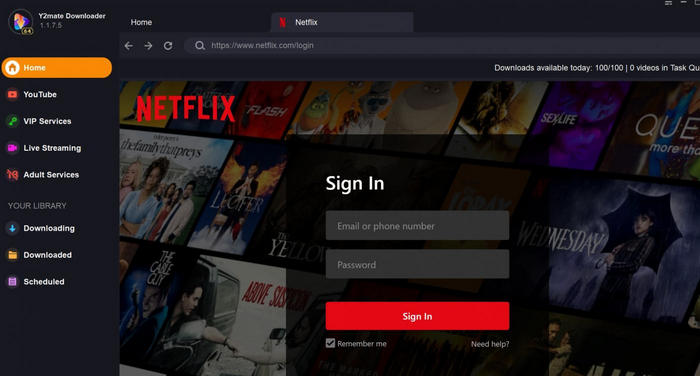
Step 3: After finishing selection, you can click "Download Now".
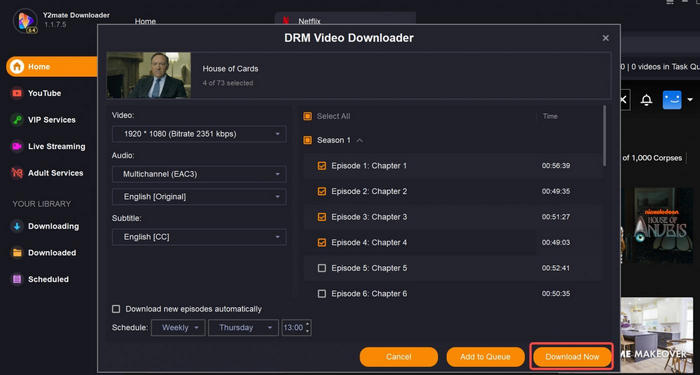
10. PlayOn Home
PlayOn Home is a multifaceted streaming media recorder and server software that provides users with the capability to record and download movies, TV shows, and videos from popular streaming platforms, including Netflix. It works on Windows computer and the company also offers PlayOn Cloud to use on phone. Beyond its recording capabilities, PlayOn serves as a media server, allowing users to stream their downloaded content to various devices within their network.
How to Use PlayOn Home
Step 1: Launch PlayOn Home and select the streaming service you want to access from the list of available channels.
Step 2: Enter your login credentials for Netflix, then browse and select the TV show or movie you want to watch.
Step 3: Click on the Record button to start recording the selected video. Once the recording is completed, you can access the recorded video from the My Recordings section of the PlayOn Home interface.
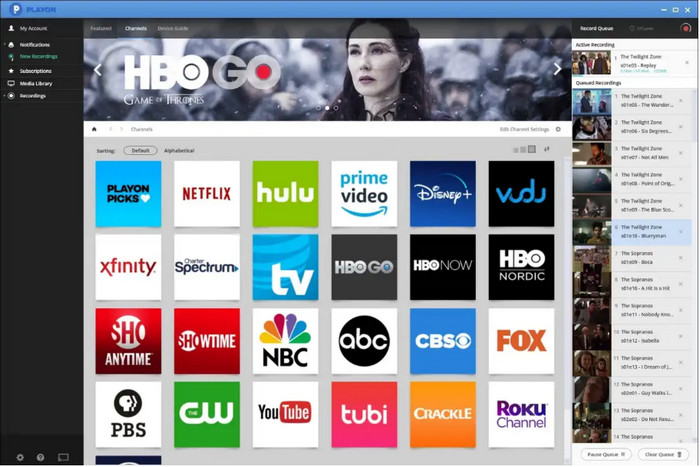
Conclusion
We have introduced you to the top 10 Netflix to MP4 downloaders and explained how to use them. However, when considering factors like video quality, download speed, and audio track selection, FlixiCam stands out as the ultimate choice. FlixiCam excels in both downloading and converting Netflix videos to MP4 format, making it undoubtedly the best Netflix to MP4 downloader available. With FlixiCam, you can effortlessly download Netflix videos and store them on your computer for future enjoyment, even after canceling your subscription. Additionally, you have the option to share these downloaded videos with your closest friends or transfer them to any other device for offline viewing.
 Download Win
Download Win Download Mac
Download Mac