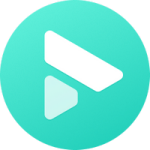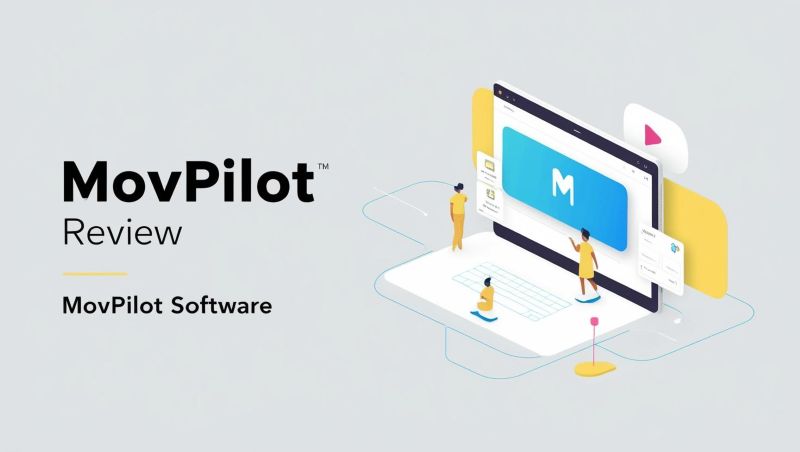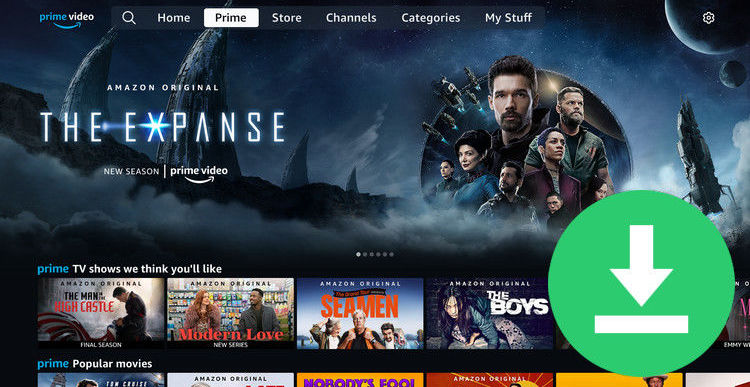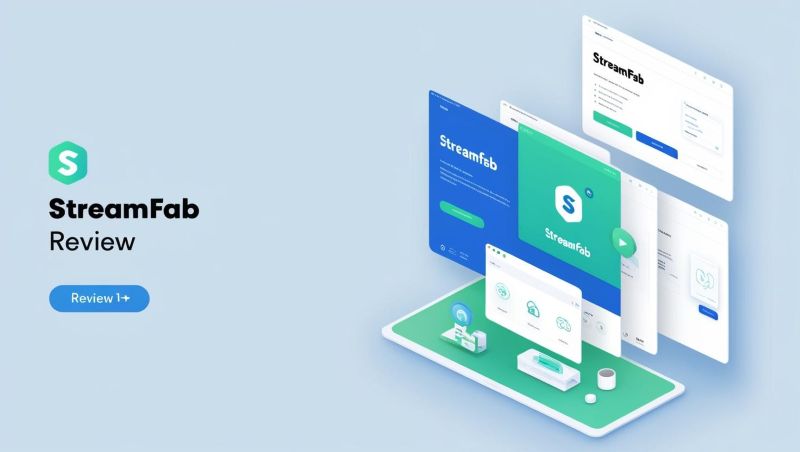2025 Best Netflix Video Downloader Review
Paid users can only play media content offline during the subscription period, and will be deprived of the access to them once the subscription ends. This is a general rule of streaming media services (whether for music or video), also a huge headache for some users. Take Netflix users for example, they have a limited amount of time to watch the downloaded videos before expires. Except for individual licenses' different limits, the amount of time can vary by title. Some videos may last for 48 hours and some may 7 days. And it is obvious that all these titles will be no longer available to access once the subscription is over, regardless of when they were downloaded. Under such a case, many users turn to Netflix video downloader or recorder for help.
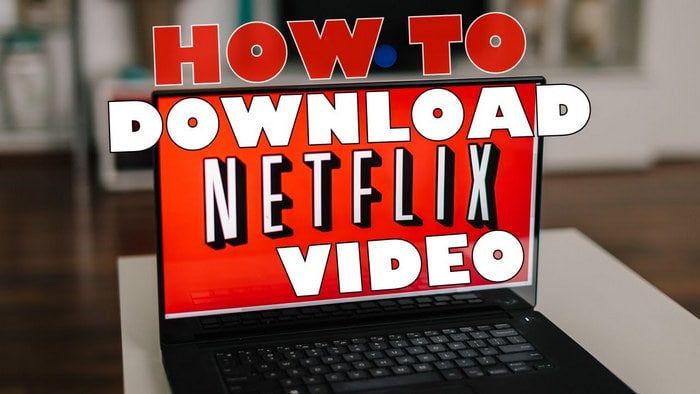
What is FlixiCam
However, it’s not an easy job to choose a good program, as there are a great many diversified Netflix video recording tools on the market. Here we’ve already selected the best Netflix Video Downloader for you – FlixiCam Netflix Downloader, the namesake product of FlixiCam Company. It is a professional Video Downloader for Netflix, available on Windows and Mac computers, capable of downloading any video from Netflix to computer.
Different from those original recording tools which can only record lower quality video to meet your basic needs, FlixiCam supports to download HD Netflix video and keep 5.1 surround sound. Besides, particularly worth mentioning is its unique downloading core, with which the program is able to recognize videos by directly entering video’s name.
Learn more about FlixiCam >>
A magic tool that is committed to recording and downloading films or series from Netflix with HD quality kept.
The following is the detailed tutorial to guide you to download movies and TV shows from Netflix with FlixiCam. Please download FlixiCam program first before getting started.
Tutorial: How to Download Netflix Video with FlixiCam
Step 1. Run FlixiCam and Log in to Netflix Account
Run FlixiCam on Windows PC and log in to your Netflix account by clicking on "Sign In"

Step 2. Customize the Output Settings
The second step is to hit the gear icon on the top-right corner and access the general settings window to customize the output setting. Here you can choose output format (MP4 or MKV), output quality (High, Medium, Low), output path, audio and subtitles language, etc.

Step 3. Search Videos on FlixiCam
FlixiCam integrates the Netflix web player, granting you access to its vast video library. You can conveniently explore the library or use the search box to input video keywords or titles, the program will list the results soon.

Step 4. Select Audio Track and Subtitle
Click on the video to access the video details page or start playing the video. The download button in the bottom right corner will turn green. Click on it to access the advanced option and select the desired video quality, file size, audio tracks, and subtitles.

Step 5. Start to Download Netflix Videos
Now, just hit the Download button, the program will start downloading the Netflix videos to your computer. After the download is completed, you can click on Library to find the well-downloaded Netflix videos on local drive.

Conclusion
Whether you are looking a tool to download Netflix video offline or to save Netflix video as MP4 format, FlixiCam is all you need. It is powerful and comes with numerous amazing features that make it easy for you to download Netflix videos as HD MP4 or MKV files with great speed.
 Download Win
Download Win Download Mac
Download Mac