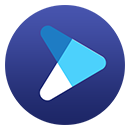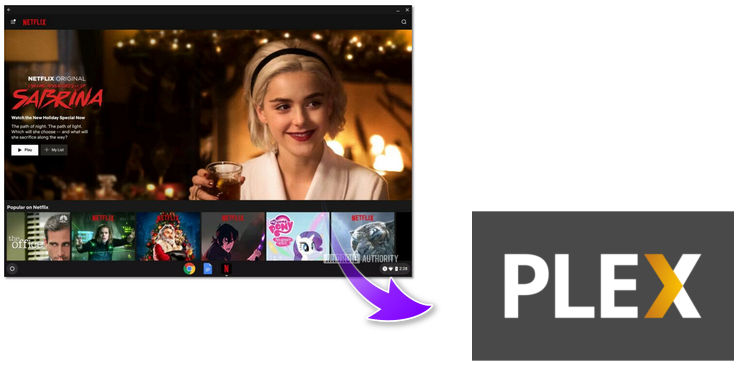How to Download Netflix Video on Windows 8
Netflix allows users to download or save movies and TV shows on computers for offline viewing, but this only applies to Windows PC with running Windows 10 and 11. What if you merely own a PC with running Windows 8 instead of Windows 10? Rebuild the system?
Obviously, the option is unacceptable. Rebuilding a Windows 10 system is a hard nut to crack for most of the people, let alone the possibility of losing most of your files after that. There is no possibility of downloading videos from Netflix on Windows 8, really?
Of course not, the following article presents a professional Netflix video downloading tool, with which you can download any movie and TV shows from Netflix on Windows 8/8.1/7.
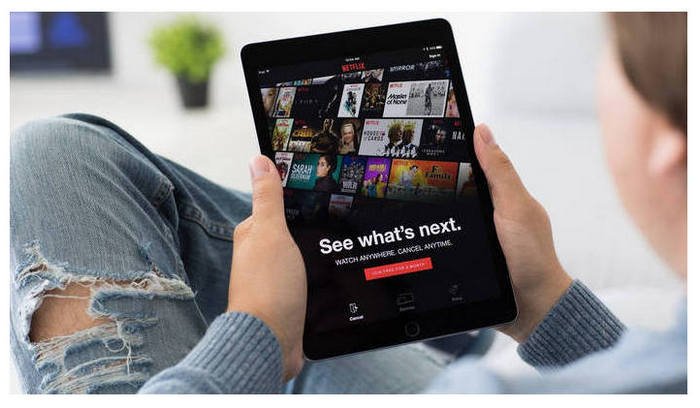
Download Netflix Video on Windows 8 with FlixiCam
The magic tool we are talking about above is called FlixiCam Netflix Downloader. It is a professional Netflix video downloader, featured with a clear, concise and powerful interface, easy to users accurately and fast downloads of various Netflix videos. Furthermore, different from those original recording tools which can only record lower quality video, FlixiCam supports to download Netflix video in HD resolution. And no worry about the subtitle or audio track, the program is capable of saving multi-language audio tracks and subtitles of the original movies and TV shows.
Learn more about FlixiCam >>
An excellent Netflix downloader on Windows and Mac computers that supports downloading Netflix movies & TV shows with great speed!
The following is the detailed tutorial to guide you to download Netflix movies and TV shows on Windows 8 with FlixiCam. Please download FlixiCam program first before getting started.
Tutorial: How to Download Netflix Video on Windows 8 with FlixiCam
Step 1. Run FlixiCam on Windows 8 and Log in to Netflix Account
Open FlixiCam and click "Sign In" to log into your Netflix account.

Step 2. Customize the Output Settings
Tap the Setting icon on the upper right corner. The settings window will pop up to allow you to customize the output format (MP4 or MKV), output quality (High, Medium, Low), output path, and so forth.

Step 3. Search Videos on FlixiCam
FlixiCam integrates the Netflix web player, allowing you to input keywords or the video's title to search for videos.

Step 4. Select Audio Track and Subtitle
Once you've located the video, click on it to activate the download button located in the bottom right corner. When the button turns green, simply click on it to select the season or episode (for downloading TV shows), then click on the advanced download button to choose video quality, bit rate, alternate audio tracks, and subtitles.

Step 5. Start to Download Netflix Videos
Simply click the Download icon, the program will start downloading the Netflix videos. After the download is completed, you can click on Library to find the well-downloaded Netflix videos on local drive.

Conclusion
FlixiCam is perfect for those who need to download Netflix videos on Windows 11/10/8/8.1/7 or Mac computers. It works at 5X faster speed that can help you store a whole season of a series within minutues. Now, just have a try.
 Download Win
Download Win Download Mac
Download Mac