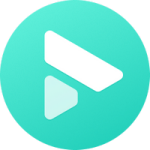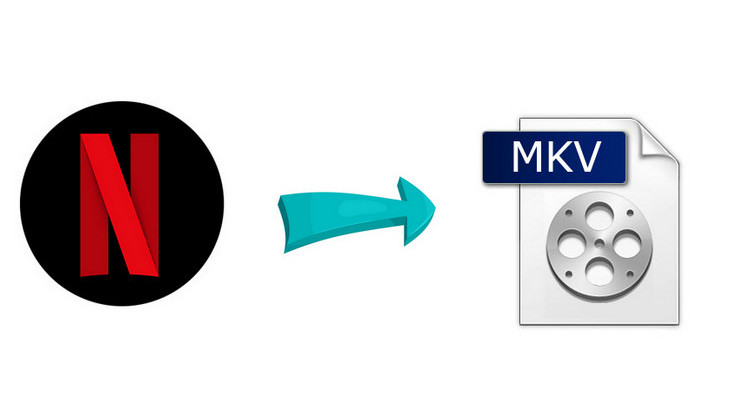Two Ways to Watch Netflix Video Offline on Android

Netflix launched the “download” option back in 2016. It lets members download videos for viewing offline, which really comes in handy when you are dying to watch Stranger Things or The Crown on the subway, airplanes, or other places where the Internet is expensive or limited.
The download feature is already available on Android phone or tablet, iPhone, iPad, or iPod touch, Amazon Fire tablet, Windows 10 or 11 tablet or computer. To watch Netflix video offline on Android, you’ll need to have a phone and/or tablet running Android 4.4.2 or later. Besides, an active Netflix account, a stable internet connection, and the latest version of the Netflix app are necessarily needed as well.
Read on for more details about how to download Netflix videos on Android devices. What’s more, the following method two will also show you how to keep Netflix video on Android devices so that you can watch them offline even after your subscription is over.
Method 1: Download Netflix Videos on Android via Netflix App
Step 1. Launch the latest Netflix app on your phone. Then You can set the download quality by clicking the More menu and going to the App Settings tab and choosing between Standard and High in the “Download Video Quality” part. And you can also set the Download Location in the App Setting tab.
Step 2. Go back to the main interface and select the Search tab to search for a video you are interested in. Or you can access the Available for Download section by tapping the Downloads tab and then “Find Something to Download” or "Find More to Download".
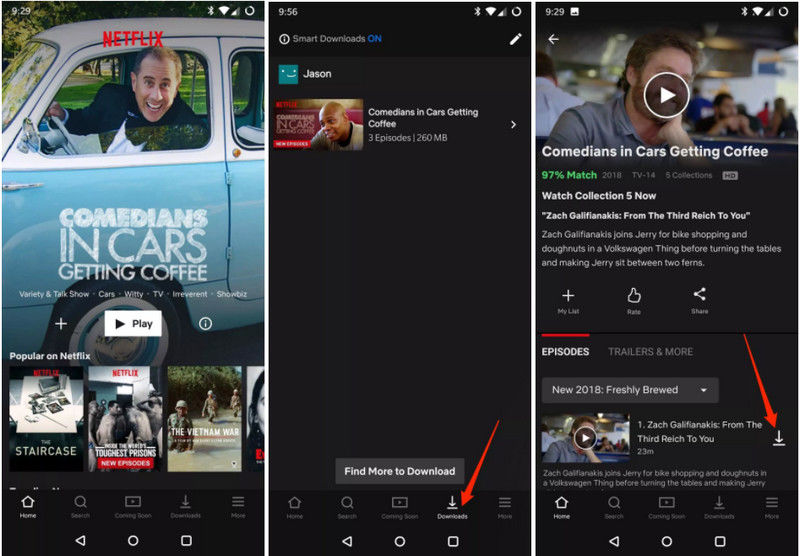
Step 3. Once you've found a video you want to watch offline, please tap the Download icon next to the Share icon. For TV shows, the Downloads icon will appear next to the description of each available episode.
Once the download is complete, you can go back to the Downloads section by clicking the Downloads tab and enjoy the video.
This should be the easiest to watch Netflix videos offline on Android devices. But keep in mind that you can’t keep the downloaded video on your phone forever. All of them will be no longer accessible once your subscription runs out, even though you’ve downloaded them to your phone. Wonder if you can keep the Netflix downloads on your phone forever? Well, be sure not to miss the following method two.
Method 2: Download Netflix Video via FlixiCam
To download and keep Netflix videos on Android devices, all you need is FlixiCam Netflix Video Downloader. The program is a truly professional Netflix video downloader, devoted to helping users download any video from Netflix in MP4 format with multiple audio tracks & subtitles and HD video quality persevered. With its help, you can store all your favorite Netflix videos in MP4 format and transfer to your phone for playback even after your Netflix subscription is over.
Learn more about FlixiCam >>
An excellent Netflix downloader that supports downloading Netflix movies & shows with great speed!
The following is the detailed tutorial to guide you to download Netflix videos with FlixiCam and move to your Android devices. Please download FlixiCam program first before getting started.
Tutorial: Download Netflix Video with FlixiCam
Step 1. Run FlixiCam on PC and Log into Netflix Account
Firstly, you need to click "Sign In" to open the Netflix login window for logging into your Netflix account.

Step 2. Customize the Output Settings
Tap the Setting icon on the upper right corner. The settings window will pop up to allow you to customize the output format (MP4 or MKV), output quality (High, Medium, Low), output path, and so forth.

Step 3. Search Videos on FlixiCam
FlixiCam includes the Netflix web player, enabling you to access its vast video library. You can either browse through the library manually or utilize the search box to enter video keywords or names for a more targeted search.

Step 4. Select Audio Track and Subtitle
Upon clicking the video you want to download, you will be directed to either its detailed information page or the video playback itself. In the bottom right corner, the download button will transform into a green color. Click on it to enter the Advanced Download window where you can customize the video quality, file size, audio tracks, and subtitles according to your preferences.

Step 5. Start to Download Netflix Videos
Now hit "Download", then the program will start downloading the Netflix videos in MP4 or MKV format.
After downloading, you can now connect your phone with your computer via USB cable and transfer the downloaded files to it for playback.

Conclusion
As you can see, you can easily download Netflix videos on Android devices by following the steps in Method one. But if you have any thought of keeping Netflix videos on your phone forever, the program FlixiCam recommended in Method two should be your standing tool. It is capable of downloading any video from Netflix as an HD MP4 or MKV file, which makes it easy for you to get Netflix videos in MP4 format and keep them on devices forever.
 Download Win
Download Win Download Mac
Download Mac