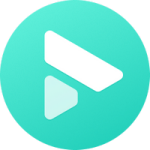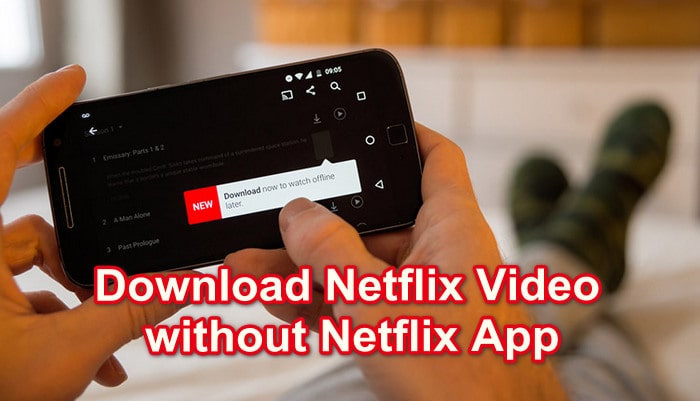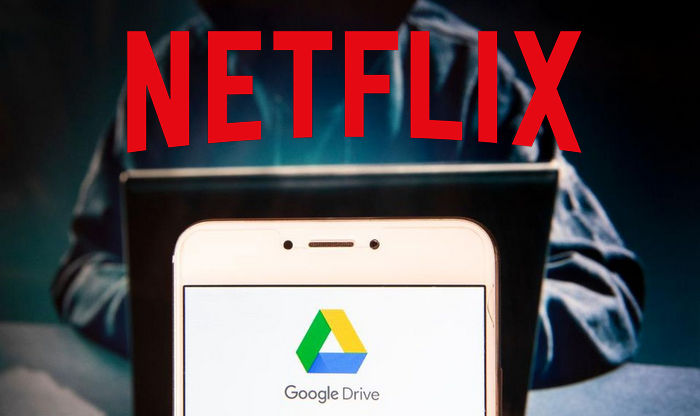How toTransfer Netflix Downloads from Phone to Computer?
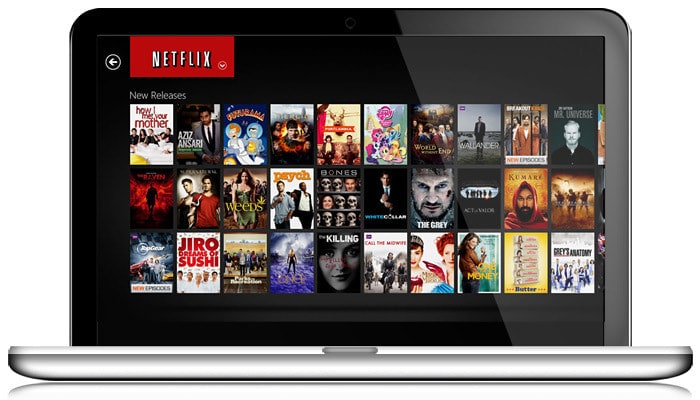
Netflix allows users to download videos on computers for offline viewing, but this only applies to Windows PC with running Windows 10 Version 1607 (Anniversary Update) or later. So some people who own a Windows 7 or 8 PC, may wonder if it would be possible to download HD videos on their phone and then transfer to PC for enjoyment. However, that won’t work, since all downloaded titles from Netflix will be divided into several unknown data files, you can’t even locate a whole video file. So what to do if you want to watch Netflix video offline on Windows 7 or 8 computers?
Once downloaded, you can transfer between devices
To download Netflix video offline on Windows 7 or 8, you can turn to Netflix Video Downloader – FlixiCam Netflix Downloader. It is a professional video downloading tool that offers enough horsepower to handle the downloads of Netflix videos. With the support of such a tool, you can download any movies, TV shows, documentaries and more from Netflix to your computers running Windows 11, 10, 8 or 7.
What's more, It is worth mentioning that FlixiCam supports to download videos in HD quality with several multi-language audio tracks and subtitles preserved. That means you can freely switch among those languages as needed and get the same watching experience as Netflix provided.
Learn more about FlixiCam >>
A decent video downloader that helps millions of users to save Netflix videos forever!
Tutorial: Download Netflix Movies on Windows 7/8/10/11 Laptop
The following is the detailed tutorial to guide you to download Netflix movies and TV shows on Windows 7, 8, 10 or 11 with FlixiCam. Please make sure you have FlixiCam program well installed first before getting started.
Step 1. Run FlixiCam on PC and Log into Netflix Account
Run FlixiCam on Windows PC and hit "Sign In" to log into your Netflix account.

Step 2. Customize the Output Settings
Tap on the gear icon on the upper right corner to customize the output format (MP4 or MKV), output quality (High, Medium, Low), output path, audio and subtitles language, etc.

Step 3. Search Videos on FlixiCam
By seamlessly connecting to the Netflix website, FlixiCam simplifies the video search process. All you have to do is input the video's name, and the program will compile a list of either that specific video or all the related videos.

Step 4. Select Audio Track and Subtitle
Click on your preferred video to begin the download process. Observe how the gray Download icon at the bottom right changes to green. Tap on the green icon and you'll be presented with options to select the season, titles, video quality, audio track, and subtitles.

Step 5. Start to Download Netflix Videos
Now hit "Download", then the program will start downloading the Netflix videos to the output folder.
After that, you can click on Library to find the well-downloaded Netflix videos on local drive. Now you can save them on your computer and transfer the downloads to any devices for enjoying as needs.

Conclusion
Netflix is not available on Windows 7 and 8 computers. If you are eager to transfer downloaded Netflix video from phone or tablet to your Windows 7/8 PC for watching, all you need is FlixiCam, which will enable you to download any videos from Netflix on Windows 7/8/10/11 as local files. With it, you can easily save Netflix videos offline and transfer to any device.
 Download Win
Download Win Download Mac
Download Mac