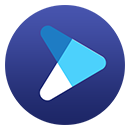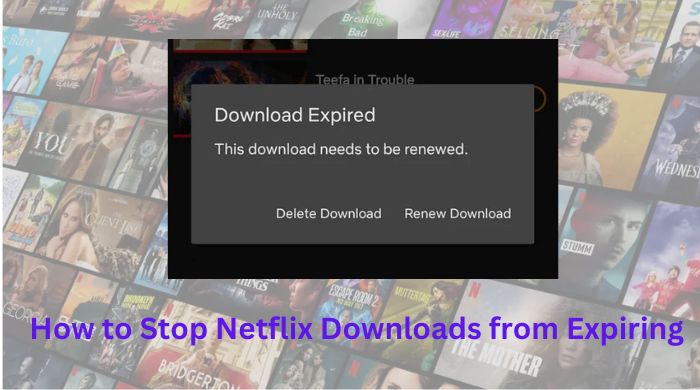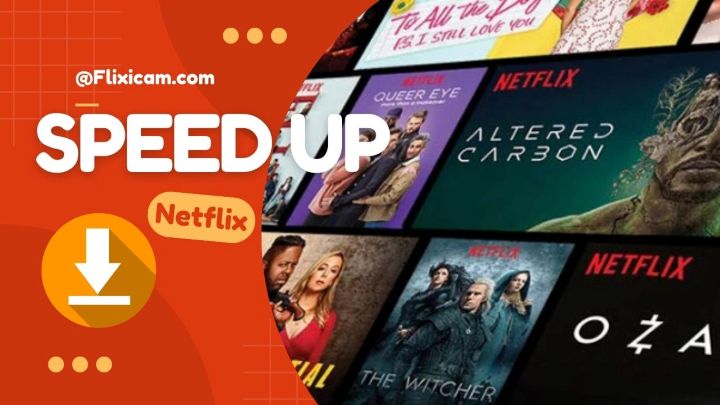How to Download Netflix Movies without Netflix App [2025]
Movies are great, aren’t they? For Netflix users, if you want to play Netflix movies on your handsets but do not want to install the Netflix app, we can help, as here we are going to introduce a powerful video downloader for Netflix to you, which will help you download any movie or TV Show from Netflix without installing any extra app, including Netflix.
👉️ You May Also Like: How to Stream Netflix on Discord with Black Screen?
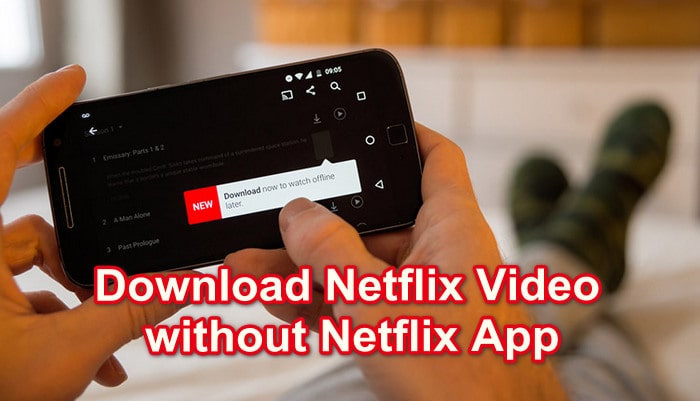
1. How to Download Movies from Netflix without Netflix App
To download Netflix movies directly from the website, without relying on the Netflix app, FlixiCam Netflix Downloader is all you need. This powerful yet user-friendly video downloader enables seamless access to Netflix content through its embedded web browser, facilitating effortless playback and downloading for offline viewing.
Compatible with both Windows and Mac computers, FlixiCam ensures the retrieval of high-quality video and audio, while preserving subtitles. Even in the absence of an official Netflix app on Mac or Windows 7 and 8, FlixiCam bridges this gap, offering a comprehensive solution for accessing desired content. Once downloaded, all content is stored locally, free from expiration dates and device restrictions.
Learn more about FlixiCam >>
An impressive downloader that is well-designed to help Netflix users download Netflix movies, TV shows or more at lighting-fast speed!
The following is the detailed tutorial on how to download Netflix movies on laptop without app. To start with, please make sure you've installed the latest version of FlixiCam program.
Tutorial: Netflix Movie Download with FlixiCam
Step 1. Sign in with Netflix Account to Access Your Library
Open FlixiCam, you will be greeted by a familiar interface resembling the Netflix web player, offering a user-experience akin to the Netflix app. Simply click "Sign In" to access your account. Rest assured, your privacy is safeguarded as the app does not retain your login information.

Step 2. Search Videos on FlixiCam
Effortlessly locate your desired videos by accessing "My List" or by utilizing the search box. Even partial video titles are swiftly recognized by the program.

Step 3. Choose Format
Navigate to the General Settings window by clicking the Gear icon at the upper-right corner. Here, you can tailor the format, output quality, output path, and more to your specific preferences.

Step 4. Choose File Size, Video Quality, Audio Tracks
FlixiCam offers advanced options for selecting file size, bitrate, audio tracks (including 5.1 audio), subtitles in different formats, video quality, and even specific seasons and titles for TV shows. Simply click on the desired video to activate the Download icon, located at the bottom-right corner. Upon clicking the icon, the Advanced Download window will emerge, allowing you to make these detailed selections.

Step 5. Download Netflix Movies
Click the Download button to commence the download process for your selected Netflix movies.

2. How to Download Netflix Movie with the App
To download movies or TV shows from Netflix, you can follow these steps:
Note: Even thought you have a Standard with Ads plan, you can download movies from Netflix now. Just make sure you have the latest version of the Netflix app installed on your device. You can check for updates in your device's app store (Microsoft Store for Windows PC, Google Play Store for Andriod and App Store for iOS devices).
- Open the Netflix app and sign in to your account using your username and password.
- Find downloadable content, just look for the download icon (a downward-facing arrow) next to the title. You can also browse the "Available for Download" section in the app.
- In the app's settings, you can specify the video quality for downloads.
- Tap on the download icon to start the download. The download progress will be displayed on the screen.
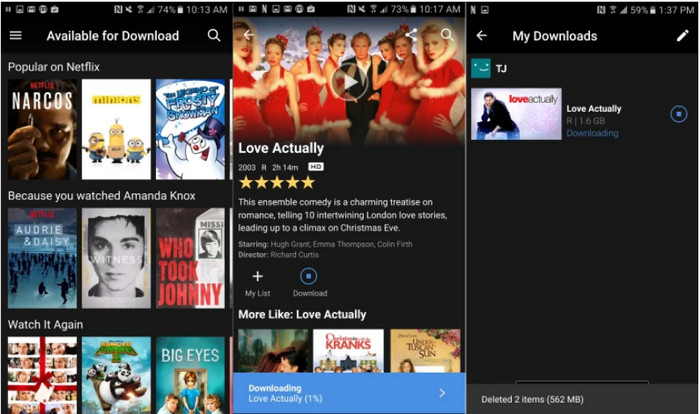
To access your downloaded movies or TV shows, go to the "Downloads" section in the Netflix app's menu. You can watch them offline without an internet connection.
3. FAQs about Netflix Movies Downloading
How much storage space do I need to download a Netflix movie?
The amount of storage space required for a Netflix download will depend on the video quality you choose. Higher quality videos will take up more space. You can adjust the video quality in the app's settings.
Can I watch Netflix downloads without an internet connection?
Yes, downloaded content can be watched offline without an internet connection.
Can I download Netflix movies on multiple devices?
Yes, you can download Netflix movies and TV shows on multiple devices, but the number of downloads allowed per account is limited. If you want to download unlimited movies, try FlixiCam Netflix Downloader.
How long can I keep a downloaded Netflix movie?
The expiration date for downloaded content from the Netflix app varies by title, ranging from a few days to several weeks. You can refer to "Netflix Downloads Expired: How Long Do They Last" to check the remaining time. However, if you use FlixiCam to save the content locally, it will not expire, providing indefinite access to your downloaded movies and shows.
Recover data from formatted disks, lost partitions, crashed systems, and devices like hard drives, USBs, SSDs, supporting 1,000+ file types. Learn more about Syncios D-Savior>>
Apart from apps, is there any Netflix movies download free website?
Netflix no longer offers a free trial and there is no dedicated Netflix movie download free website, but there are movie websites that list all the latest movies or shows for you to stream. Here are 6 sites among them: mp4moviez.gs, KitKatMovies, WorldFree4u, 99HD Films, HDMoviesMP4, FullMoviesFreeDownload.
Conclusion
To sum up, we've shown you two ways to download Netflix movies. Among them, FlixiCam boasts powerful capabilities and an array of remarkable features, enabling seamless downloading of any Netflix video in MP4 or MKV format without the need for additional apps, including Netflix.
 Download Win
Download Win Download Mac
Download Mac