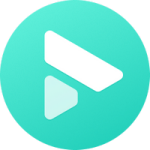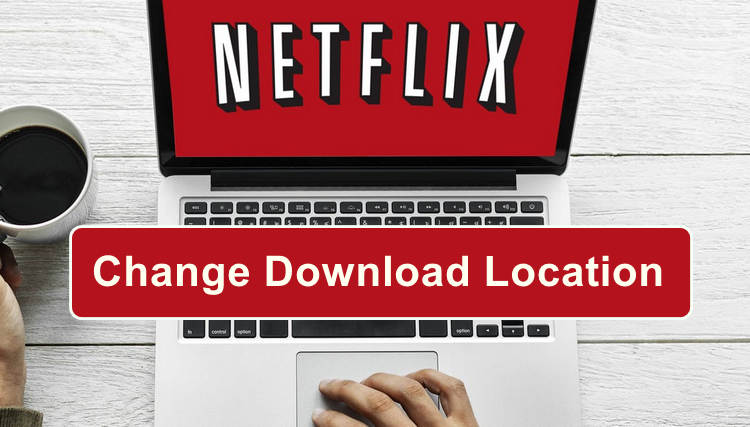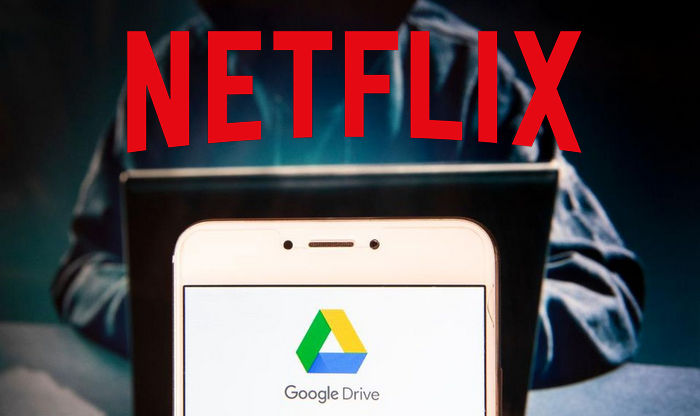Where to Find Downloads on Netflix on Laptop? [Step by Step]
Netflix Download on PC is a straightforward process. Simply access the menu and go to the section labeled "Available for Download." From there, you can select the desired video and click on the download icon.
On the other hand, locating downloaded Netflix content on a PC or laptop may require some guidance and time. In the following steps, we will explain how to find the Netflix downloads folder on Windows 10 or 11.
Related Article: Where Are Netflix Downloads Stored on Android?
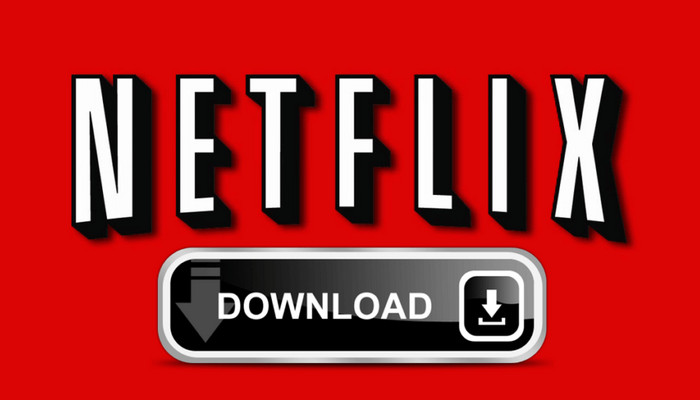
Where to Find Downloads on Netflix on Laptop?
UPDATED in October 2024: Netflix no longer supports downloading movies or shows on laptop. To download Netflix content with the Netflix app, you need one of these supported devices, including Android phone or tablet, iPhone or iPad, Amazon Fire tablet, or Google Chromebook.
The steps to find where are Netflix downloads stored on laptop are pretty easy. Just follow us:
- First, open File Explorer from the Task Bar. Because the Netflix folder is a hidden folder, you are required to change the property of the folder if you want to open it.
- At the top of the File Explorer interface, please select “View” tab and then click on the Options menu button.
- In Folder Options, select the View tab and scroll to the Files and Folders settings. If it’s not checked, please select the Show Hidden files, folders, and drives setting to enable it. Make sure to select OK and the menu will close out.
- From File Explorer, you can navigate to the Netflix download folder by directly copying and pasting the path into the explore box. The full path of Netflix downloads on laptop is: C:\Users\[USERNAME]\AppData\Local\Packages\4DF9E0F8.Netflix_mcm4njqhnhss8\LocalState\offlineInfo\downloads.
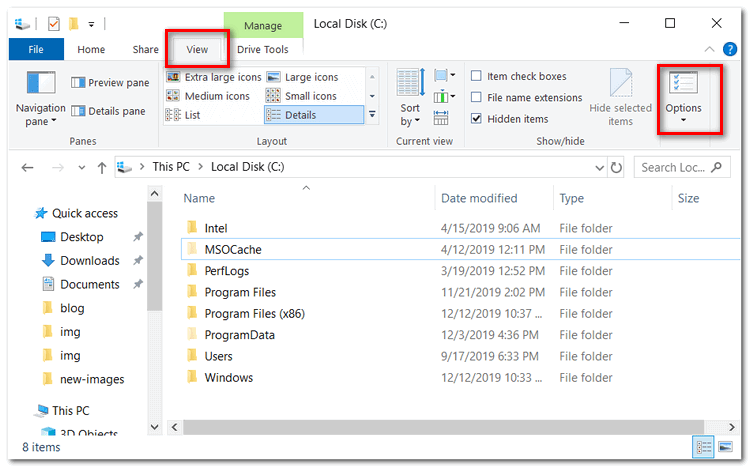
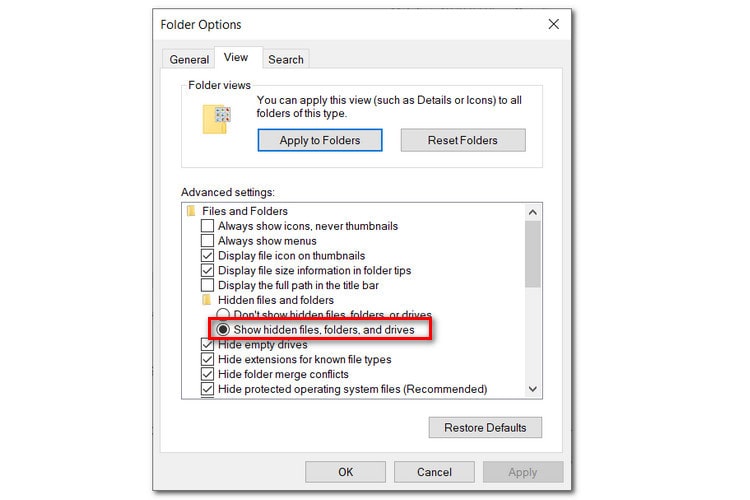
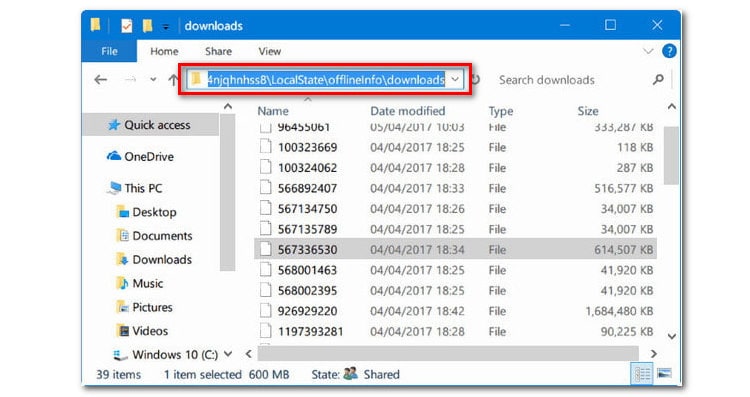
Here [USERNAME] is the Windows folder with your current username.
Now that the folder is open, it's important to note that the files within it do not have recognizable names for movies or shows. Instead, they are unidentified data files that can only be played using the Netflix app. Therefore, even though you have found the location, the only action you can take is to manage your storage space by deleting these files, rather than copying them to other devices. This limitation can be disappointing.
Syncios D-Savior provides dependable recovery for data from formatted disks, damaged drives, and external devices. Learn more about Syncios D-Savior>>
2. How to Download Netflix Movies on Laptop?
Since you can't download Netflix movies on laptop with the Netflix app anymore, you need to find an alternative. Luckily, this is not the end of the story. Read on, the following part will provide a detailed guide for you to download Netflix movies on laptop as local MP4 files.
Before we get started to guide you to download Netflix movies and TV shows in MP4 format. Please make sure you have an important program well installed first, which is FlixiCam Netflix Downloader. It is a Netflix video downloading tool, that featured a clear, concise, and powerful interface, able to help users download any video from Netflix at great speed, with high resolution, subtitles, and audio tracks preserved.
Step 1. Run FlixiCam on PC and Log into Netflix Account
The first step is to log into your Netflix account by clicking Sign in on the top-right corner.

Step 2. Customize the Output Settings
Tap on the gear icon on the top-right corner to access the setting window. There you can customize the output format (MP4 or MKV), output path, video codec and more.

Step 3. Search Videos on FlixiCam
FlixiCam features a built-in Netflix official site, where you can simply enter keywords in the search box and the program will display the corresponding videos for downloading.

Step 4. Select Audio Track and Subtitle
To get started with the download process, select the video you want to download first. Once you have done this, you will see that the download icon in the bottom right corner has turned green. Simply click on it, and you'll be able to choose season and titles for downloading series. For downloading movies, after clicking it, you will be navigated to the Advanced Download window to select specific tracks, video quality, bitrate, size, and more.

Step 5. Start to Download Netflix on Laptop
To download Netflix on laptop, tap on the Download button, and the program will start downloading the Netflix videos to the output folder. Once the download is completed, you can click on Library to find downloads on Netflix on laptop. Now you can save them on your PC or laptop and transfer to any devices for enjoying as needs.

3. FAQs on Finding Downloaded Movies on Netflix
Can I change the location of my downloaded movies on Netflix?
No, you cannot change the location of your downloaded movies on Netflix. They will always be stored in the app's default storage location. If you want to move the installtion path of Netflix, you can refer to "How to Change Netflix Download Location"
Why can't I see my downloads on Netflix?
If you cannot see your downloads on Netflix, there could be a few reasons for this issue:
- Outdated App Version: Ensure that you are using the latest version of the Netflix app. Updates sometimes fix bugs related to downloads.
- Device Compatibility: Not all devices support downloading content from Netflix. Make sure your device is compatible with Netflix downloads.
- Download Limit: Netflix imposes a limit on the number of titles you can download at the same time and how long you can keep them. Make sure you haven't reached your download limit or that your downloads haven't expired.
- Region Restrictions: Some content on Netflix may not be available for download due to licensing agreements or regional restrictions. Ensure that the content you're trying to download is eligible for offline viewing in your region.
Can I download movies from Netflix on multiple devices?
Yes, you can download movies from Netflix on multiple devices, but the number of devices allowed to download content depends on the Netflix subscription plan you have, the maxium number is 4 devices. On the contrary, FlixiCam allows you to stream the downloads on unlimited devices.
Conclusion
It should be a little bit tricky but could be as easy as pie by following this guide if you want to open Netflix downloads location. Plus, since all downloaded contents are only visible on Netflix app, you can also try to download Netflix videos as local MP4 or MKV files with FlixiCam mentioned in the second part of this guide. It is powerful, able to help you download any video from Netflix in MP4 format.
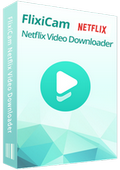
 DOWNLOAD Win
DOWNLOAD Win DOWNLOAD Mac
DOWNLOAD Mac