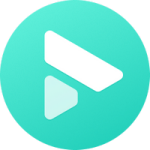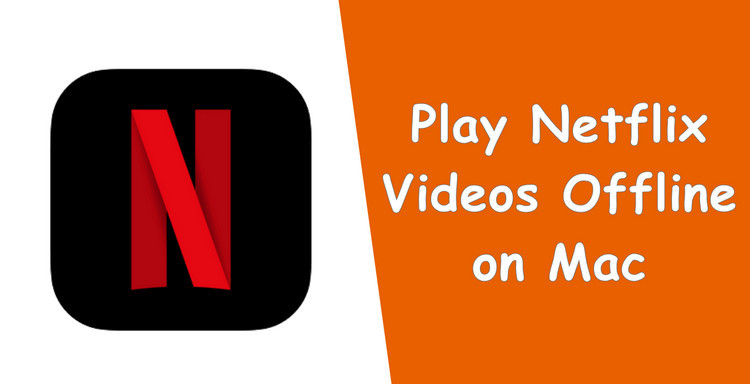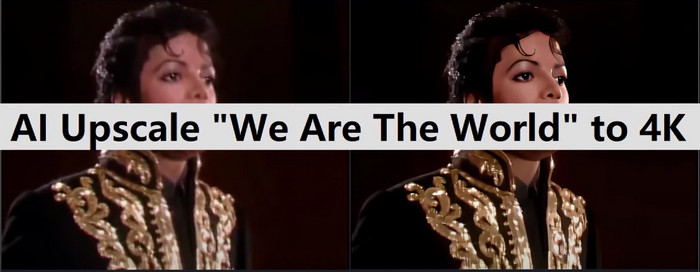[Solved] How to See Netflix Downloads on Other Devices?
Did you have ever tried to locate the Netflix downloads and move them to other devices for watching? If so, then you are not alone. Most people have done the same things and got the same question: Can I watch Netflix downloads on other device?

In general, the answer is negative. You need to pay attention to your subscription plan. The maximum number of devices you can download titles on is all up to your subscription plan.
FAQs about Netflix Downloads on Different Devices
How Many Devices Can I Watch Netflix on?
Both the Standard with ads plan and the Standard plan allow for simultaneous streaming and downloading of Netflix content on two devices. With the the premium plan, you can enjoy Netflix on up to four devices simultaneously, as well as download content on up to six supported devices at once. For a comprehensive introduction to Netflix download limits and troubleshooting tips, please refer to What is Netflix Download Limit?
Do Netflix Downloads Appear on All Devices?
No. Netflix videos can be downloaded on multiple devices, but the downloads are specific to each device. It's worth noting that downloaded content can only be viewed on the device it was downloaded on.
Do Netflix Downloads Work on Different Devices?
Not really. All titles on Netflix are proprietary and encoded in Netflix native format. They are not transferable between devices, meaning that you can't transfer Netflix downloads to another device. That said, there is no way to transfer Netflix downloads between devices, is there? Certainly not! Now let’s go along with this article to find out how to make Netflix download transferable between devices.
How to Transfer Netflix Downloads to Another Device? - Using FlixiCam
To transfer Netflix downloads to another device, all you need is a professional Netflix Downloader. FlixiCam Netflix Video Downloader is a perfect option. It is an amazing video downloader for Netflix users to download any titles from Netflix as local MP4/MKV files. It comes with an intuitive interface, fast performance, broad compatibility, as well as powerful features, capable of helping you download any Netflix videos to Windows and Mac computers. All the videos can be saved in HD quality. Furthermore, the smart tool supports keeping 5.1 surround sound, and multiple-language audio track & subtitles. After downloading, you can transfer netflix downloads to another device, such as a phone, tablet, or TV for playback.
Learn more about FlixiCam >>
An impressive tool that is well-designed to help Netflix users download Netflix movies, TV shows, or more in MP4 or MKV format!
Tips: FlixiCam needs to work with a valid Netflix account, so please do make sure your Netflix subscription is still within the validity period.
Next, let's follow the detailed tutorial to download Netflix videos with FlixiCam. Please download FlixiCam program first before getting started.
Tutorial: Download Netflix Videos and Transfer Downloaded movies to another Devices
Step 1. Run FlixiCam on PC and Log into Netflix Account
After launching FlixiCam on Windows PC or Mac computer, the first step is to log into your Netflix account by clicking "Sign in".

Step 2. Customize the Output Settings
Tap the Setting icon on the upper right corner to customize the output format (MP4 or MKV), output quality, output path, audio and subtitles language, etc. If you choose "High", the video output quality is 1080p.

Step 3. Search Videos on FlixiCam
FlixiCam seamlessly connects with the Netflix website, making it effortless to search for videos. Simply enter the video name to the search box, and the program will compile a list of either that specific video or all the related videos.

Step 4. Select Audio Track and Subtitle
To initiate the video download, just click on the desired video, then the gray Download icon located at the bottom right will transform into a green color. Tap on the green icon and you'll gain access to options such as selecting the season, titles, video quality, audio track, and subtitles.

Step 5. Start to Download Netflix Videos
The final step is hitting "Download", then the program will start downloading the Netflix videos to the output folder. Afterward, you can click on Library to find the well-downloaded Netflix videos on local drive. Now you can transfer downloaded movies from Netflix to another phone.
Final Words
With FlixiCam, you can easily download a movie on Netflix watch it on another device. Plus, you can also share the downloads with your friends as these downloads are saved as MP4 files.
 Download Win
Download Win Download Mac
Download Mac