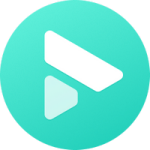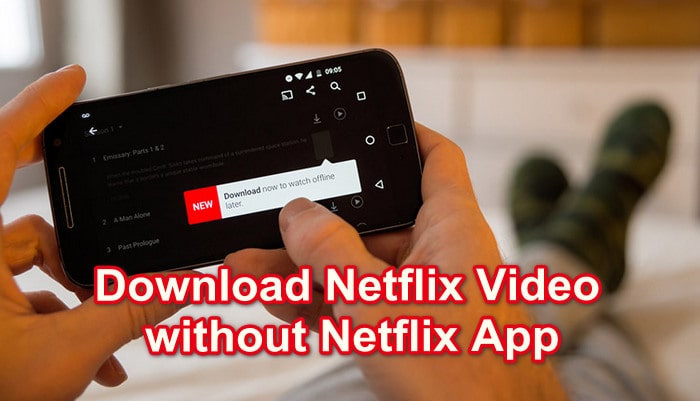What’s the Netflix Download Limit and How to Get Rid of It?
Other than the online streaming experience, Netflix added its download feature for offline viewing back in late 2016. The feature really comes in handy when you don’t have access to the internet or have a limited data plan on your mobile device. However, to protect their content or attract more consumption, Netflix adds some limitations to the download feature. What exactly are the Netflix download limits, for examle "how much can I download on Netflix", or "This title can only be downloaded one more time"? And how can we bypass them as to play Netflix movies offline with more freedom? Read on.
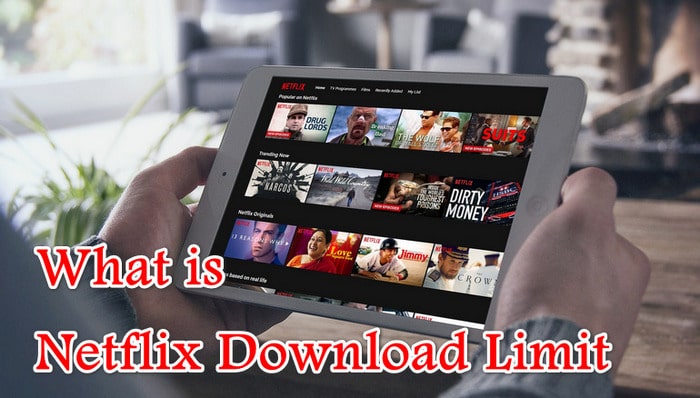
Part 1: What are Netflix Download Limits?
According to a Netflix support page, here we sorted out six important Netflix download limit limits for your reference:
Device limits: The download feature is only available on Apple iOS, Android, Amazon Fire, and Google Chromebook. Please note that Netflix doesn't allow you to download videos on Windows 10 and 11 any more.
How many movies can you have: You can get a maximum of 100 titles on a single device at any given time.
Screen Limits: Depending on the Netflix subscription plan you’re using, you’ll only be able to download titles on two or six devices at any given time, watch on 2 or 4 screens at at a time.
| Plan | Features |
|---|---|
| Standard with Ads |
|
| Standard |
|
| Premium |
|
Playback Limits: The downloaded content can only be watched on the device you downloaded it on.
Expiration Time Limits: The downloaded titles also have a set expiration time. Some videos may last for 48 hours and some may last for 7 days, after you first press play, which is dependent on your subscription and also varied by title. You may want to know: How to extend expiration date of Netflix Downloads
Subscription Limits: Once your account is closed, any downloaded videos will no longer be available to watch.
Part 2: What Error Message Will You Get When the Limit is Reached and Its Solutions?
If you reach Netflix download limit, you may come across error messages like these:
#1 'This title can only be downloaded one more time'
Some studios or distributors may restrict the number of downloads you can have. When you receive this warning: 'This title can only be downloaded one more time', you are approaching the maximum number of downloads for that specific title. You can choose to download the TV show or movie, but you won’t be able to download the same title again for up to a year. Be mindful of how many times you download it before it becomes unavailable.
#2 'You have Netflix downloads on too many devices.'
Solution:
- Remove downloads from unused devices through your Netflix account settings or 'Manage Download Devices' section.
- Sign out of Netflix on devices you no longer use.
- Consider upgrading to a higher-tier plan that allows for more devices to download content simultaneously.
- Wait until some downloads expire naturally. Once they expire, the device slot will become available again, and you can download content on new devices.
#3 'There was a problem with this download'
Solution:
- Check your internet connection and ensure it is stable.
- Restart the Netflix app or try downloading the content again later.
- If the issue persists, contact Netflix support for assistance.
#4 'To download TV shows and movies, you'll have to use a different device'
This error typically occurs when trying to download content on a rooted or jailbroken device. Use a non-rooted or non-jailbroken device to download content.
#5 'Expired'
Downloads have an expiration date set by Netflix. To continue watching, delete the expired download and re-download it if it's still available. Check How long will Netflix download last from Here.
#6 'Download Limit Warning: Due to licensing, this can only be downloaded one more time'
Similar to the previous error, you are approaching the maximum number of downloads allowed for that specific title. Consider prioritizing which downloads are most important to you.
#7 'Too Many Downloaded Videos'
You have reached the maximum number of downloads on your account. Delete some previously downloaded content to make space for new downloads.
#8 'Yearly Download Limit Reached' or 'You have reached the yearly download limit for this video
Some titles on Netflix have a yearly download limit imposed by licensing agreements. Unfortunately, once you reach the limit, you won't be able to download that specific title until the next year.
Part 3: How Can We Bypass Netflix Download Limit?
Now that you’re familiar with the most common Netflix download limits. In which case, a thought might come to mind naturally: can we get around them ultimately so as to play Netflix videos offline without limits? Sure, you can. Let's take a look at how you can bypass Netflix download limit.
All you need is FlixiCam Netflix Downloader. It is an excellent video downloading app, designed exclusively for Netflix users to download any serials, TV shows, documentaries and movies from Netflix for offline streaming. With this professional application, you can download any Netflix video as HD MP4 or MKV files and enjoy on any of your devices without caring for Netflix limitations!
The following is the detailed tutorial to guide you to download movies and TV shows from Netflix with FlixiCam. Please download FlixiCam program first before getting started.
Step 1. Run FlixiCam on PC and Log into Netflix Account
Open FlixiCam on your computer. The program interface is user-friendly. Click on the "Sign In" button at the top right corner and log in to your Netflix account.

Step 2. Customize the Output Settings
Click the Setting button on the upper right corner to customize the output format (MP4 or MKV), output quality (High, Medium, Low), output path, audio and subtitles language, etc.

Step 3. Search Videos on FlixiCam
FlixiCam comes with a built-in official Netflix site, and the entire search process is identical to that on the official site. Simply enter keywords or the title of the video you are looking for into the search bar.

Step 4. Select Audio Track and Subtitle
Clicking on the video will take you to either its detail page or begin playing it. The download button at the bottom right corner will change to a green color. Click on it to enter the advanced download window, where you can choose the video quality, file size, audio tracks, and subtitles that you prefer.

Step 5. Start to Download Netflix Videos
Simply click the Download icon, the program will start downloading the Netflix videos to the output folder. After downloading, you can click on Library to find the well-downloaded Netflix videos on local drive. Now you can save them on your computer and transfer to any devices for enjoying as needs.

Conclusion
Whether you want to play Netflix videos on more devices or save them on computers forever, FlixiCam always can give a hand. It is powerful, able to help you download any video from Netflix in MP4 format. With such a smart tool, you can easily play Netflix videos without any limit.
 Download Win
Download Win Download Mac
Download Mac