How to Watch Netflix Offline on Mac [Four Ways]
Netflix subscribers can stream a huge library of movies and shows on an internet-connected device, and download their favorite videos on Android, iOS, and Windows 10 & 11 devices for viewing offline. But what if you have a Mac computer? Is it possible to watch Netflix videos offline on Mac?
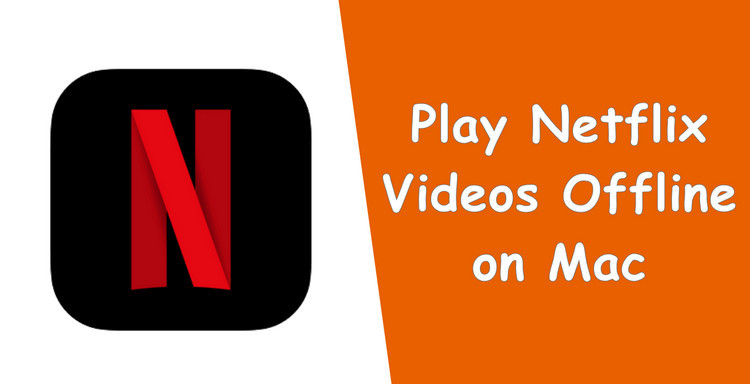
How to download Netflix on Macbook?
There is no Netflix app for Mac. Instead, Mac users can only watch Netflix videos on the Netflix web play with a well-connected internet. The following are devices you can download Netflix on.
- iPhone or iPad
- Android phone or tablet
- Amazon Fire tablet
- Windows tablet
- TVs and TV streaming devices
Can you watch Netflix offline?
Yes. You can watch Netflix offline, but only on mobile devices, such as Android phone or tablet, iPhone or iPad, Amazon Fire tablet, and Google Chromebook. However, fret not, below we will introduce 3 ways for you to watch Netflix offline on Mac.
Four Ways to Watch Netflix Movies Offline on Mac
Method One: Install Windows OS on Mac
UPDATED in October 2024: Netflix no longer supports downloading movies or shows on Windows PC or laptop.
Netflix enables you to download content on Windows computers, you can install Windows OS on your Mac, and then download the Netflix app and watch videos offline. Here are the steps for installing Windows OS.
Step 1: Check your Mac's compatibility with Windows OS by visiting Apple's Boot Camp support page. Back up all important data on your Mac before proceeding.
Step 2: Download a Windows ISO file from Microsoft's website.
Step 3: Open the Boot Camp Assistant app on your Mac. This app is pre-installed on all Macs running macOS 10.5 or later.
Step 4: Follow the on-screen instructions to create a Windows partition on your Mac's hard drive. You will need to allocate storage space for Windows, create a bootable USB drive with the Windows ISO file, and select the Windows language and edition.
Step 5: Restart your Mac and hold down the Option key while it boots up. This will bring up the Boot Manager screen.
Step 6: Select the Windows option to boot into the Windows installer.
Step 7: Follow the on-screen instructions to install Windows on your Mac. You will need to format the Windows partition, select the installation location, and enter your Windows product key.
Step 9: Once the installation is complete, your Mac will automatically boot into Windows. You can switch between macOS and Windows by restarting your Mac and holding down the Option key again.
Method Two: Run Netflix App on Mac Using PlayCover (M1/M2 Mac Only)
PlayCover is a third-party application that allows users to run iOS apps and games natively on their Apple Silicon Mac. That is to say, you can download Netflix on Mac by installing the Netflix app for iOS with PlayCover. Here is how to install PlayCover on Mac and watch Netflix offline by using it.
Step 1: Download PlayCover from the official website and install it on your Mac.
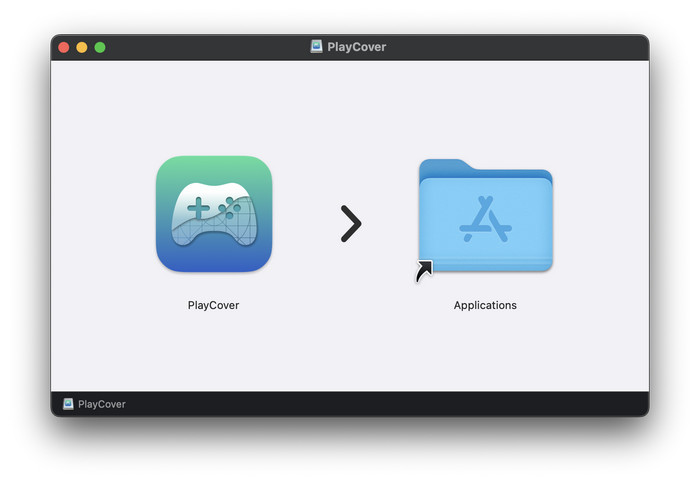
Step 2: When you first run the app you may be met with a screen asking to install Xcode Command Line Tools. Follow the indicates to install it and authenticate with Touch ID.
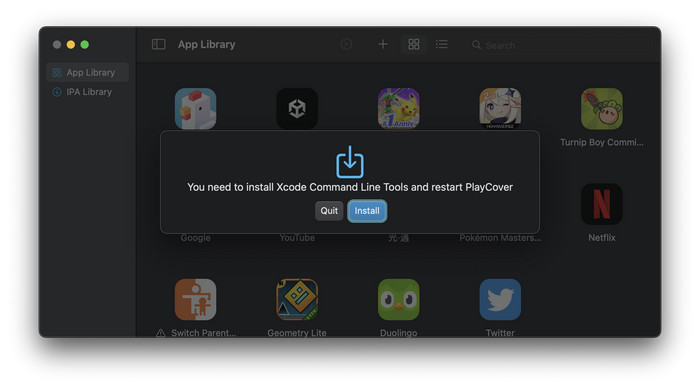
Step 3:Next, go to Decrypt or ARM Converter, and download a decrypted IPA file for the Netflix iOS app.
Step 4:Drag and drop the decrypted Netflix IPA file into PlayCover window, or click on the 'Add app' button to select the .ipa file in Finder for adding Netflix to PlayCover library.

Step 5:Open the Netflix app, and then you can watch Netflix offline on Mac.
Protect your videos with a recovery plan—Syncios D-Savior efficiently restores lost or corrupted files, safeguarding your favorite content. Learn more about Syncios D-Savior>>
Method Three: Best Mac Netflix Video Downloader
In addition, the most easy way to watch Netflix offline on Mac is to download them by using a professional Netflix Video downloader. Here you are recommended to try FlixiCam Netflix Downloader. It is a truly efficient Netflix video downloader, capable of downloading any video from Netflix no matter you are running it on Mac or Windows computers. Armed with the most advanced video downloading core, you will be provided with the download option by simply entering the video's name or pasting the video's link.
FlixiCam impresses users not just in terms of the basic Netflix download feature, but also in terms of the output quality and fast speed. It can help you get HD Netflix videos in MP4 or MKV format with your desired audio tracks and subtitles kept, which make it possible and easy for you to watch Netflix content offline on Mac.
Learn more about FlixiCam >>
The most top-leading downloader that can help you store Netflix videos locally forever.
Next, let's follow the detailed tutorial to download Netflix video on Mac with FlixiCam. Please download FlixiCam program first before getting started.
Tutorial: Netflix Download on Mac
Step 1. Run FlixiCam on Mac
FlixiCam needs to works with a valid Netflix account. So the first step is to run FlixiCam and log in to your Netflix account.
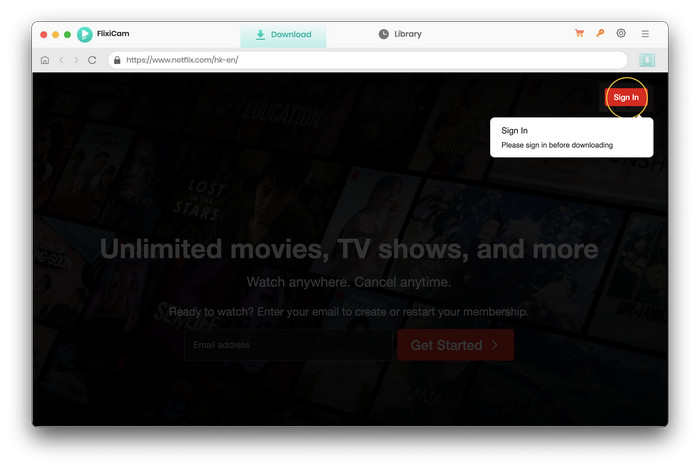
Step 2. Customize Download Settings
Now you can customize the download settings by hitting the Setting button on the upper right corner. The setting window will pop up, from where you can customize the output format, output quality, output path, audio and subtitles language, etc.
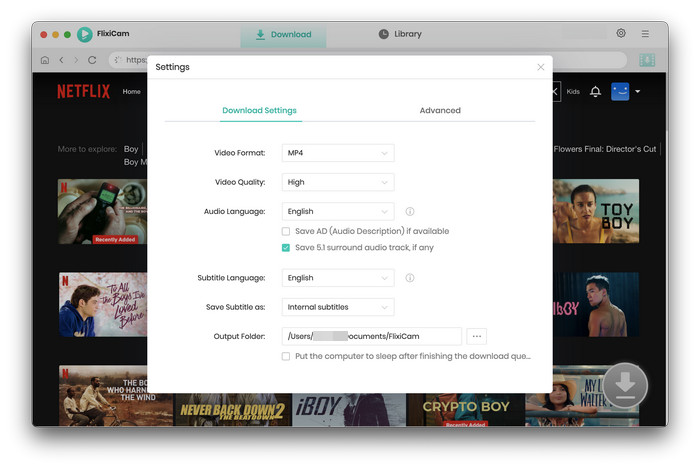
Step 3. Search Videos on FlixiCam
Please enter the name of movies & TV shows to the search box, you will see all related video soon.
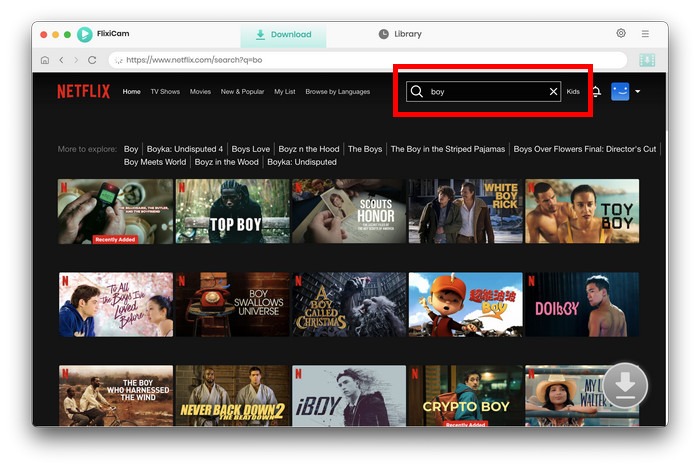
Step 4. Select Audio Track and Subtitle
FlixiCam's advanced download settings allow you to select the audio track and subtitle as needed. If you are trying to download a TV show, please hit the Download icon, followed that a window will pop up allowing you to select titles as well as seasons, and to choose audio track and subtitles by clicking "Advanced Download" in the bottom left corner. If you try to download a movie, please click the Advanced Download icon next to the Download icon to access the window.
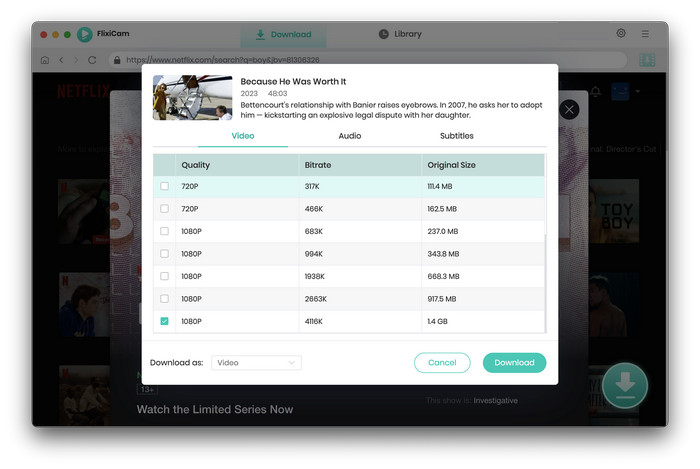
Step 5. Start to Download Netflix Movies on Mac
The final step is to tap on the Download button. After downloading, you can click on Library to find the downloads. Now all your favorite movies or shows are saved on your Mac, you can watch Netflix offline anytime.
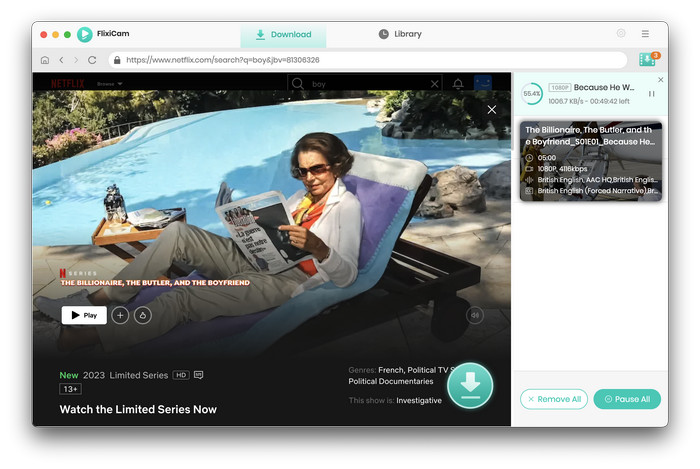
Method Four: Using Free Video Recorder
The most commonly used free audio recorder for Mac is QuickTime Player. Here are the steps on how to use it.
Step 1: Find QuickTime from Finder or Application Folder and open it.
Step 2: Click on "File" at the top-left corner of your screen, then choose "New Screen Recording."
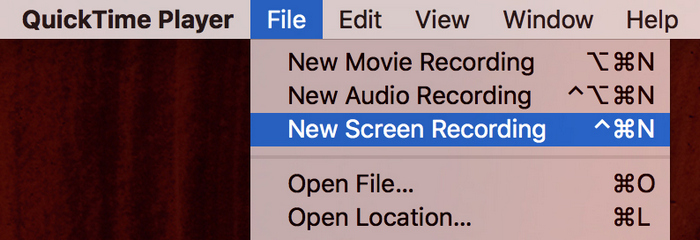
Step 3: Click on the drop-down arrow to select the recording options, such as whether to record audio or show mouse clicks.
Step 4: Click on the red record button to start recording. After stopping the recording, you'll be prompted to save the recorded video. Choose a location on your Mac and give the file a name.
Conclusion
In short, whether you long to watch Netflix videos on some apps other than the web player or watch Netflix offline on Mac, FlixiCam should be your standing tool. It is able to download any video from Netflix as MP4 or MKV files. With it, you can watch Netflix videos offline anywhere anytime. If you don't believe it, simply give it a try.
 Download Win
Download Win Download Mac
Download Mac
