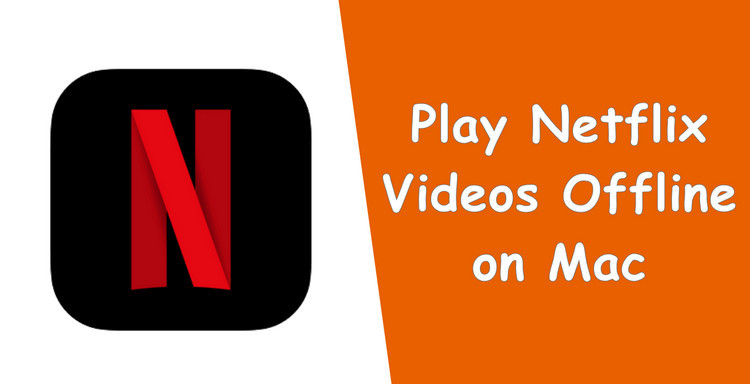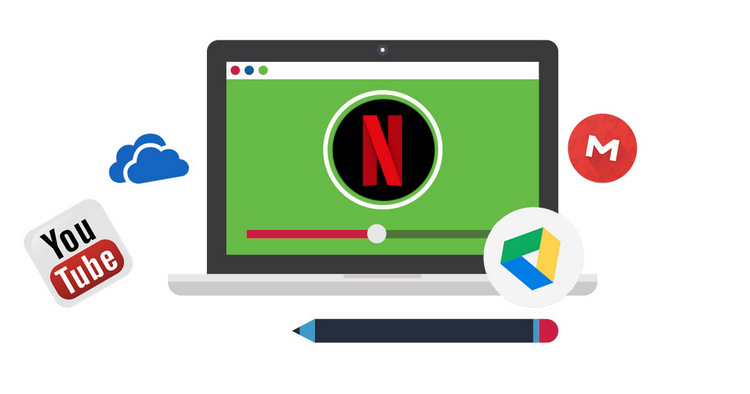How to Play Netflix Video on Windows Media Player
Downloading Netflix videos to your device allows you to watch your favorite video offline when you are away from Wi-Fi or cell service. Not all content on Netflix is available to download, but Netflix has made downloadable titles easy to find by arranging them in a dedicated section named “Available for Download”. Simply go to the section, you can find your favorite downloadable videos and download them for offline playback.
It's important to note that the downloaded titles can only be viewed within the Netflix app on the device on which they were downloaded. This means that, in general, you cannot be played on other media players such as Windows Media Player.
However, thanks to the emergence of professional Netflix video downloaders, there's now a solution that allows users to download content from Netflix and play it on Windows Media Player, VLC Media Player, and other media players. Continue reading for detailed instructions on how to achieve this, extending the flexibility of your offline viewing experience.
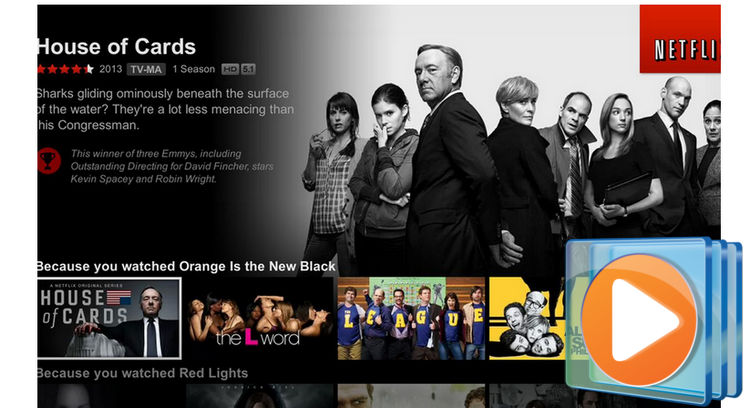
Netflix to WMP Downloader - FlixiCam
To download Netflix videos and play them on Windows Media Player, you are strongly recommended to use FlixiCam Netflix Downloader. It is an amazing Netflix video downloader that can help you easily create an offline collection of movies and TV shows and watch them on any occasion, even without an active Internet connection. All downloaded videos will be saved on your computer in the universally compatible MP4 format, enabling seamless transfer and playback on a wide range of media players and devices. Furthermore, the smart tool supports the preservation of 5.1 surround sound and high-definition video quality (up to 1080P).
Highlights of FlixiCam:
- Download any movie, TV shows, documentaries from Netflix.
- Store your desired content in MP4 or MKV.
- Top video quality and fast download speed.
- Built-in player to play video while downloading.
- Keep multi-language audio track & subtitles.
- Works on Windows 11/10/8/7 and macOS 10.15 or above.
Learn more about FlixiCam >>
An easy-to-use tool that is capable of saving Netflix titles at 5X speed and keeping HD quality!
Now, let's follow the detailed tutorial to download Netflix videos and play them on Windows Media Player. The development team keeps improving the program to provide more feature and more smooth experience, so please make sure you're using the latest version.
Tutorial: Play Netflix Video on Windows Media Player
Step 1. Run FlixiCam and Log into Netflix Account
To begin, log in to FlixiCam using your Netflix account, even if it's an ad-supported plan. Upon launching FlixiCam, simply click "Sign in" to access the login window.

Step 2. Customize the Output Settings
Click on the Setting icon displayed in the picture below to access a popup window where you can tailor your output preferences. You can select the format between MP4 and MKV, choose the subtitle mode, adjust the output path, enable hardware acceleration, and more.

Step 3. Search Videos on FlixiCam
FlixiCam provides a built-in Netflix web player, allowing you to browse through its extensive video collection. You can explore the library or directly enter video keywords or titles into the search box to quickly locate the content you wish to download. Once found, click on the video to activate the Download button located in the lower right corner.

Step 4. Select Audio Track and Subtitle
To accommodate diverse device and storage requirements, FlixiCam offers advanced options for selecting video quality with different bitrates, file sizes, and audio quality with different bitrates, and language preferences. Simply click on the green download icon to access these settings.

Step 5. Start to Download Netflix Videos
Now hit "Download", then it will start downloading.
Afterward, you can access your download records by clicking on Library. Additionally, you can click on the folder icon next to the downloaded files to open the output folder.

Conclusion
Regardless of whether you intend to play Netflix videos on Windows Media Player, VLC, or other devices, FlixiCam is designed to meet your needs. The downloaded videos will be stored on your computer indefinitely and without expiration. You are free to share and watch them on any compatible device or media player of your choice.
 Download Win
Download Win Download Mac
Download Mac