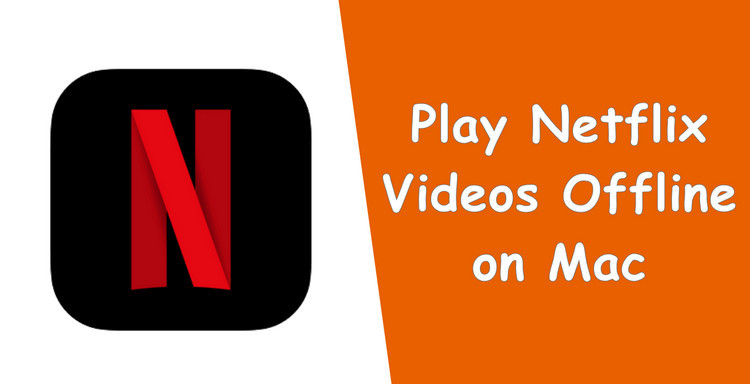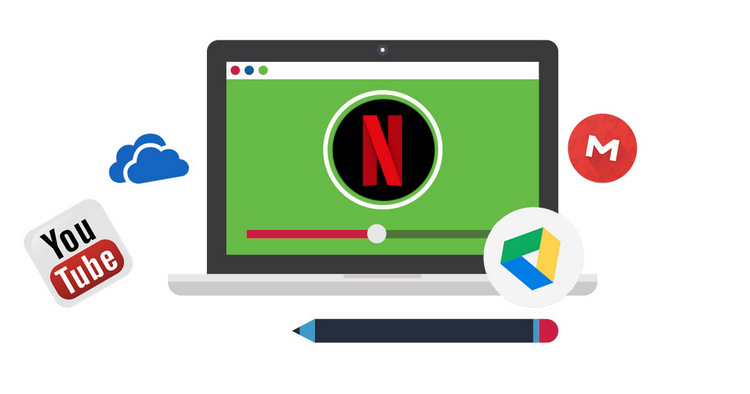Best Free Media Player for Netflix
Watching some videos on Netflix via web player is convenient for some people who don't want to install so many apps on computers to occupy the storage space—but not so much for those who own a PC with large storage and want to watch movies while working or using other apps on computers. With the built-in Picture-in-Picture support, the Netflix app allows you to watch videos in a floating window and keep an eye on what you’re watching while interacting with other sites, or applications. However, Netflix app is only available to download on Windows 8 and 10 computers. What if you have a Windows 7 or Mac computer? Well, the trick is to find and use a media player app that can play Netflix videos and work on Windows 7 and Mac computers.

There are some apps available on the internet for your choice to play Netflix videos. If you don't want to pay any fee for it and looking for getting more video playback features that Netflix app doesn't offer, you are highly recommended to use Binge-Watching Player: A free, simple, and standalone media player for Netflix, featured with PIP mode support, playback speed control, and more amazing functions.
Now, keep reading the following content to get its full list of features and learn how it works, if you are interested.
Free Netflix Player: Binge-Watching Player
Learn more about Binge-Watching Player >>
A free yet professional Netflix or Amazon video playback tool, supporting to play any movie, TV show, documentary, and more from Netflix or Amazon.
Binge-Watching Player is a free yet professional Netflix or Amazon video playback tool, capable of playing any movie, TV show, documentary, and more from Netflix or Amazon. It offers so many amazing features to help you get a smoother view experience. The Speed Control helps you enjoy full HD playback with slow motion & fast motion settings. You can change playback speed from 0.5 to 2.0 easily. The PIP mode support enables you to watch Netflix videos in a floating window while using other apps on your computer.
Apart from them, Binge-Watching Player also enables you to prevent trailers from auto-playing, auto-resume last played video, auto-skip video intro, auto-play next episode, and so forth. What's more, the best part is that the program supports Windows 7, 8, 10 and Mac computers.
Highlights of Binge-Watching Player:
- Support Picture-in-Picture mode.
- Support changing the playback speed.
- Support Changing subtitle & audio track.
- Disable trailers auto-playing.
- Auto-resume last played video.
- Auto-skip video intro.
- Auto-play next episode.
- Prevent hover effects on video posters.
- Work on Windows 7, 8, 10 and Mac computers.
Now, let's follow the detailed tutorial to access and play Netflix video with Binge-Watching Player. Please download the latest version of the program first before getting started.
Tutorial: How to Use Binge-Watching Player for Netflix
Step 1. Open Binge-Watching Player for Netflix, then select website.
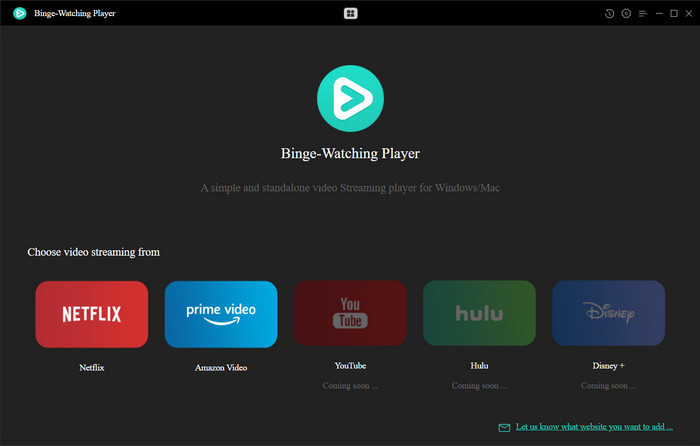
Step 2. Sign in with your Netflix account and choose the profile. If there is PIN code set in the profile, then you may also be asked to enter PIN code.
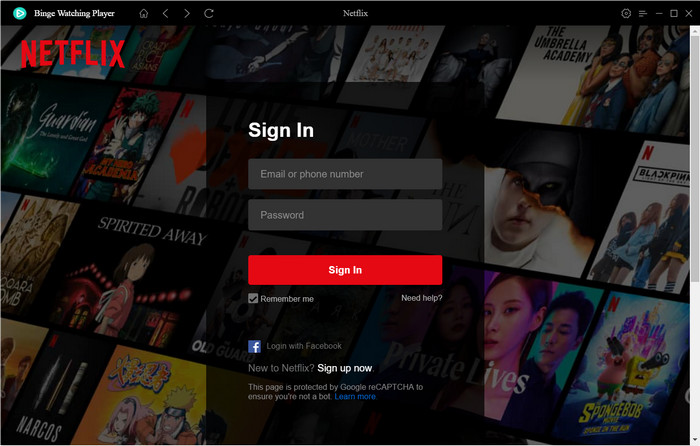
Step 3. Now, you can browse and choose a video, and start your watching time. Before that, you can also go to the Setting window to enable the options of "Prevent trailers for auto-playing", "Prevent hover effect on video posters", and more as needed.
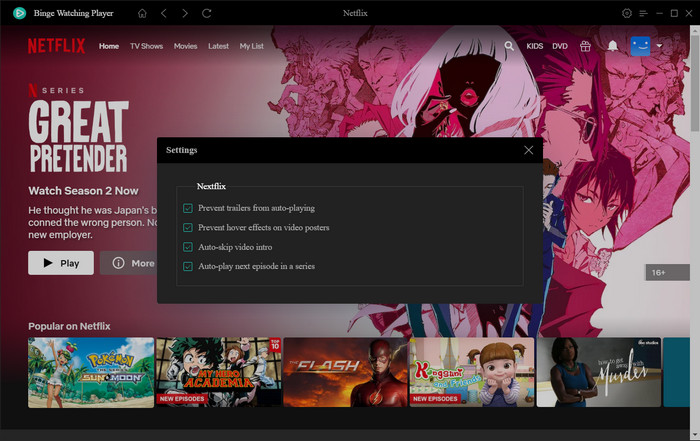
Step 4. During watching, you can click the Speed icon to speed up or slow down the playback speed, the PIP icon to minimize the player window, and the dialogue icon to change audio tracks and subtitles.
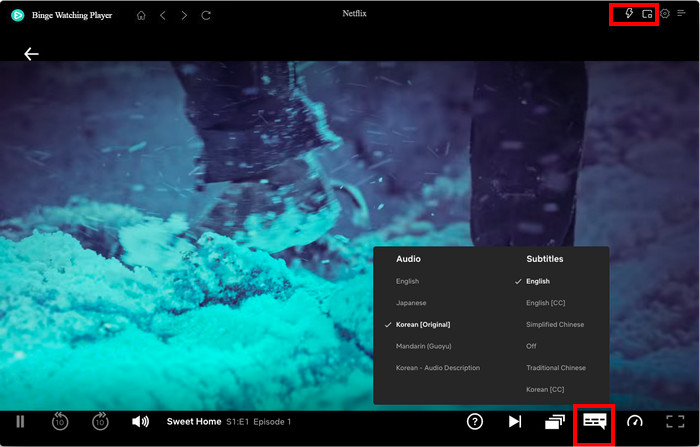
Step 5. The program adds the history records in the Menu part to help you quickly find the last played video. Simply click "Menu", then you can choose "History" in the drop-down list to view the play record and continue playing your last played video.
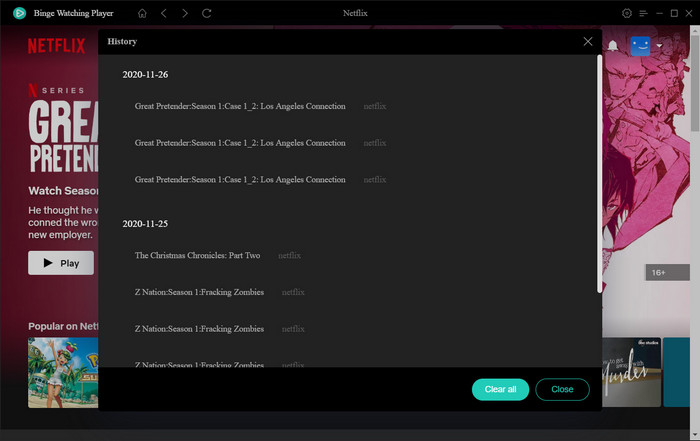
Conclusion
Are you going to be binge-watching some Netflix shows this weekend? Choose Binge-Watching Player to start your joyful watching time right now. It is a free, simple, and standalone media player for Netflix and Amazon, offers many wonderful features including PIN mode support, Speed Control, the abilities to disable trailers auto-playing, auto-resume last played video, auto-skip video intro, and so on, which will absolutely give you the best view experience than ever. Now simply download and install the program to give it a shot.
 Download Win
Download Win Download Mac
Download Mac