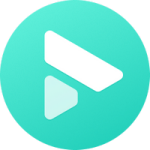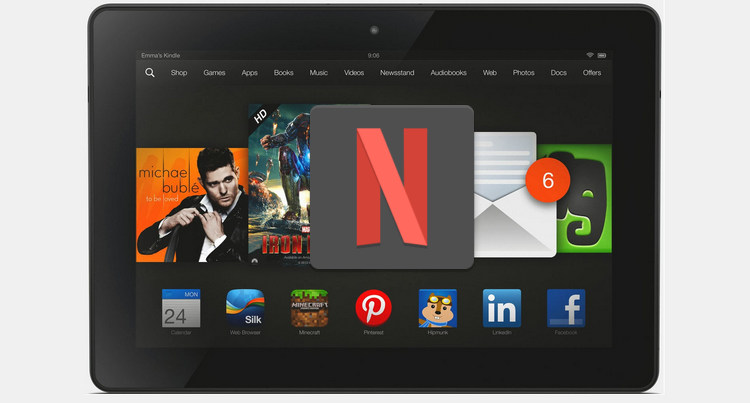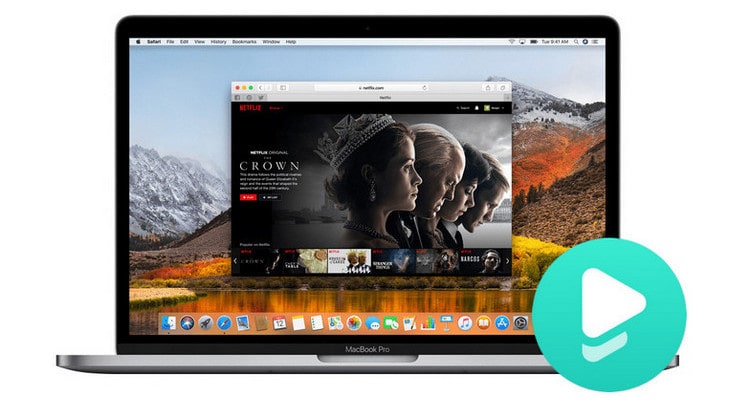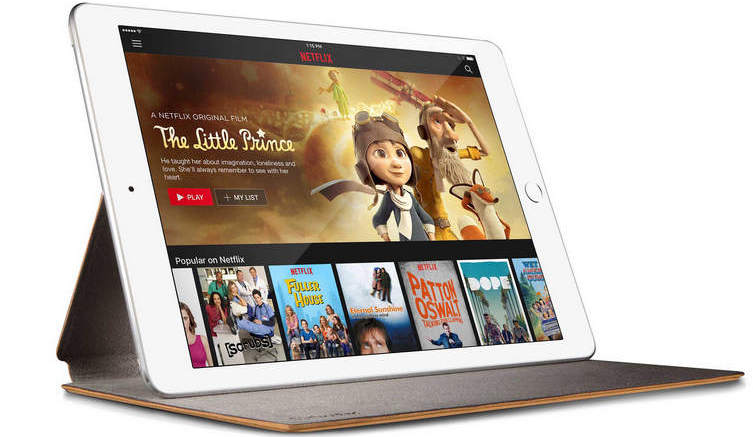How to Download Netflix Video from the Website
When you heading on a long trip and have limited or no internet connectivity, the best way to relieve boredom is to open your phone or tablet and watch some pre-loaded videos. Netflix announced the download feature back in 2016. Now, any Netflix subscriber can download Netflix videos for offline playback on their Android devices, iPhone, iPad, iPad touch, Amazon Fire tablet, Windows 10 and 11 devices with a valid Netflix streaming account and the latest version of Netflix app. What if you have a Mac computer?
What a sad story is that there is still no official Netflix app for Mac. Netflix users owning a Mac computer are only allowed to access Netflix's library by navigating to Netflix website via browser. Worse yet, they are obviously not able to download Netflix videos for offline viewing due to no Netflix app on Mac. At this moment, some users may wonder: can we download Netflix videos from the website and watch offline?
Sure, you can. Read on, below we will get you covered with the complete guide of downloading Netflix videos from the website.
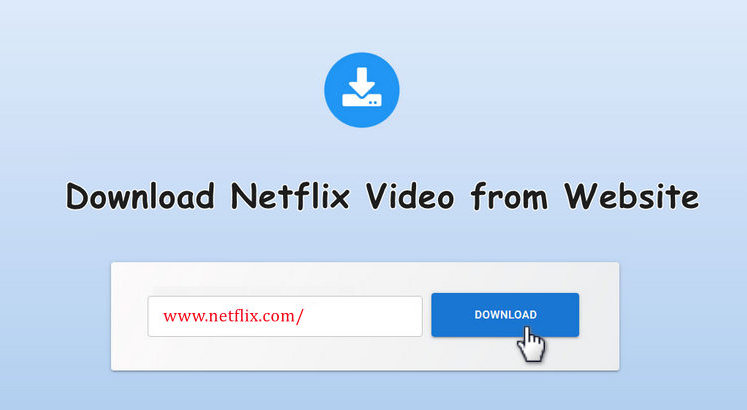
Part 1: Best Netflix Video Downloader
To download videos from the Netflix website, you'll need a reliable Netflix video downloader. Look no further than FlixiCam Netflix Downloader – a professional and powerful tool designed to cater to both ad-supported and ad-free Netflix users. FlixiCam seamlessly captures content from the Netflix web player and saves it directly to your computer. The downloaded videos are pure and non-encrypted, providing you with the freedom to transfer them to any device or share them with friends.
Learn more about FlixiCam >>
An easy-to-use tool that is capable of saving Netflix titles at 5X great speed and preserving HD quality video and audio!
In the following, we will show you how to download Netflix video from its website with FlixiCam, just download the app and follow us.
Tutorial: How to Download Netflix Video from Website
Step 1. Run FlixiCam on Mac
FlixiCam has rolled out a new version featuring an advanced core with a built-in Netflix web player, making it incredibly simple to download content from Netflix. Begin by signing in to your Netflix account. Just click "Sign In" and follow the on-screen instructions.
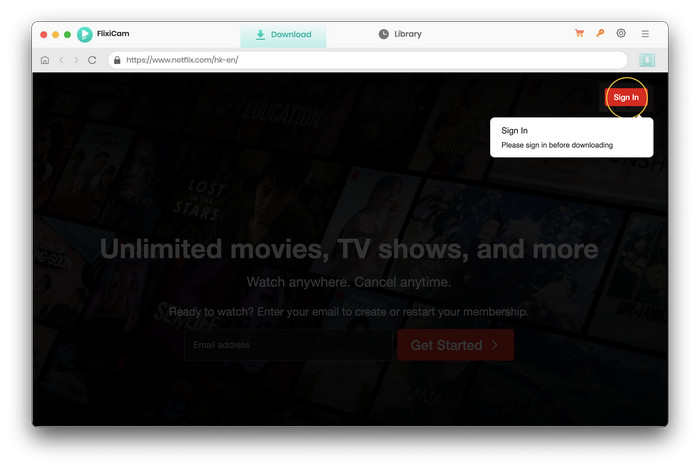
Step 2. Adjust the General Settings as Needed
Locate the settings icon – it looks like a gear. Click on it to access the general settings window, where you can customize default download settings such as format, output path, language, video codec, hardware acceleration, and more.
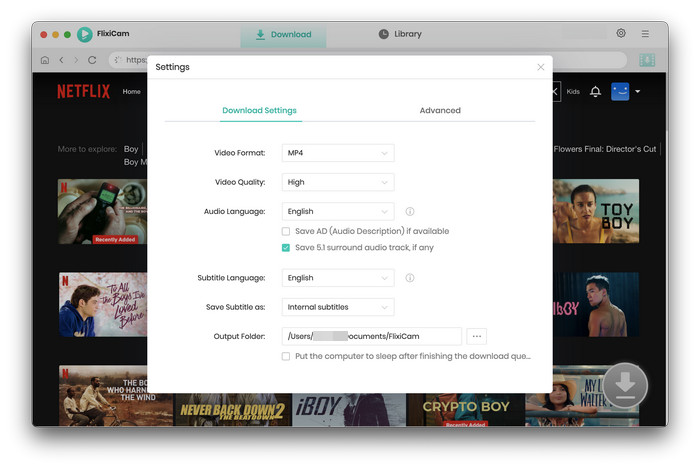
Step 3. Browse and Find Video
Easily navigate through "TV Shows", "Movies", "My List", or use the search box to find the video you wish to download. It's a straightforward process.
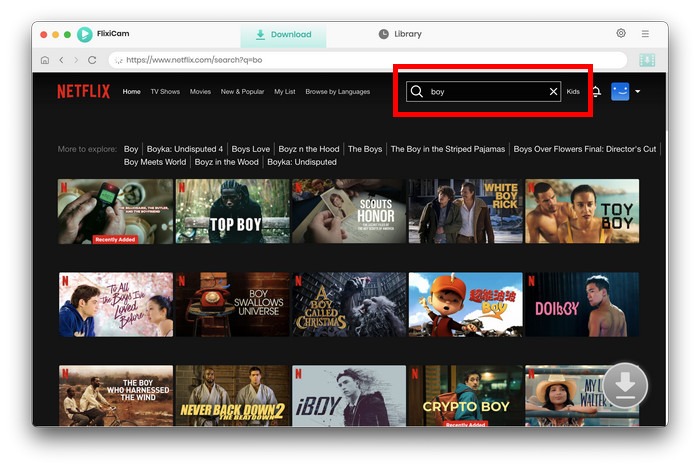
Step 4. Select Audio Track and Subtitle
Once you've found the desired video, click on it to activate the prominent Download icon. From here, you can select video quality, file size, audio settings, language preferences, and more. For downloading series, begin by selecting the season and episodes, then click "Advanced Download" to make these selections.
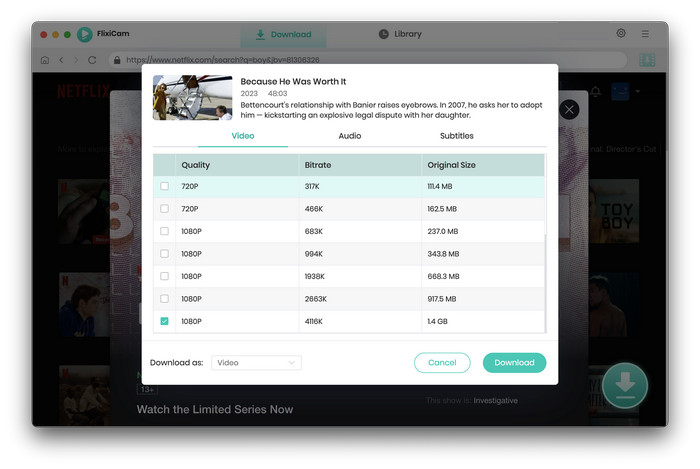
Step 5. Download Videos from the Website on Your Mac
Upon completing your selections, simply tap the "Download" icon. After just a few minutes, the video will be downloaded from the Netflix web player to your computer. Thanks to several recent upgrades, the download speed is remarkably fast. While the downloads are in progress, you can also continue watching Netflix videos online to make the most of your time – no more tedious waiting!
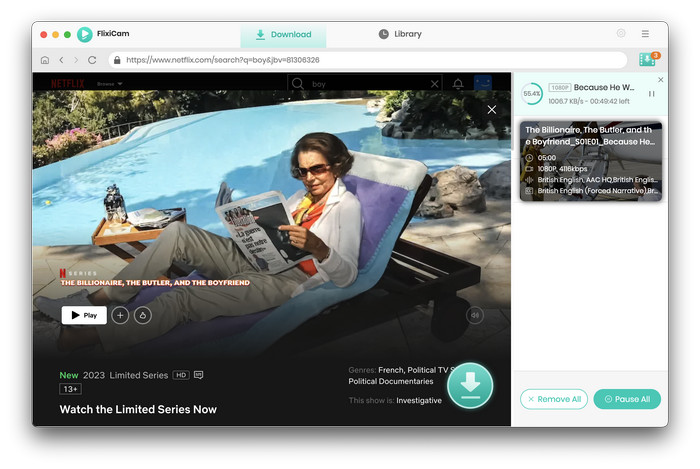
Part 2: Free Netflix Online Downloader
After conducting thorough research, we have identified two online downloaders that allow you to download Netflix content directly from the website without the need to install any additional applications.
The first option is Safeconverter, which offers the capability to convert and download Netflix videos into various formats such as MP3, MP4, and AVI in high definition and other quality options, all for free. Simply copy and paste the Netflix video link onto the website and initiate the conversion process.
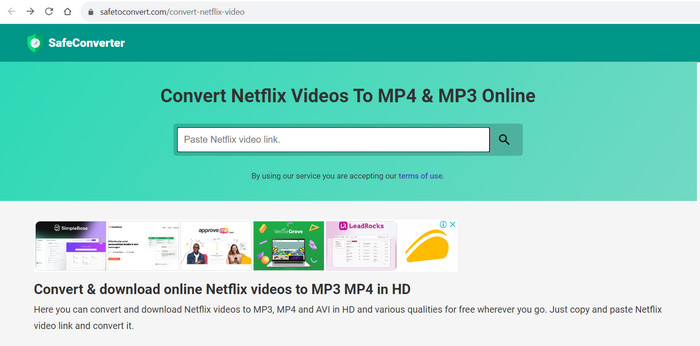
Another viable choice is PasteDownload Netflix Downloader, an online-based video downloader application that supports multiple video sites within a single platform. With this tool, you can easily download videos, audio, and any accompanying photos from Netflix by pasting the video URL into the provided input form.
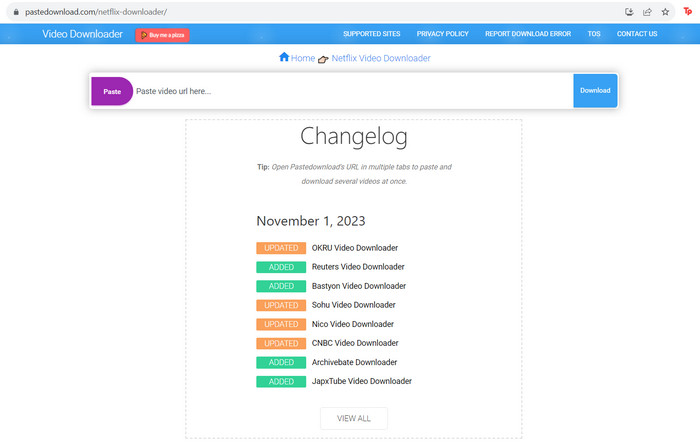
But please note that these two sites do not always work. For stable downloading, it is recommended that you use FlixiCam Netflix Downloader.
You may also want to know: Top 8 Netflix Video Downloader
Conclusion
Whether you want to download Netflix video from website or without the Netflix app, all you need is FlixiCam. It does a remarkable job of downloading Netflix videos to MP4 format on both Windows and Mac computer, which makes it easy for you to play any video from Netflix offline in the airplane, subway, or other places where the internet is limited. If you don't believe it, simply give it a try.
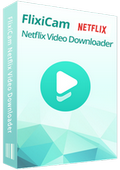
 DOWNLOAD Win
DOWNLOAD Win DOWNLOAD Mac
DOWNLOAD Mac