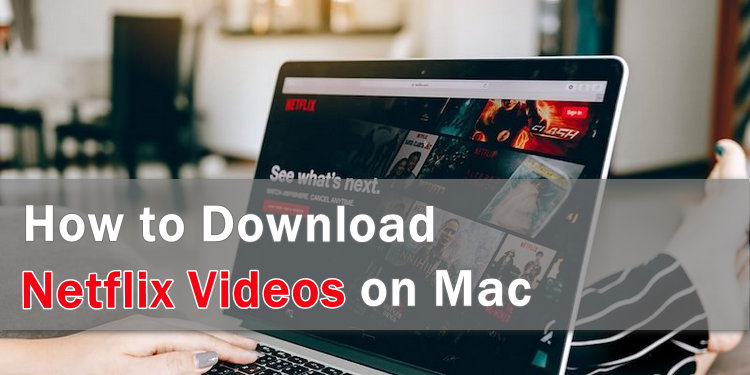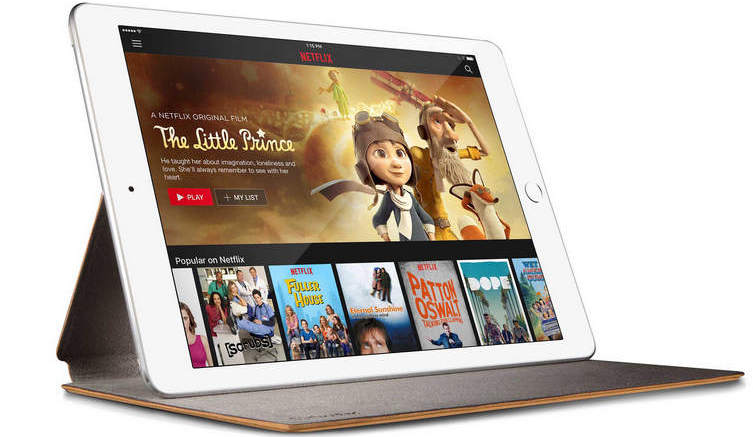How to Download Netflix Video for Free
Update: Netflix no longer offers a free trial, you are required to subscribe to it to stream content. The cheapest plan is ad-supported with download capabilities and costs $6.99/month. If you just want to subscribe for one month and keep watching your downloads after that, you can refer to part 2 and download them in mp4 format with the help of FlixiCam Netflix Downloader.
As known, Netflix is a subscription-based video streaming service. It offers a 30-day free trial of service in some countries for potential subscribers. After the trial, you will be charged $6.99 or $15.49 or $22.99 a month automatically on the date you signed up, if the service is not canceled manually.
The free trial lets you access the entire Netflix video catalog for a month without a fee. Plus, you are allowed to download your favorite videos for free. However, keep in mind that all your Netflix downloads will be no longer accessible and playable once the free trial runs out and you decide not to continue the subscription.
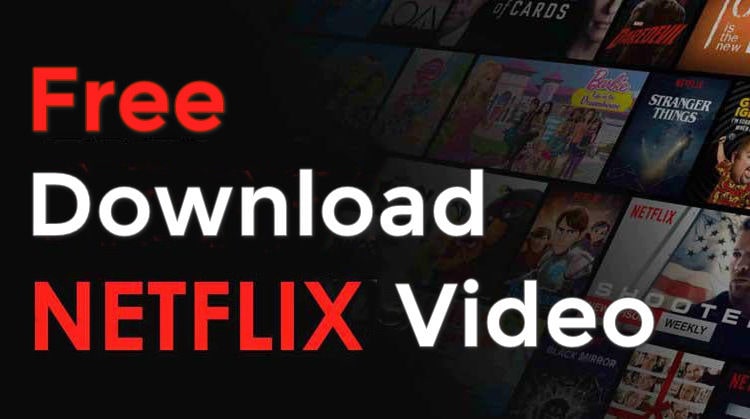
Some new subscribers to Netflix may wonder whether there is a workaround to download Netflix videos as local files so that they can continue watching them even after the free trial. If you are one of them, well, you are in luck. Below we will show you how to take full use of Netflix free trial and keep Netflix downloads on your computer forever.
Part 1: Sign Up Netflix Free Trial
First of all, you can follow the following steps to get a Netflix free trial if you have never used Netflix. The process is extremely simple:
Step 1. Navigate to www.netflix.com and click on the JOIN FREE FOR A MONTH button.
Step 2. Choose your desired plan: Basic with Ads, Basic, Standard or Premium. Below are the important features of these three plans:
The first two plans support watching in HD (720P), Standard plan supports watching in Full HD (1080P), and Premium plan supports watching in Ultra HD (4K). Please note that FlixiCam doesn't support to get 1080P video while working with Netflix’s Basic and Basic with Ads plan.
Step 3. Create an account with your email address & password ( don’t forget to verify your email address).
Step 4. Follow the indicates to enter payment method: credit or debit card, PayPal, Gift card details, etc. (No worries, you won’t be charged until the end of your trial period. And you can discontinue the trial by clicking "Account" > "Cancel Membership".)
Now, you can download Netflix videos for offline viewing in your spare time with your Netflix free account.
Part 2: Download Netflix Video to MP4
If you want to make Netflix downloads keep playable, you can turn to some Netflix downloader to download the video in a normal format like MP4. Here you are strongly recommended to try FlixiCam Netflix Downloader.
It is a definitely professional Netflix video downloader that can download any video from Netflix in MP4 format. Simply enter the video's name to the search box or copy & paste the video's link from Netflix web player, it will recognize the video and provide you with the Download option immediately. What's more, the smart tool supports to keep 5.1 surround sound, HD video quality (up to 1080P), and multiple-language audio track & subtitles.
Learn more about FlixiCam >>
Play Netflix downloads on more devices anytime with the help of the most powerful Netflix downloader!
Next, let's follow the detailed tutorial to download Netflix video with FlixiCam. What we need are only two things: Netflix account and FlixiCam. Please download FlixiCam program first before getting started.
Step 1. Run FlixiCam on PC and Log into Netflix Account
FlixiCam needs to work with a valid Netflix account, so please do make sure your Netflix free trial subscription is still within the validity period. Launch FlixiCam on your computer. Click on the "Sign In" option situated at the upper right corner to log into your account.

Step 2. Customize the Output Settings
Tap the Setting icon on the upper right corner to customize the download settings.

Step 3. Search Videos on FlixiCam
In FlixiCam, you can access the Netflix official site directly, ensuring a consistent search process. Simply input relevant keywords or the title of the video to initiate the search.

Step 4. Select Audio Track and Subtitle
Clicking on the video will take you to either the video details page or initiate the video playback. In the right bottom corner, the download button will turn green. Click on it to open the Advanced Download window, where you can choose the desired video quality, file size, audio tracks, and subtitles.

Step 5. Start to Download Netflix Videos
The final step is hitting "Download", then the program will start downloading the Netflix videos to the output folder.
Afterward, you can click on Library to find the well-downloaded Netflix videos on local drive. Now all those videos are stored in MP4 format, you can keep them on your computer and enjoy them even your free trial is over.

Conclusion
FlixiCam does a remarkable job of downloading Netflix videos to MP4 format. With it, you can easily download any video from Netflix so as to keep playing them even you discontinue your Netflix free trial or the paid subscription.
 Download Win
Download Win Download Mac
Download Mac