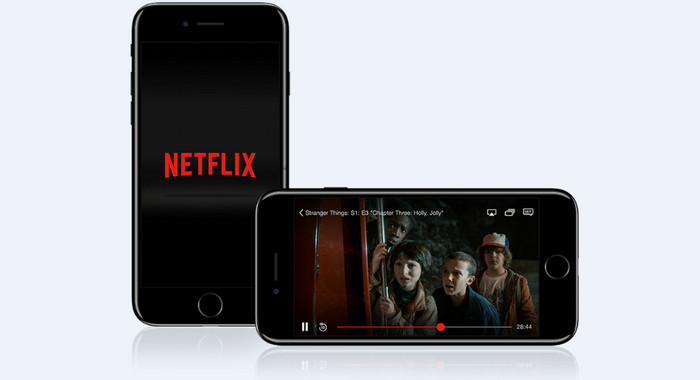Best Alternative to FlixGrab Netflix Downloader
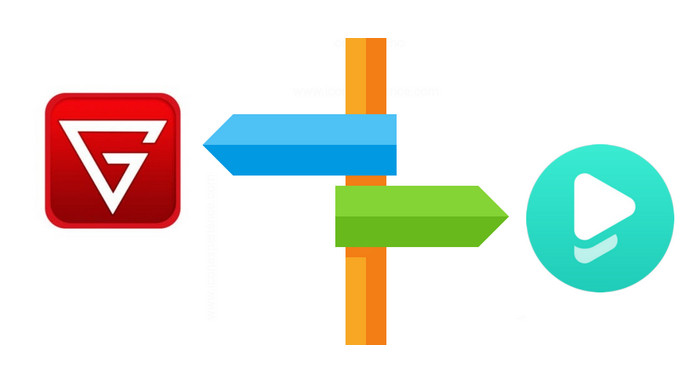
There are a number of Netflix video downloaders available and Flixgrab Netflix Downloader is one of the most commonly used by Windows users. The program is an old brand but a popular downloader owing to its simple process and easy-to-understand interface. Here is a full review of FlixGrab Netflix Downloader, and we will also show you the best alternative of it.
Part 1: FlixGrab Review
Flixgrab Netflix Downloader can download entire Netflix serials, movies and more in HD quality with 5.1 surround sound kept. And all the downloads will be stored in MP4 format, you can watch them offline on any device without disrupting Netflix limitations or installing the Netflix app. The main feature are listed below.
- Support downloading HD Netflix video.
- Support downloading Dolby Digital Surround Audio 5.1.
- Support downloading subtitles in TTML format.
- Automatic selection of the optimal voice quality and language.
- Easy to use. Just copy any Netflix video URL, paste it, click the 'Download' button, wait for a little and enjoy it.
Price: $6.99/3-month, $16.99/year.
Device compatibility: Only works on Windows computer.
How to Use FlixGrab+ to Download Netflix Video
Step 1. Install and open FlixGrabPlus. Navigate to Netflix.com, and copy the link of the video you want to download.
Step 2. Tap on "+ Paste URL", the program will recognize your link and add it to the download queue.
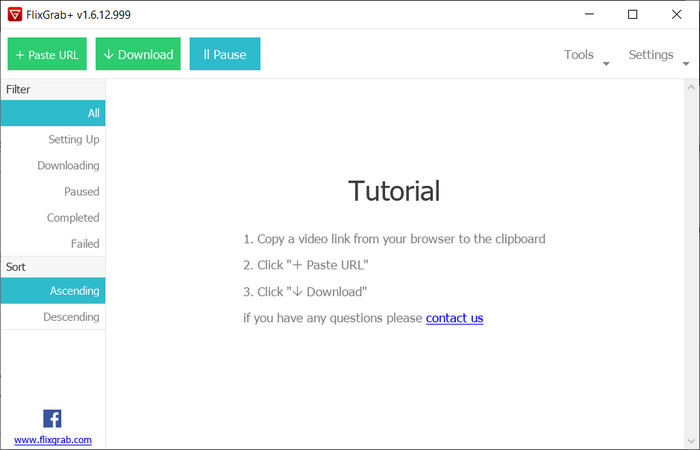
Step 3. Click "Settings" on the top right corner to adjust the general download settings, including video quality, audio language, subtitles. Or you can click the gear icon on the upper-right of the video preview window to select the specific video quality option, audio track, and subtitle.
Step 4. Now, simply press "Download" to start downloading Netflix video.
Verdict: Flixgrab offers a cheaper price but lack of supports for new formats and cross-platform compatibility. The program is available on Windows computer only, so it is necessary to get an alternative to Flixgrab if you want to download Netflix videos on Mac computers or save videos in MKV format.
Part 2: FlixiCam - Best Downloader on Windows and Mac
There is no dearth of Netflix video downloaders and recorders, but if you want to settle for a professional program which is the best Flixgrab alternative, then undoubtedly FlixiCam Netflix Downloader is the one you're looking for. It is a full-featured tool which works well with novice as well as advanced users.
Different from those original recording tools which can only record lower quality video to meet your basic needs, FlixiCam supports to download HD Netflix video and keep 5.1 surround sound. It is available on Windows and Mac computers, capable of downloading any video from Netflix in MP4 or MKV format to computer with ease. The super fast downloading speed, simple process, and additional features make it popular among both Windows and Mac users.
- Clear, simple interface & Fast performance;
- Download Netflix video in MP4 or MKV format;
- Search video by using keywords and the video’s link;
- Keep audio description, 5.1 audio, HD video quality (up to 1080P);
- Three subtitles encoding modes: External, Internal and Hardcode;
- Support keeping audio tracks and subtitles in many languages;
- Cross-platform support (Windows 7,8,10, 11 & macOS 10.15 or later).
Learn more about FlixiCam >>
A amazing video downloader for Netflix users to download Netflix movies and TV shows in MP4 or MKV format.
The following will show you how to download movies and TV shows from Netflix with FlixiCam. Please download FlixiCam program first before getting started.
Tutorial: How to Download Netflix Video with FlixiCam
Step 1. Run FlixiCam and Log in to Netflix Account
Open FIixiCam on your computer, and you will see a concise interface as below. Then click "Sign in" to log into your Netflix window.

Step 2. Customize the Output Settings
The second step is to hit the gear icon on the top-right corner and access the general settings window to customize the output setting. Here you can choose output format (MP4 or MKV), output quality (High, Medium, Low), output path, audio and subtitles language, etc.

Step 3. Search Videos on FlixiCam
FlixiCam features an embedded Netflix web player. The search process mirrors that of the official site, allowing you to input keywords or the video's title to initiate the search.

Step 4. Select Audio Track and Subtitle
If you are trying to download a movie, click on it and then the green Download icon on the low right corner, a window will pop up allowing you to select audio tracks, video quality, bitrate and more. As for downloading series, you need to select season and title first after clicking the green Download icon.

Step 5. Start to Download Netflix Videos
Now, just hit the Download button, the program will start downloading the Netflix videos to your computer. After the download is completed, you can click on Library to find the well-downloaded Netflix videos on local drive.

Conclusion
If your Flixgrab went wrong or you are looking to download Netflix video offline on Mac, FlixiCam is a perfect option. It is powerful and comes with numerous amazing features, which will help you get the best experience to download Netflix videos on Windows and Mac computers with super fast speed and no quality loss. Free download and have a trial by following the steps above.
 Download Win
Download Win Download Mac
Download Mac