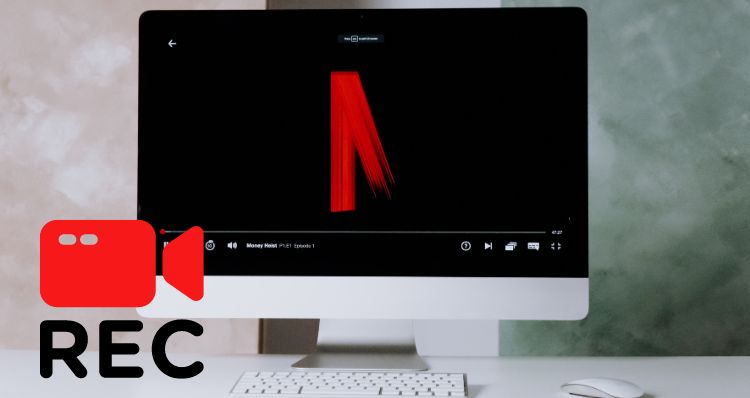Download Shadow and Bone Season 2 Full Series (HD 1080P)

With 50,400,000 hours seen so far, Shadow and Bone: Season 2 is ranked second on Netflix's list of the top 10 English-language TV shows, just behind You: Season 4. Shadow and Bone Season 2 has an overall approval rating of 85% on Rotten Tomatoes, with many reviewers complimenting the show's rich world-building and masterfully developed characters. In addition, viewers applauded the show's use of visual effects and production design for enhancing the immersive nature of the viewing experience.
If you are a fan of fantasy and magic TV series, read on and see how to save this show on your devices.
Storyline
Based on the same-titled book series by author Leigh Bardugo, Shadow and Bone is a fantasy tv show on Netflix. The world in which the television series is situated is divided by a massive, evil force known as the Shadow Fold, which has split the kingdom of Ravka into two halves and made trade and communication between them challenging.
The story follows a young mapmaker Alina Starkov, who accidentally finds that she has the ability to change the course of the conflict in a world where terrible forces have taken control. She will play a crucial part in this fight because she is the only one with the ability to conjure light.
It's still unclear what will happen to Sun Summoner Alina Starkov and her friend tracker Mal, but the danger is just getting started, as the Shadow and Bone Season 1 finale indicates. So season two is going to move these characters’ stories further, whose situations were tenuous at the end of Season 1.
Tool Required - Netflix Video Downloader - FlixiCam
The professional Netflix video downloader, FlixiCam, makes it easy to download Shadow and Bone Season 2 or any other Netflix videos in MP4/MKV format, so you can enjoy watching them anytime without internet connection. Since the downloaded videos are stored on your local rather than in the Netflix app, you are free to play them after canceling your Netflix subscription. The output video quality is up to 1080p with 5.1 audio tracks kept. And multilingual subtitles can be selected to satisfy your different needs. There are more output settings that can be customized, such as the output path and subtitle modes. You’ll enjoy the best audio-visual experience by using FlixiCam.
Learn more about FlixiCam >>
An excellent Netflix downloader that supports downloading Netflix movies & shows with great speed!
Tips: FlixiCam needs to work with a valid Netflix account, so please do make sure your Netflix subscription is still within the validity period. Plus, please note that FlixiCam doesn't support to get 1080P video while working with Netflix’s Basic and Basic with Ads plan.
Tutorial: Download Shadow and Bone Season 2 with FlixiCam
It’s better to download FlixiCam before getting started. Please follow the instructions below to save Shadow and Bone Season 2 full series.
Step 1. Open FlixiCam and Log into Netflix Account
Install and launch FlixiCam on your computer. Enter any word to the search box, and a login window will be activated to let you log into your Netflix account.

FlixiCam needs to work with a Netflix account to access its services. Fret not, FlixiCam won't collect any information other than the videos. Your privacy can be guaranteed to the greatest extent.
Step 2. Customize the Output Settings
The second step is to open the General Setting window by clicking the Gear symbol on the upper-right. The output parameters, such as output quality (High, Medium, Low), output folder, audio and subtitle languages can be changed here.

Step 3. Add Videos on FlixiCam
Now, all you need to do is enter Shadow and Bone into the search box, the app will list all the related videos.
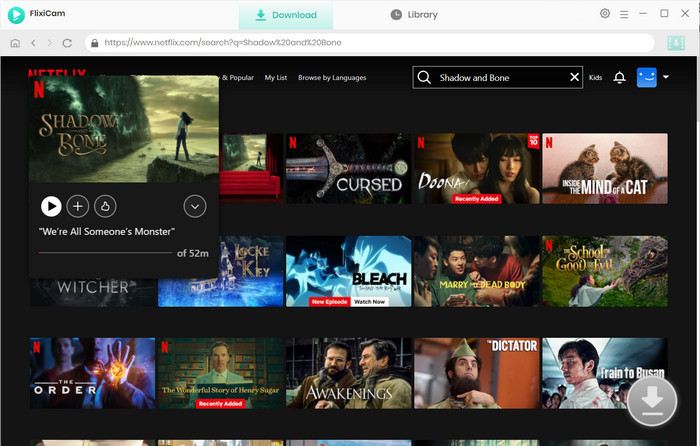
Step 4. Select Audio Track and Subtitle
Click the green Download icon to access the advanded options, where you can select season 2 and any title you want to download. Once selected, you can click Advanced Download button to choose more specific options of video quality, file size, audio tracks, subtitles.
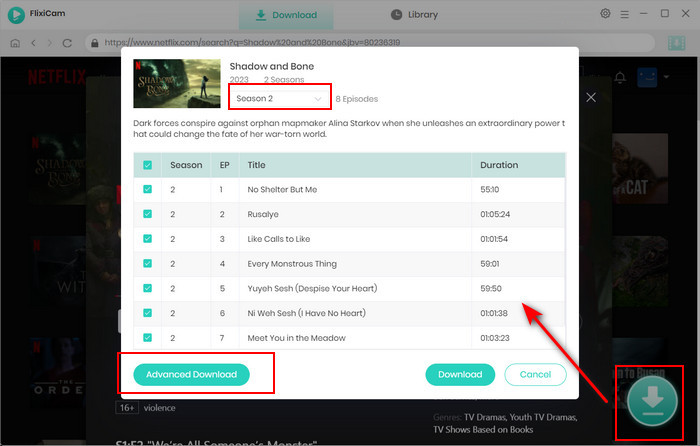
Step 5. Start to Download Netflix Videos
Click "Download" to begin downloading the Netflix videos to the output folder you set before. After downloading, you can access the downloaded Netflix videos on your local drive by clicking on Library.
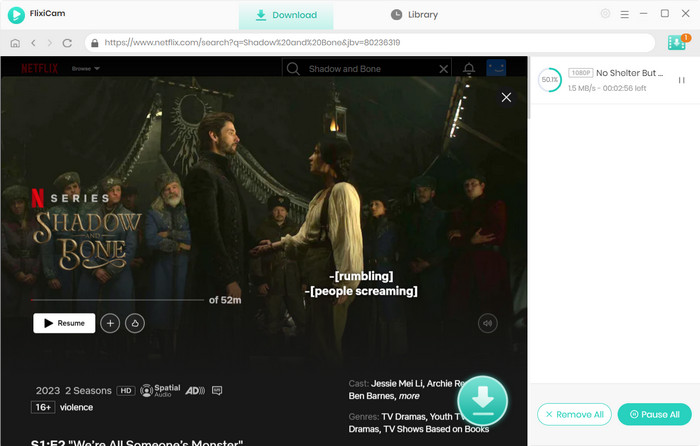
The download process is complete. And now the downloaded files are available to move to other devices for offline playback.
Conclusion
If you want to experience a stable and ad-free downloading experience, FlixiCam is your best option. With this easy-to-use tool, you can download and keep Netflix content forever without worrying about its expiration date. Besides, you will enjoy free updates and free customer service after downloading FlixiCam. Please click the link below and start your free trial!
 Download Win
Download Win Download Mac
Download Mac