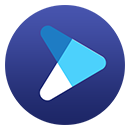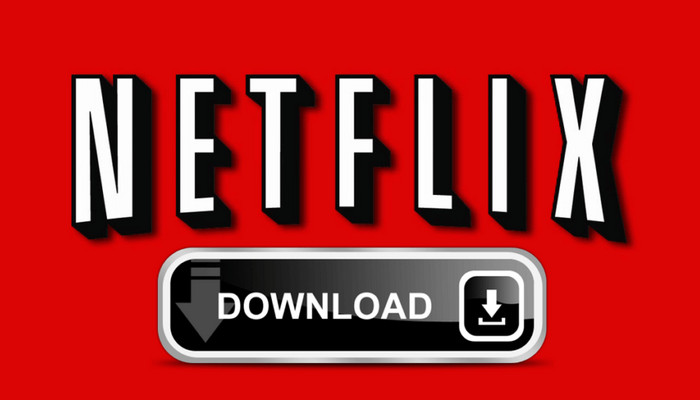How to Download Movies from Netflix to Phone or Phone Gallery
Downloading Netflix movies to your phone has a simple operation. The straightforward method is using the Netflix App.
Simply open the Netflix app, find the video you want to download and click it to open its Details page. Then tap the Download button, which is shaped like a down arrow. However, of particular note is that a download title can only be watched on the device you downloaded it on.
We all know that the evolution of the phone has been growing up fast in the last decade, people's replacement handset is frequent accordingly. If you are a casual user on Netflix, the process of switching your data after getting a new phone is going to be fairly easy. But it would be a bit tricky for movie enthusiasts who have downloaded a large collection of videos from Netflix. Because those videos will be invisible and unplayable even though being transferred to the new devices. In such cases, an alternative way to download Netflix movies to the phone gallery is needed so as to transfer them between devices freely.
Read on to learn the best solution of downloading and saving Netflix videos on your phone.
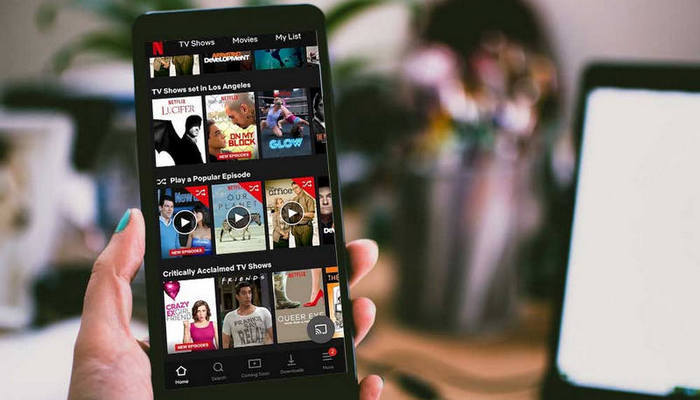
Download Netflix Video With FlixiCam
To save Netflix video on your phone, FlixiCam Netflix Downloader should be the standing tool. It is an excellent video downloader for Netflix, specially designed to help users download any video from Netflix to Windows 11/10/8/8.1/7 and Mac computers. The output files are in MP4 format, which means you can optionally transfer them to any of your devices, including smartphones, tablets and more, for enjoying or saving. Besides, particularly worth mentioning is its video quality. FlixiCam supports to download Netflix video at HD quality with 5.1 surround sound kept.
Learn more about FlixiCam >>
A decent video downloader that helps millions of users to store Netflix videos locally forever!
The following is the detailed tutorial to guide you to download Netflix videos with FlixiCam and transfer to your phone. Please download FlixiCam program first before getting started.
Tutorial: Download Netflix Movies with FlixiCam And Move to Phone
Step 1. Run FlixiCam and Log in to Netflix Account
Click the app on your desktop and run FlixiCam on Windows PC, then log into your Netflix account.

Step 2. Change Output Format and Other Settings
Access customization features by clicking on the Setting button positioned in the upper right corner. From there, you can adjust the output format, change output path and more other download settings.

Step 3. Search Videos on FlixiCam
FlixiCam seamlessly connects with the Netflix website, you can type some keywords or input the name of the video, and the program will show you the related video.

Step 4. Select Advanced Download Settings
Click on the desired video, the gray Download icon at the bottom right will transform into green. Tap on it and a range of options will be at your disposal, allowing you to customize the season, titles, video quality, and so forth.

Step 5. Start to Download Netflix Videos
Simply click the Download icon, the program will start downloading the Netflix videos to the output folder.

Now you can connect your smartphone with computer via USB cable and send the downloaded files to it for enjoying.
Data loss can be devastating, but Syncios D-Savior reliably recovers data from formatted disks, damaged drives, and external devices. Learn more about Syncios D-Savior>>
Conclusion
If you want to save Netflix video on your phone and freely transfer them to other phones for enjoying, FlixiCam is all you need. It is powerful and comes with numerous amazing features that make it easy for you to download Netflix videos as HD MP4 or MKV files with great speed and then transfer to your phone.
 Download Win
Download Win Download Mac
Download Mac