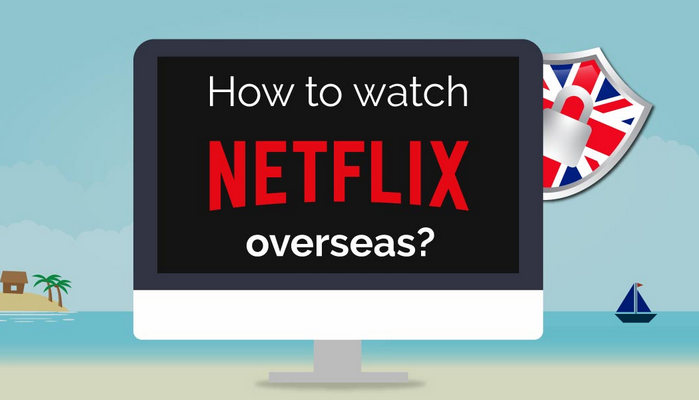How to Play Netflix Video Offline on Windows 7
Netflix is perfect for spending the weekend watching the latest TV series or movies, but how do you tune in when you’re taking a road or plane trip? Download all the movies and shows you want to watch for offline viewing, of course.
Netflix permits users to download or save movies and TV shows on computers for offline viewing. But before doing so, please note that you are not allowed to download Netflix video on Windows 7 or 8 computers for that because Netflix only adds computer running Windows 10 Version 1607 or later to its download permission list. Therefore, when endeavoring to download Netflix videos, you are required to find a Windows 10 computer or to turn to download videos on your phone or tablet.
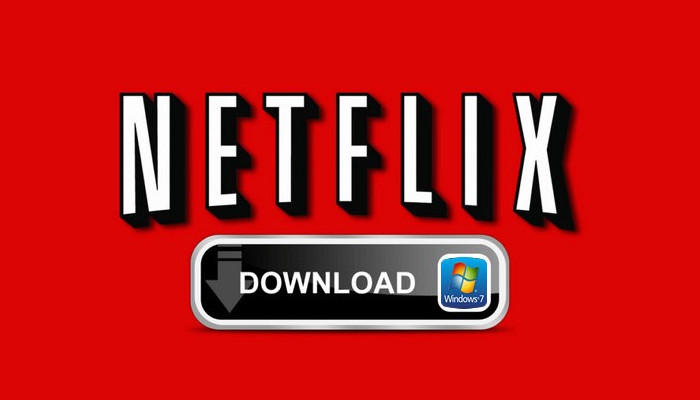
However, what if at the circumstance, you prefer to download Netflix videos on computer and merely own a Windows 7? Fret not, keep reading the following section as we will lead you to an amazing tool that can download any video from Netflix on Windows 11/10/8.1/8/7.
Download Netflix Video With FlixiCam
The smart tool mentioned above is FlixiCam Netflix Downloader, the namesake product of FlixiCam Company. It is a professional Video Downloader for Netflix, capable of downloading any video from Netflix to computer. Different from those original recording tools which can only record lower quality video to meet your basic needs, FlixiCam supports to download HD Netflix video and keep 5.1 surround sound. Besides, particularly worth mentioning is its unique downloading core, with which the program is able to recognize videos by entering the video’s name.
Learn more about FlixiCam >>
Looking to play Netflix videos after your subscription is over? FlixiCam can help you complete this task perfectly!
The following is the detailed tutorial to guide you to download movies and TV shows from Netflix on Windows 7 with FlixiCam. Please download FlixiCam program first before getting started.
Tutorial: How to Download Netflix Video with FlixiCam
Step 1. Run FlixiCam and Log in to Netflix Account
Run FlixiCam on computer and click "Sign In" to open the Netflix login window for logging into your Netflix account.

Step 2. Customize the Output Settings
Click the Setting button on the upper right corner to adjust the basic parameters, including output format (MP4 or MKV), output quality (High, Medium, Low), output path, audio and subtitles language, etc.

Step 3. Search Videos on FlixiCam
To find the video you want to download, simply enter its name in the search box located in the top-right corner. The program will quickly generate a list of related videos for you to choose from. Once you've found the desired video, click on it and then activate the Download icon.

Step 4. Select Audio Track and Subtitle
When downloading TV shows, click the Green Download icon located at the bottom right. A window will appear, giving you the option to select the season and title. For film downloads, you can choose the video quality, file size, audio track, and subtitles according to your preferences.

Step 5. Start to Download Netflix Videos
Simply click the Download icon, the program will start downloading the Netflix videos to the output folder you've chosen in the previous step. After downloading, you can click on Library to find the well-downloaded Netflix videos on local drive.

Conclusion
Whether you are looking for a tool to download Netflix video offline on Windows 7 or 8, FlixiCam is all you need. It is powerful and works on Windows 7/8/8.1/10/11 that makes it easy for you to download any Netflix video as HD MP4 or MKV files with great speed.
 Download Win
Download Win Download Mac
Download Mac