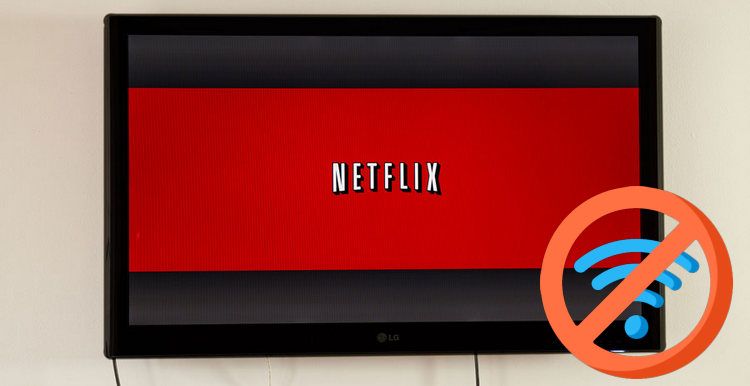Best Way to Download Netflix Video on Laptop for Offline Playback
Netflix is the world’s leading web-streaming company, spotlighted by giving users access to a large content library featuring award-winning Netflix originals, feature films, documentaries, TV shows, and more. More than 200 million subscribers are joining Netflix for its supreme video library, and it is now available in more than 200 countries. The feature of downloading Netflix videos offline is available since late 2016, so as to provide users with a smooth watching experience.
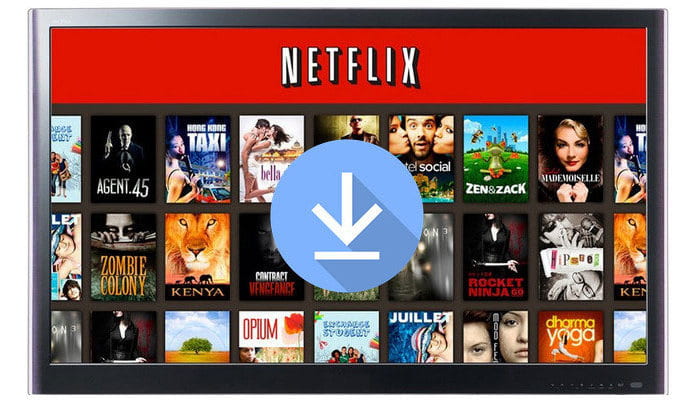
Nevertheless, the function to some degree is limited. For instance, you are required to run Windows 10 Version 1607 (Anniversary Update) or later as to bring the feature into effects on Windows PC. Moreover, some downloaded titles will expire soon (around 48 hours) after you first press play. What if you want to play Netflix video offline freely on PC or laptop without any limit? Fret not, read on the following part, you will learn a straightforward way to download any video from Netflix for playback offline.
In order to download Netflix movies or shows on PC or laptop, you are in need of using a video downloading tool for Netflix. FlixiCam is the best recommendation for here.
What is FlixiCam?
Learn more about FlixiCam >>
A potent video downloader, dedicated to helping users download any movie and TV shows from Netflix.
Featured with the most advanced video downloading technology, FlixiCam Netflix Downloader is perfect for those who pursue an easy and speedy way to download Netflix video on PC or laptop. The following is the detailed tutorial to guide you to download movies and TV shows from Netflix with FlixiCam. Please download FlixiCam program first before getting started.
Tutorial: How to Download Netflix Movies or Episodes on Laptop with FlixiCam
Step 1. Run FlixiCam on Laptop or PC and Log in to Netflix Account
Start FlixiCam on laptops or PCs and choose "Sign In" to enter your Netflix account.

Step 2. Set the Output Settings
Tap on the gear icon on the top-right corner to access the setting window. There you can customize the output format (MP4 or MKV), output quality (High, Medium, Low), output path, and more.

Step 3. Search Videos on FlixiCam
With FlixiCam, you can access the Netflix web player, giving you direct access to its extensive video library. Whether you choose to browse through the library or make use of the search box, simply enter video keywords or titles to find the desired content.

Step 4. Select Audio Track and Subtitle
After finding the video you want to download, click on it to activate the download button located in the bottom right corner of the screen. Once the download button turns green, click on it, select the desired season or episode, and then click on the Advanced Download button to choose the desired video quality, bit rate, audio tracks, and subtitles.

Step 5. Start to Download Netflix Videos
Simply click the Download button, the program will start downloading the Netflix videos. After downloading, you can click on Library to find the well-downloaded Netflix videos on local drive.

Conclusion
As a handy mean of downloading Netflix video for laptops or PCs, FlixiCam will never let you down. With it, you are able to download any movie or TV Show from Netflix for streaming freely. Simply download it and have a try.
 Download Win
Download Win Download Mac
Download Mac