Tutorial of Binge-Watching Player (Mac)
Binge-Watching Player is a simple and standalone media player for Netflix and Amazon Prime on Mac computer, which is specially designed to help users watch Netflix and Amazon videos more easily. You can download the latest version for a try:
1. How to Play Netflix or Amazon Video
Step 1. Open Binge-Watching Player, and select the website that you want to play video from.
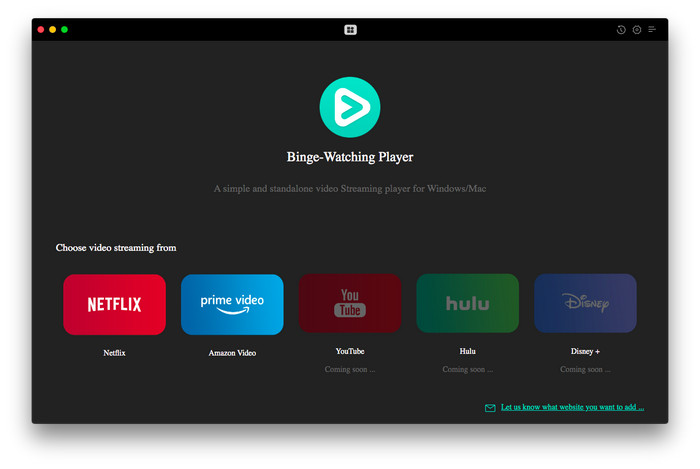
Step 2. Sign in with your Netflix or Amazon account and choose profile. If there is PIN code set in the profile, then you may also be asked to enter PIN code.
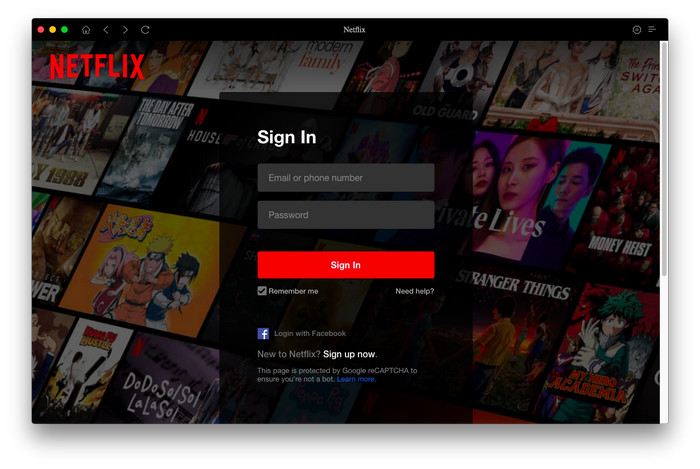
Step 3. Now, you can browse and choose a video, and start your watching time. Before that, you can also go to the Setting window to enable the options of "Prevent trailers for auto-playing", "Prevent hover effect on video posters", and more as needed.
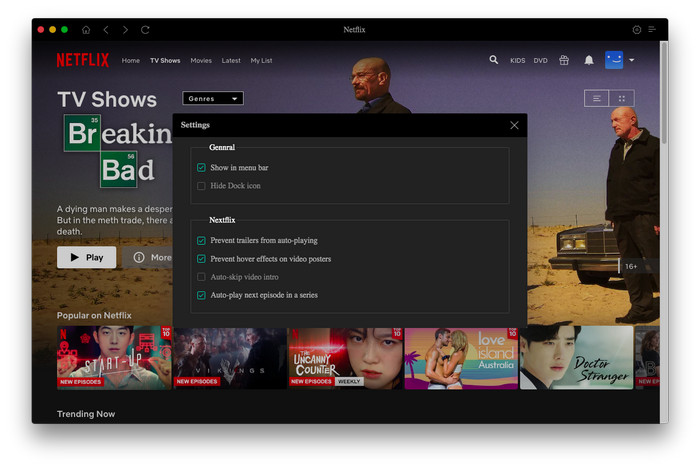
Step 4. During watching, you can click the Speed icon to speed up or slow down the playback speed, the PIP mode to minimize the player window, and the dialogue icon to change audio track and subtitles.
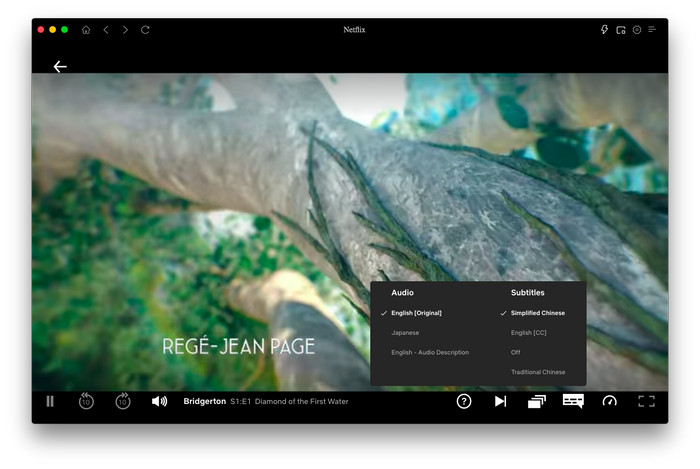
2. How to Check Play History?
Step 1. Open Binge-Watching Player, click "Menu". Then you can choose "History" in the dropdown list to view the play record and continue playing your last played video.
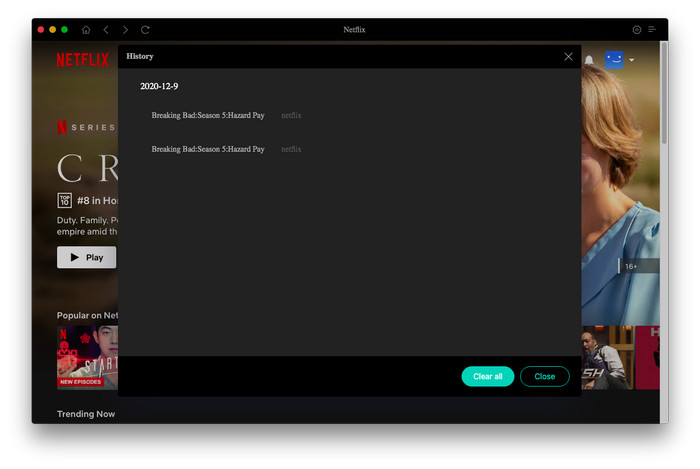
3. How to Set Video Quality
Step 1. Click the inverted triangle icon and then choose "Account".
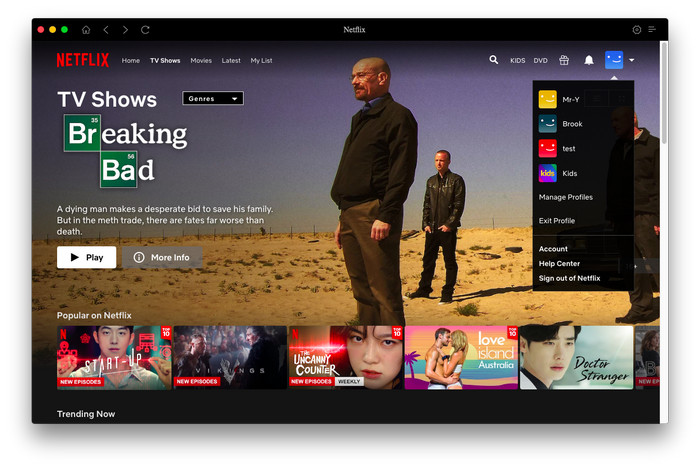
Step 2. Scroll down and click the down arrow beside the profile you are using. Then find the option "Playback Setting" and hit "Change". Here you can also change the language, viewing restriction and more.
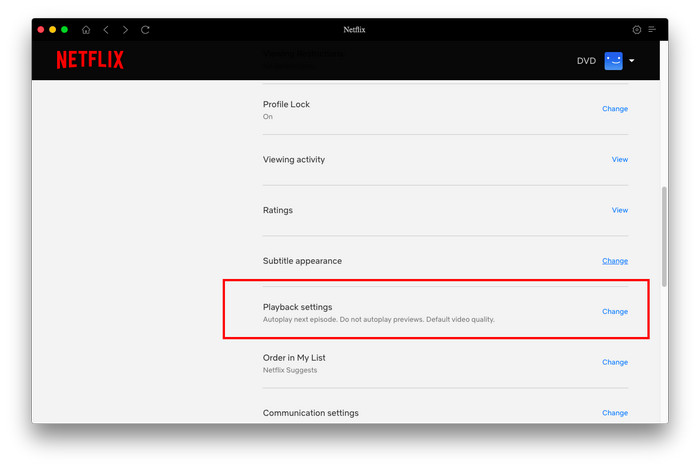
Step 3. Now you can select your desired video quality.
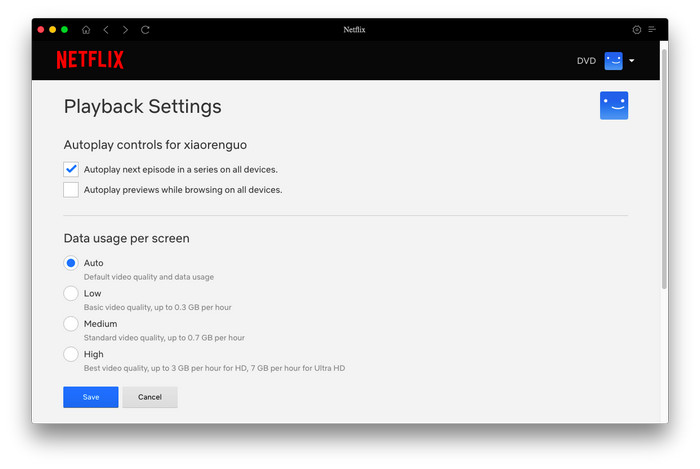
 DOWNLOAD Mac
DOWNLOAD Mac Read User Manual
Read User Manual