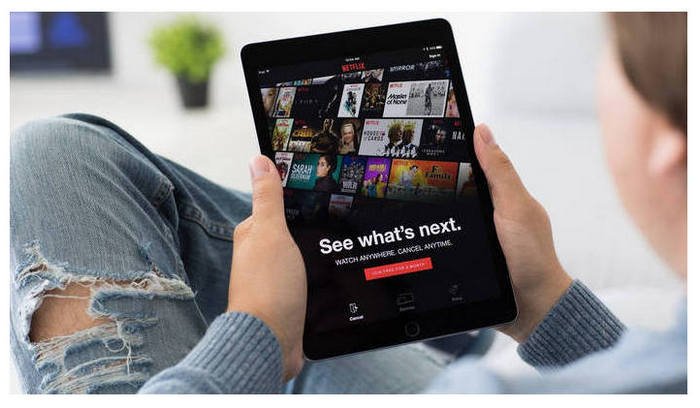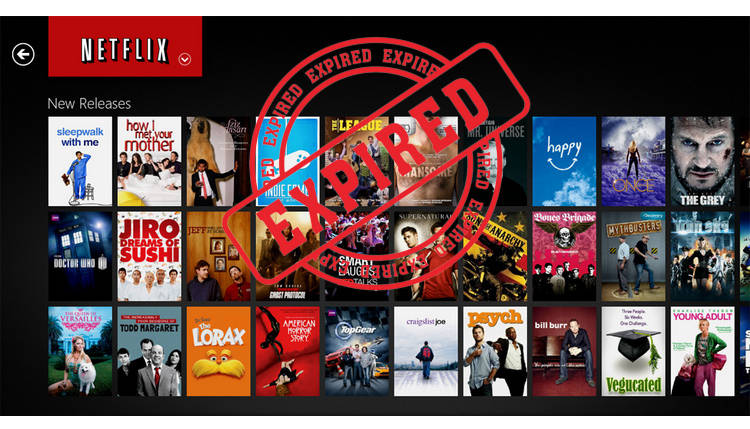How to Cancel Netflix Plan [on Web Browser, iTunes, Google Play]
Canceling a subscription to an online service, whether it's a cloud transfer, backup service, or music streaming service, can sometimes be a challenge due to varying cancellation procedures. Fortunately, Netflix makes canceling its streaming service relatively straightforward. You can cancel your Netflix subscription at any time, but the process depends on how you've been billed — whether it's directly through Netflix, via iTunes, or through another third-party. It's important to note that uninstalling any Netflix apps or deleting your Netflix profile will not automatically cancel your subscription, and you will still be billed. If you're ready to cancel Netflix, here's how:
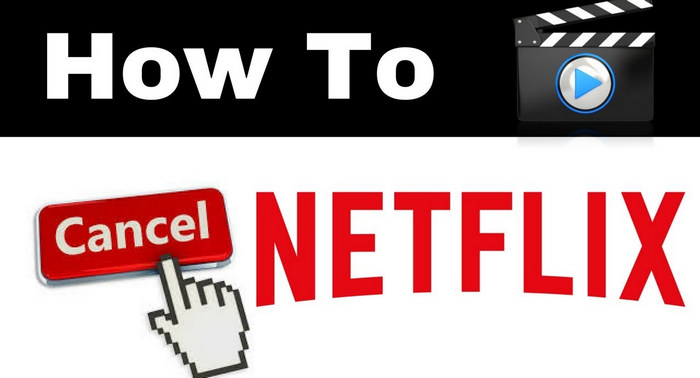
1. Cancel Netflix Subscription on a Web Browser
Step 1. Launch a web browser, go to Netflix.com, and sign in to your Netflix account.
Step 2. Click the "drop-down" button beside your profile picture at the upper right corner, then click "Account".
Step 3. Near the top of the page, under Membership and Billing, click "Cancel Membership". Confirm your decision to cancel.
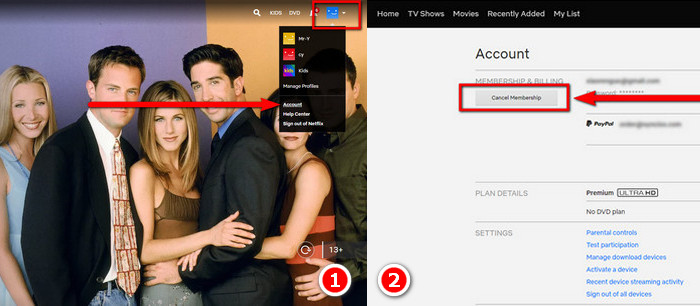
Step 4. If you have a DVD plan, also click "Cancel your DVD plan" and confirm.
Note: If you don't see the option as above to cancel your account, you are enrolled in Netflix through a third-party. Check the information on this page to identify who is billing your Netflix.
2. Cancel Netflix Subscription on Netflix App
Step 1. Open the “Netflix app” on your device, and tap the “profile” icon in the upper right-hand corner.
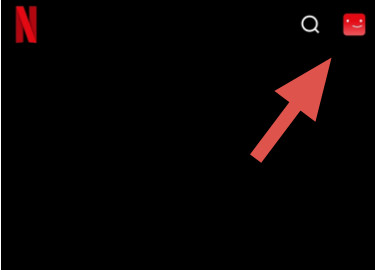
Step 2. Choose “Account.” And scroll down the page and tap “Cancel Membership.”
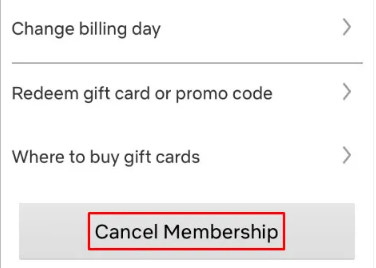
Step 3. Confirm the cancellation by tapping on “Finish Cancellation.”
3. Cancel Netflix Plan through iTunes
While most subscriptions can be canceled via the Netflix web page, if you subscribed through iTunes, you can cancel on your iPhone or iPad. Follow these steps:
Step 1. On your iPhone or iPad, click the "Settings" icon.
Step 2. Tap "iTunes & App Store".
Step 3. Tap your Apple ID at the top of the screen, and then tap "View Apple ID" in the window that appears.
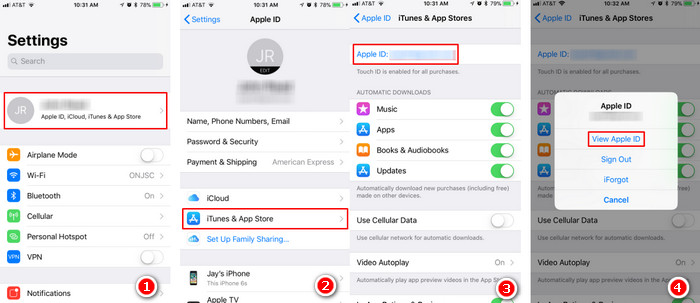
Step 4. Tap "Subscriptions".
Step 5. Find Netflix in the list of active subscriptions, tap it.
Step 6. Tap "Cancel Subscription", and then tap "Confirm".
Now, you've succeeded in cancelling Netflix plan through iTunes. Your subscription will remain active through the current pay period.
4. Cancel Netflix via Google Play
Step 1. Go to play.google.com/store/account/subscriptions, and please log in to your Google account.
Step 2. Find Netflix in the list of subscriptions, and click the cancel link.
Tips: If you prefer to cancel the Netflix plan on Google Play from your Android device, please follow the same steps.
5. Cancel Netflix through Amazon
Netflix subscriptions are managed directly through the Netflix platform. If you subscribed to Netflix through Amazon Channels, you might need to go to your Amazon account to manage the subscription.
Step 1. Visit the Amazon website and log in to your account.
Step 2. On the top right corner of the page, hover over "Account & Lists" and click on "Memberships and Subscriptions" from the dropdown menu.
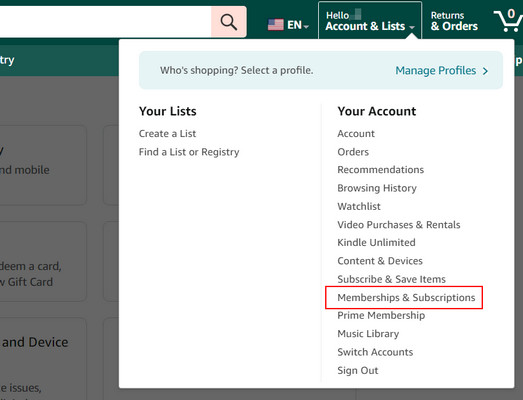
Step 3. Find the Netflix subscription in the list and look for an option to cancel or manage the subscription. Follow the on-screen instructions to cancel.
6. FAQs about Canceling Netflix subscription
Q1: Can I Cancel Netflix at Any Time?
Yes, Netflix is a subscription service that allows you to cancel at any time (before the next billing date). There are no long-term contracts, and you can cancel your subscription whenever you choose.
Q2: Will I Be Charged If I Cancel During a Free Trial?
No, if you cancel during your free trial period, you will not be charged. Netflix provides a free trial for new subscribers, and you are free to cancel before the trial period ends without incurring any charges. However, the sad story is Netflix doesn't offer a free trial any more.
Q3: What Happens to My Account After I Cancel?
After canceling your subscription, you will retain access to Netflix until the end of your current billing period. Once the billing period ends, your account will be deactivated, and you will no longer be able to stream content.
Q4: Can I Restart My Subscription After Canceling Netflix?
Yes, you can restart your subscription at any time. If you decide to rejoin Netflix, you can log in with your previous account credentials and choose a new subscription plan.
Q5: Will My Viewing History and Profile Be Saved If I Cancel Netflix?
Netflix retains your viewing history and account details for 10 months after you cancel your subscription. If you restart your subscription within that time frame, your viewing preferences and profiles will be available.
Q6: Are There Any Cancellation Fees?
No, Netflix does not charge any cancellation fees. You will only be charged for the subscription period that you have already paid for.
Q7: How to Keep Netflix downloaded movies playable after cancelling subscription?
At the end of your current billing period, any of your Netflix downloaded titles will be unavailable to watch. It's extremely depressing that we didn't really own any of the Netflix videos even we've paid for it. If you want to keep them on your devices, then you need to try FlixiCam Netflix Downloader. It supports downloading all of your Netflix titles to the common MP4 or MKV format and backup them on your local drive forever.
The process to use the app is pretty easy. All you need to do is to open the app, log into your account, find your video and click the Download icon.
You may want to know:
- How to Download Netflix Movies to MP4 Format
- Netflix on Mac: Four Ways to Watch Offline
- Netflix Downloads Not Working? All Solution is here

 Download Win
Download Win Download Mac
Download Mac