How to Use FlixiCam on Windows Computer?
Step 1. Log Into Your Account
Run FlixiCam on Windows PC and log in to your Netflix account.

Step 2. Search Videos on FlixiCam
Please enter the name of movies & TV shows, followed that the program will list the video or all of the related video.

Step 3. Customize Downloaded Settings
Click the  button on the upper right corner to customize the output format (MP4 or MKV), output quality, output path, audio and subtitles language, etc.
button on the upper right corner to customize the output format (MP4 or MKV), output quality, output path, audio and subtitles language, etc.

Step 4. Select Audio Track and Subtitle
Click the video you want to download to play it or access its details page, then the download icon located in the bottom-right corner will turn green. Please hit it to select specific audio tracks, subtitles, and video quality.

Step 5. Start to Download Netflix Videos
Finally, please click the Download button to start downloading the Netflix videos to the output folder you've chosen in the previous step.

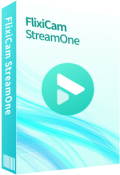
 DOWNLOAD Win
DOWNLOAD Win DOWNLOAD Mac
DOWNLOAD Mac