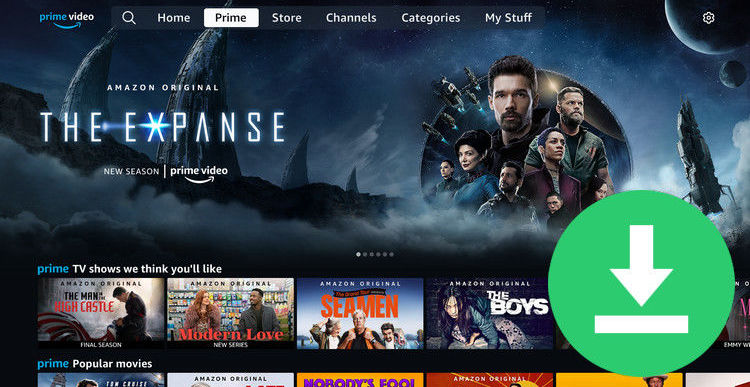[2025 Latest] Top 3 Netflix Video Downloaders Review
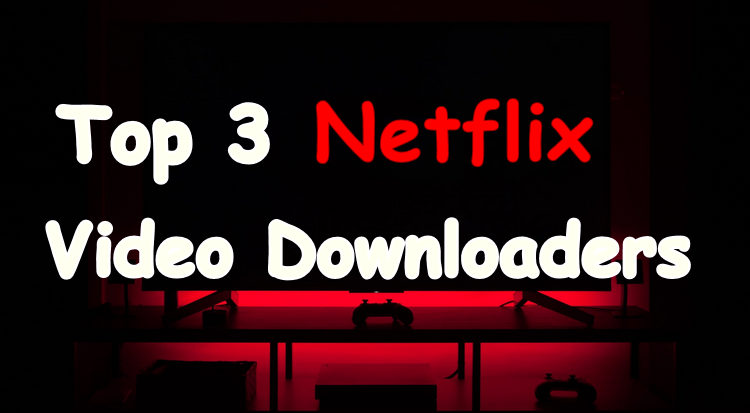
You've been able to download Netflix videos for offline watching since late 2016, but you need to pay attention to that the download feature is only available on Android, iOS, and Windows 10 devices as well as Fire tablets. What if you have a Windows 7, 8 or Mac computer or want to play Netflix video offline on PS4 or alike?
No worry, there are diversified Netflix downloaders out there that can help you download Netflix videos as local MP4 files. With the right professional Netflix video downloading software, you can download any movie and TV shows from Netflix to your computer and play them on more devices or share them with friends.
Finding the best options may seem like a daunting task, but we are here to help. We’ve collated the top 3 Netflix video downloaders out there so you won’t have to test every single downloader yourself.
1. FlixiCam
FlixiCam Netflix Video Downloader is a fast, full-featured, professional Netflix video downloading application. Nothing makes an impression like downloading Netflix videos with FlixiCam. The program seamlessly integrates with the Netflix web player, which enables users to search for desired videos by entering keywords or browsing its library. After entering, the program will immediately list the video or all the related videos and provide you with the download option. Furthermore, this smart tool is available on both Windows and Mac computers, and it supports keeping 5.1 audio, HD video, multi-language audio tracks, and subtitles, all these make it even more appealing.
- Clear, simple interface & Fast performance;
- Download Netflix video in MP4 or MKV format;
- Search video by using keywords and the video’s link;
- Keep audio description, 5.1 audio, HD video quality (up to 1080P);
- Three subtitles encoding modes: External, Internal and Hardcode;
- Support keeping audio tracks and subtitles in many languages;
- Cross-platform support (Windows 7,8,10, 11 & macOS 10.15 or later).
- Only works on Netflix videos;
- No 4K support;
- Limited format support (MP4 and MKV).
How to Use FlixiCam to Download Netflix Video
Step 1. Download and open FlixiCam and click "Sign In" for logging into your Netflix account.
Step 2. Click the gear icon on the upper right corner to open the General Settings windows and adjust the output settings.
Step 3. Just enter the video's name, then you will get all related video listed.
Step 4. By clicking on the video you want to download, you will either be taken to the video details page or the video will start playing. The download button located in the lower right corner will then change its color to green. Simply click on it to proceed with the download and you will be directed to the advanced download window. From there, choose your preferred video quality, file size, audio tracks, and subtitles.
Step 5. Now, hit "Download", the program will start downloading the Netflix videos to the output folder. After downloading, you can click on Library to find the well-downloaded Netflix videos on local drive.

Now all the videos from Netflix are stored as common MP4 or MKV files, you can save them on your computer or transfer to other devices for playback.
2. FlixGrab+
FlixGrab+, an old brand Netflix video downloader, brings a wealth of power in an interface simple enough for consumers. It can download entire Netflix serials, TV shows, documentaries, movies in HD quality with 5.1 surround sound kept. And after downloading, all the videos will be saved in MP4 format, you can watch them offline on any device without spending internet traffic and without disrupting Netflix limitations. Flixgrab offers a cheaper price than FlixiCam, but it trails the competition in support of new formats and cross-platform compatibility. The program is available on Windows computer only, so it is not a great option if you want to download Netflix videos on Mac computers.
- Clear, simple interface;
- Support downloading HD (up to 1080P) Netflix video;
- Support downloading Dolby Digital Surround Audio 5.1;
- Automatic selection of the optimal voice quality and language;
- Compatible with Windows 7 SP1 and later.
- No Mac device support;
- No 4K support;
- No keywords searching function;
- Limited format support(MP4).
How to Use FlixGrab+ to Download Netflix Video
Step 1. Install and open FlixGrabPlus. Navigate to Netflix.com, and copy the link of the video you want to download.
Step 2. Tap on "+ Paste URL", the program will recognize your link and add it to the download queue.
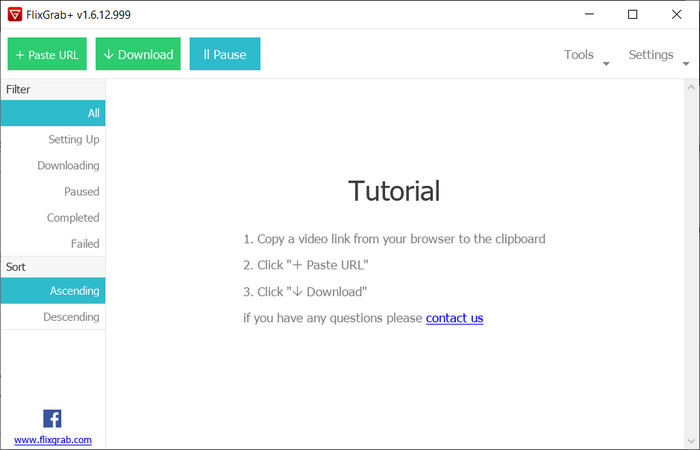
Step 3. Click "Settings" on the top right corner to adjust the general download settings, including video quality, audio language, subtitles. Or you can click the gear icon on the upper-right of the video preview window to select the specific video quality option, audio track, and subtitle.
Step 4. Now, simply press "Download" to start downloading Netflix video.
3. Any Video Converter Ultimate
Any Video Converter Ultimate is a powerful video handling tool. Different from the competitors above, it acts like a video recorder when you are trying to save Netflix videos in MP4 format. But it would be your best choice if you have any thought of converting video between 200+ formats, burning DVD, downloading YouTube videos, and more. This video converter software offers a wide array of enthusiast-level video converting, downloading, recording, and editing capabilities. You can make use of these features to convert videos between formats, record streaming videos like Netflix, download video and music files from 100+ sites including YouTube, Facebook, and so forth.
- Record video with high output quality kept;
- Download videos and music from YouTube and 100+ sites;
- Convert video to 200+ formats;
- Extract video or music from DVD & CD;
- Burn any video to a blank DVD disc;
- Cross-platform support (Windows 7,8,10 & Mac OS X 10.7 to 10.15).
- Not able to keep 5.1 audios;
- Not able to keep multi-language subtitles and audio track;
- Slow recording speed;
- Not a touch-friendly interface.
How to Use Any Video Converter Ultimate to Record Netflix Video
Step 1. Launch Any Video Converter Ultimate. Then find and select the "Record Video" tab to open the video recording window.
Step 2. Hit the "Setting" button at the top-right corner of Any Video Converter Ultimate and select the "Screen Record" option. On the Screen Record option window, you can change the folder for storing temporary recording files, customize the Video Encoder and the Audio Encoder parameters.
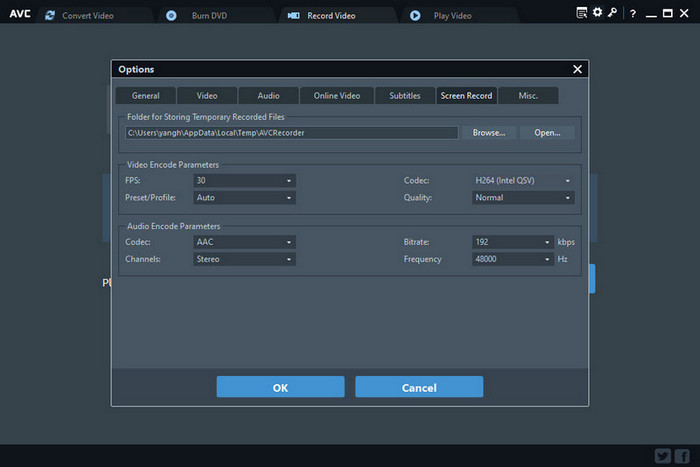
Step 3. Open the Netflix website in the browser and find the video you want to record. Next, back to Any Video Converter Ultimate and click the "Record Screen" button, then the program can detect the recording area automatically and mark it with a green rectangle. You can adjust the wanted recording area by drawing the green rectangle with your cursor.
Step 4. Play the Netflix video you want to capture on Firefox, the program can detect the recording area automatically and mark it with the red rectangle. You can also click on the "Select Manually" button for adjusting the wanted area.
Or you can also double-click on  to change the recording area to full-screen mode.
to change the recording area to full-screen mode.
Step 5. After everything is ready, you can play the video and click the record button to start recording. And you can press "Ctrl + F10" to hide the recording menu bar.
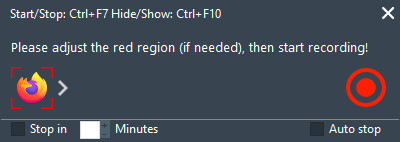
Step 6. Once finished the recording task, the recorded video will be shown on the main window of the program. Please select the video file and right-click on it, then choose "Open Source File Location" to find the recorded Netflix videos.
Note: A virtual audio drive is needed to record the videos or activities on computer.
4. Final Words:
Overall, these three Netflix video downloaders come with their pros and cons. The Netflix video downloading application you choose depends on your budget, the equipment you're using, and which language of audio track and subtitle you want to get. FlixiCam boasts broad compatibility, and supports keeping HD quality, 5.1 audio, multi-language subtitles, and audio tracks, and more, which should be the best option for those who focus on video quality, device compatibility and stable performance. FlixGrab+ costs less than FlixiCam but comes with limited download features (output format and search function), and lacks support for Mac devices. If your budget is limited and you only need to download Netflix on Windows devices, FlixGrab+ is not bad. In addition, you can try Any Video Converter Ultimate if you more prefer to convert video, download video from online video services, or record videos. They all offer a free trial version. So, if you don't take a decision yet after reading, we suggest you download them and give them a try to test their features.
 Download Win
Download Win Download Mac
Download Mac